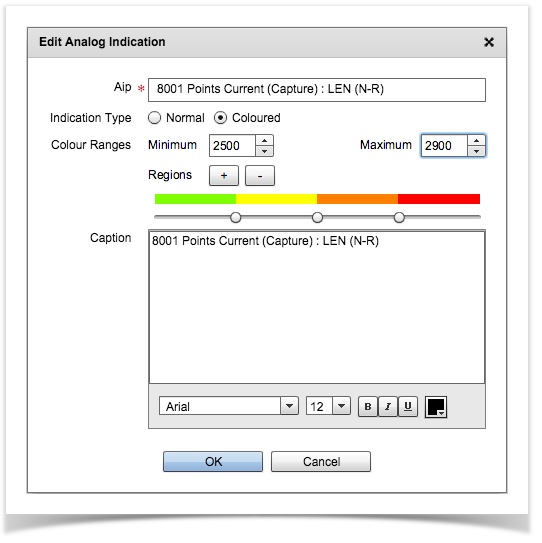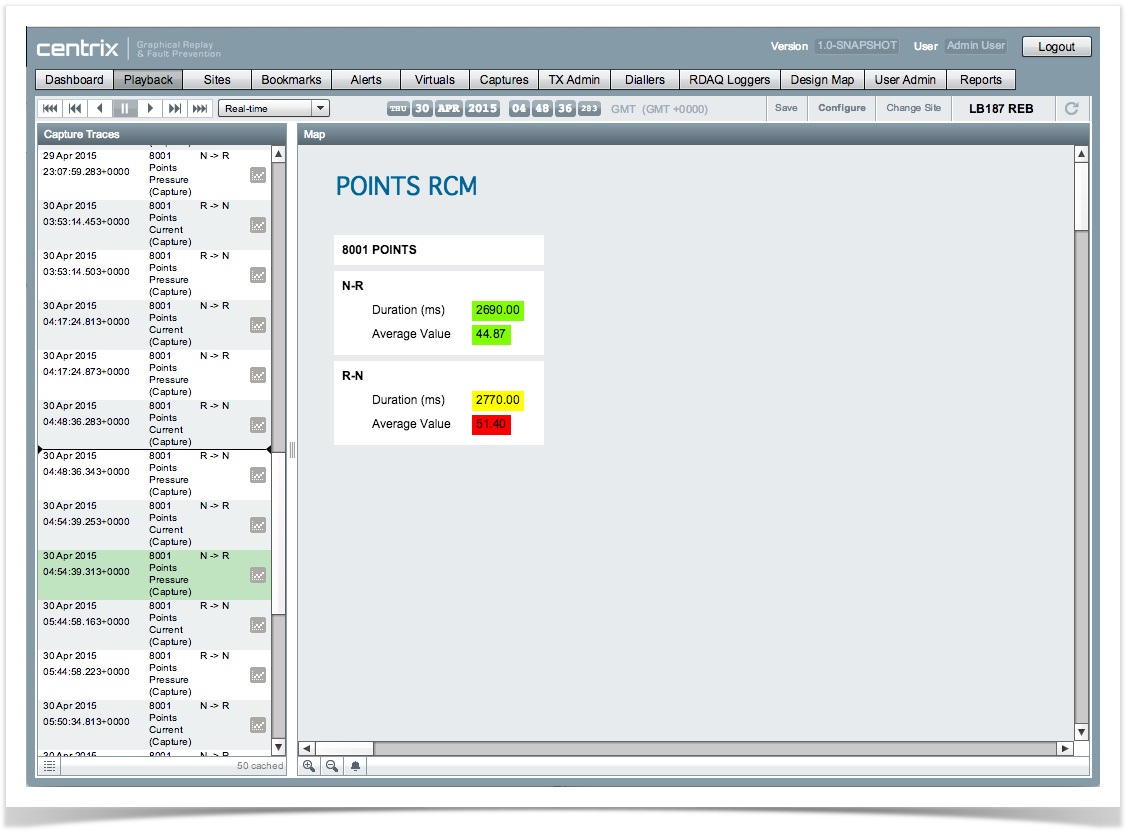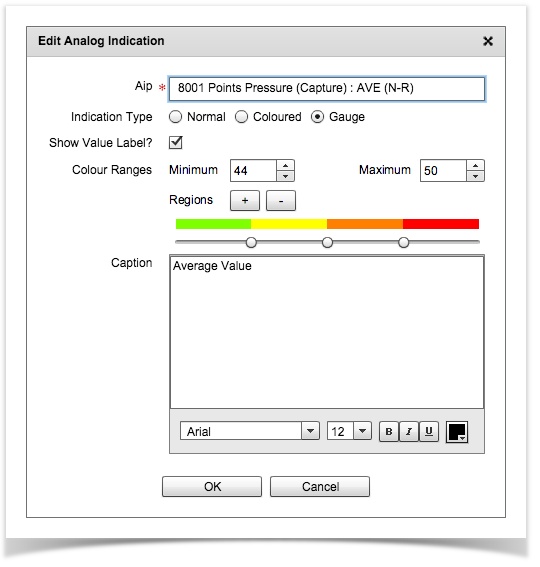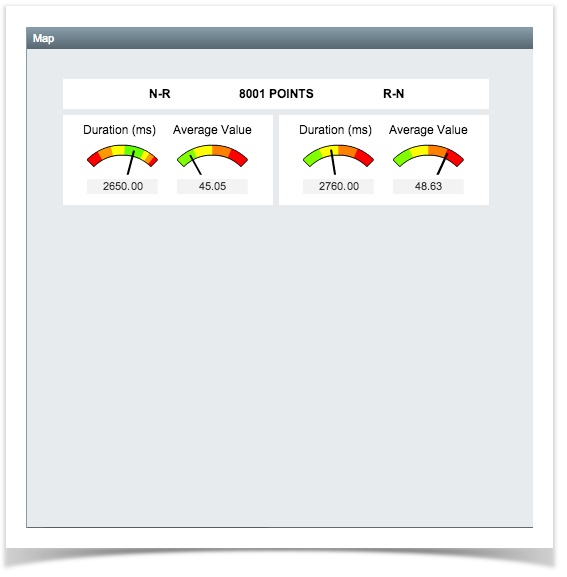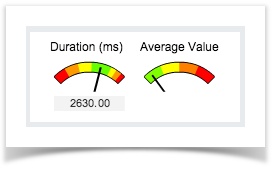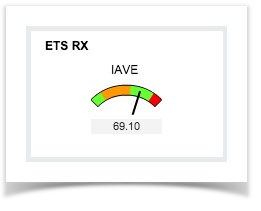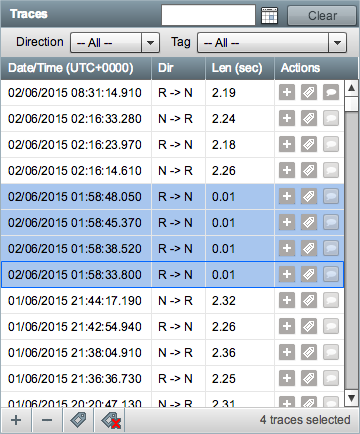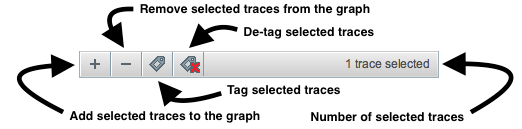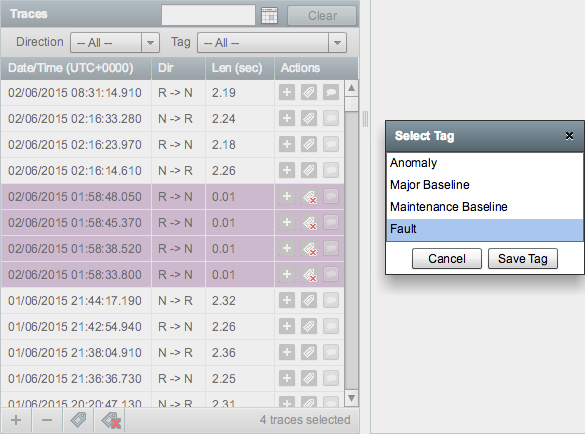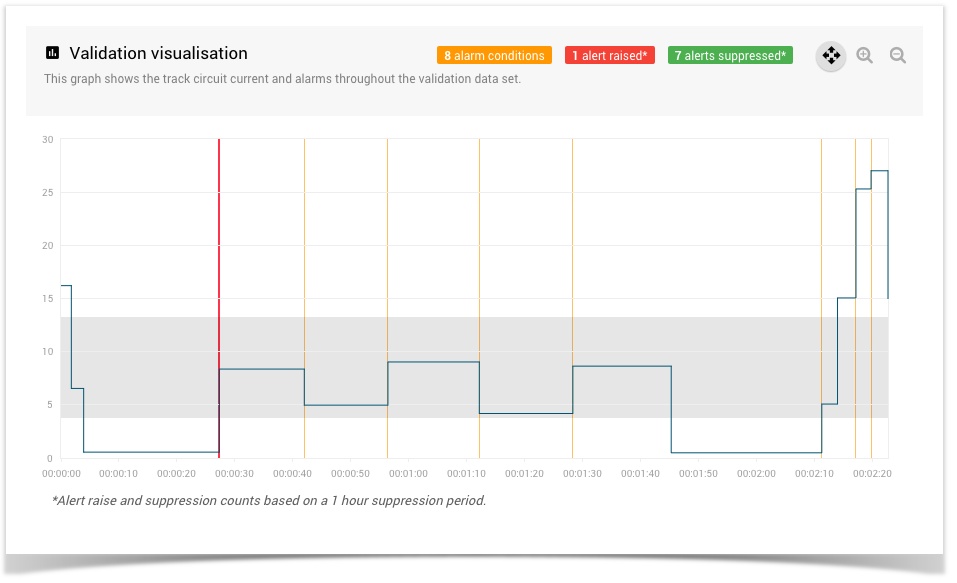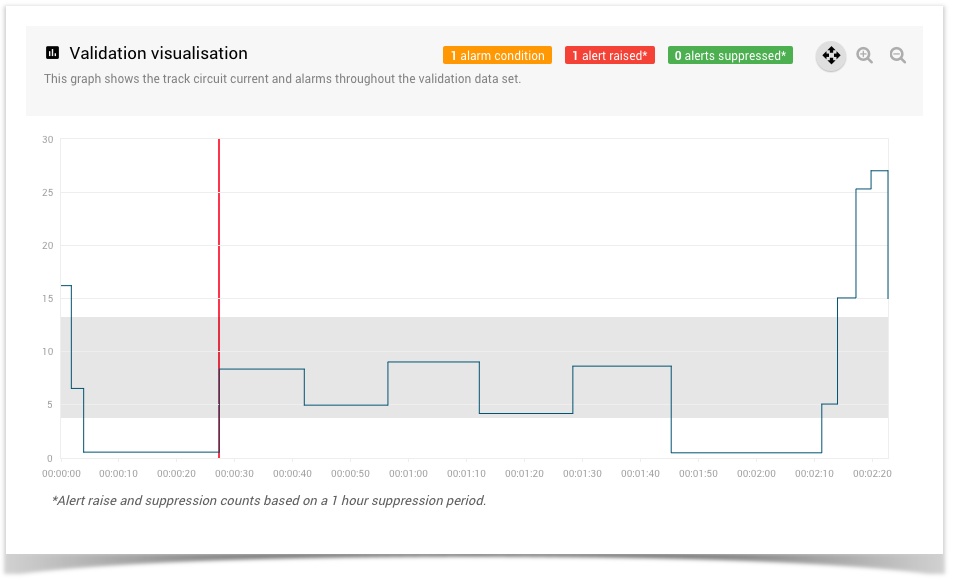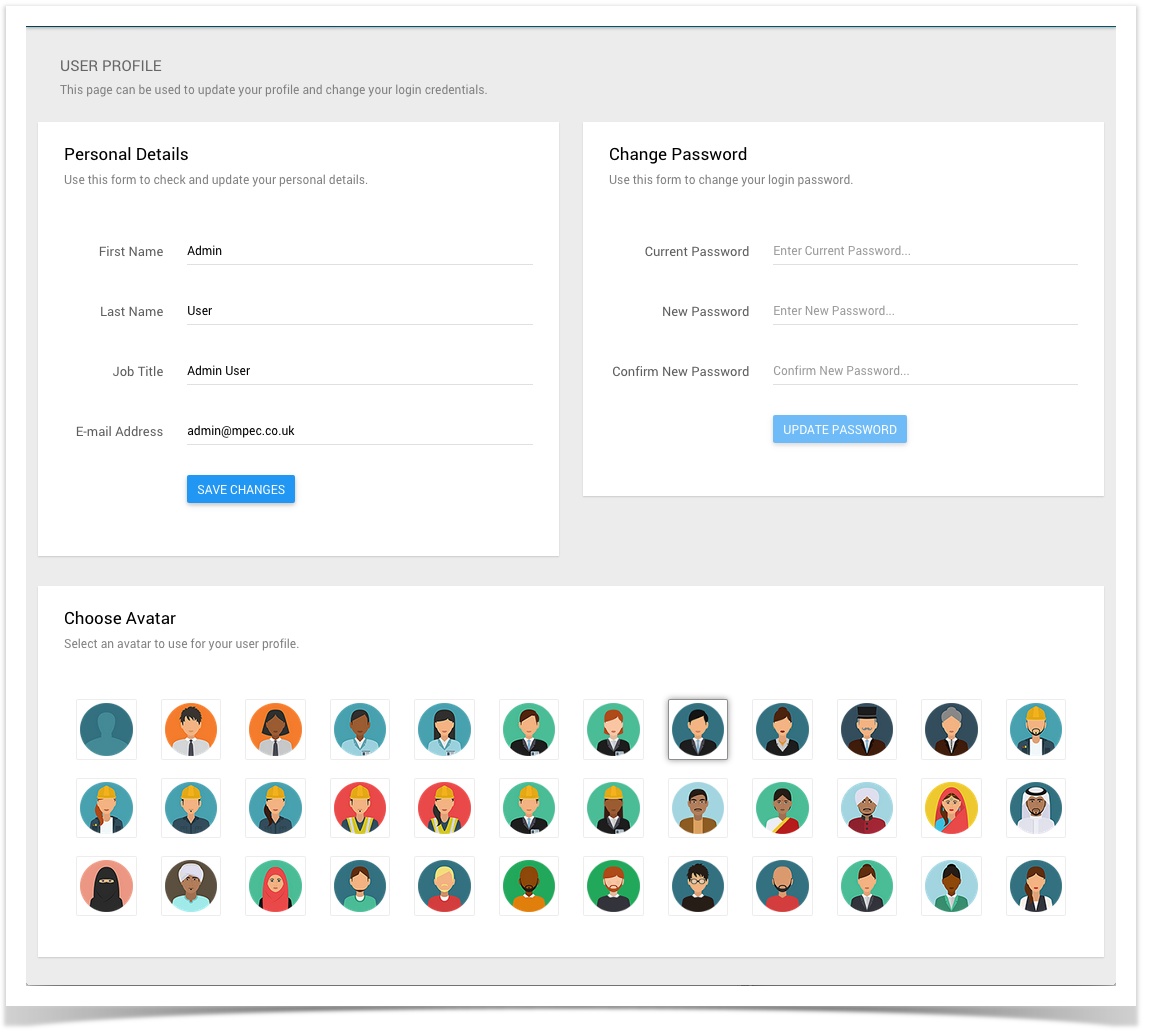Centrix R43 Release Notes
Multi-coloured Analogue Indicator
The existing analogue indicator graphical object for the map has now been enhanced to allow user-configurable colours based on specific threshold values.
Up to 7 zones can be configured for an indicator each with their own colour.
Quick guide
- Open the Map Designer for a site that contains analogue (AoC) channels
- Select the Channels tab on the left hand site
- Drag the channel you want an indicator for onto the map
- Double click on the indicator
- Select Coloured as the Indication Type
- Set the Minimum and Maximum value for the expected range of the indicator
- Click the [+] to add more regions, or [-] to remove regions
- You can change the colours for each region by clicking on the coloured bar for the region
- You can alter the distribution of the regions by dragging the sliders left/right (by default they will be evenly distributed)
- Click OK to save the indicator
Gauge Analogue Indicators
Similar to the new multi-coloured indicator (described above), we have also introduced a graphical gauge to represent an analogue value against configured (coloured) thresholds.
The configuration of the gauge is identical to the coloured indicator, except you simply need to select Gauge for the indication type when you create the object on the map.
The analogue value label (displayed underneath the gauge) can be toggled on/off by editing the indication in the designer and (de-)selecting the "Show Value Label" checkbox.
Select and Tag Multiple Capture Traces
Multiple traces can now be selected at once by holding down either Ctrl (Command on OS X) or Shift and clicking on traces in the list. The selection will become highlighted in blue as shown below.
An additional set of buttons has been added at the bottom of the list to allow actions to be performed on the selected traces. These buttons duplicate the actions found on single traces in the list.
Clicking the "Tag selected traces" button will show an additional dialog as it does when tagging a single trace but the tag will be applied to all selected traces.
Reduction in alerts from the Track Circuit Alarm
The track circuit alarm algorithm has been improved to on raise one alert per track circuit "occupation". This should greatly reduce the number of alerts that are generated.
Previous Behaviour
New Behaviour
Playback performance improvements
When accessing playback for sites which have capture data the loading time has been reduced due to some back end optimisations in the way the data is retrieved. This will also be noticable when navigating the graphs on the playback screen.
User Profile
We have added a new User Profile page for managing your user details, password and preferences for Centrix. From here you can now change your name, job title, e-mail address and avatar in addition to your password.
The user profile page can be accessed from the main Centrix application;
- Click on your name in the top right of the system
- Click View/Edit User Profile
Or, from a new (mobile-friendly) area of the system;
- Click on the main menu button in the top left
- Click anywhere in the area at the top of the menu (on or above your name)
- Click View Profile