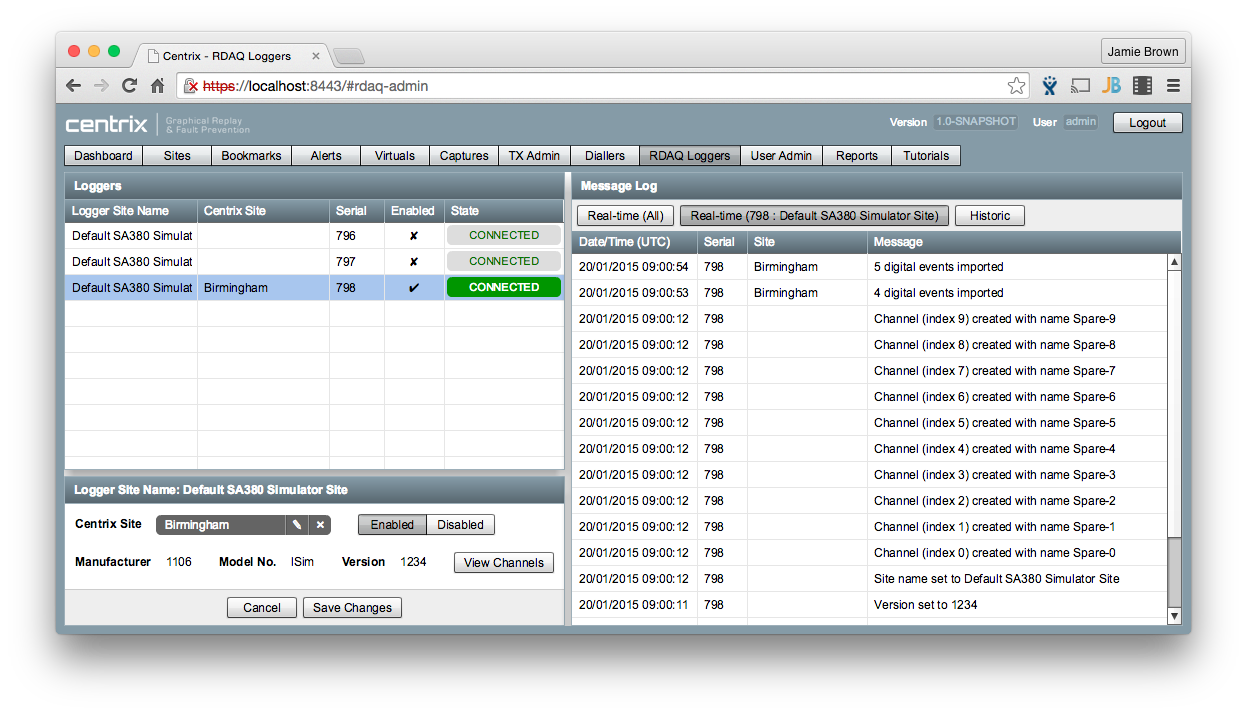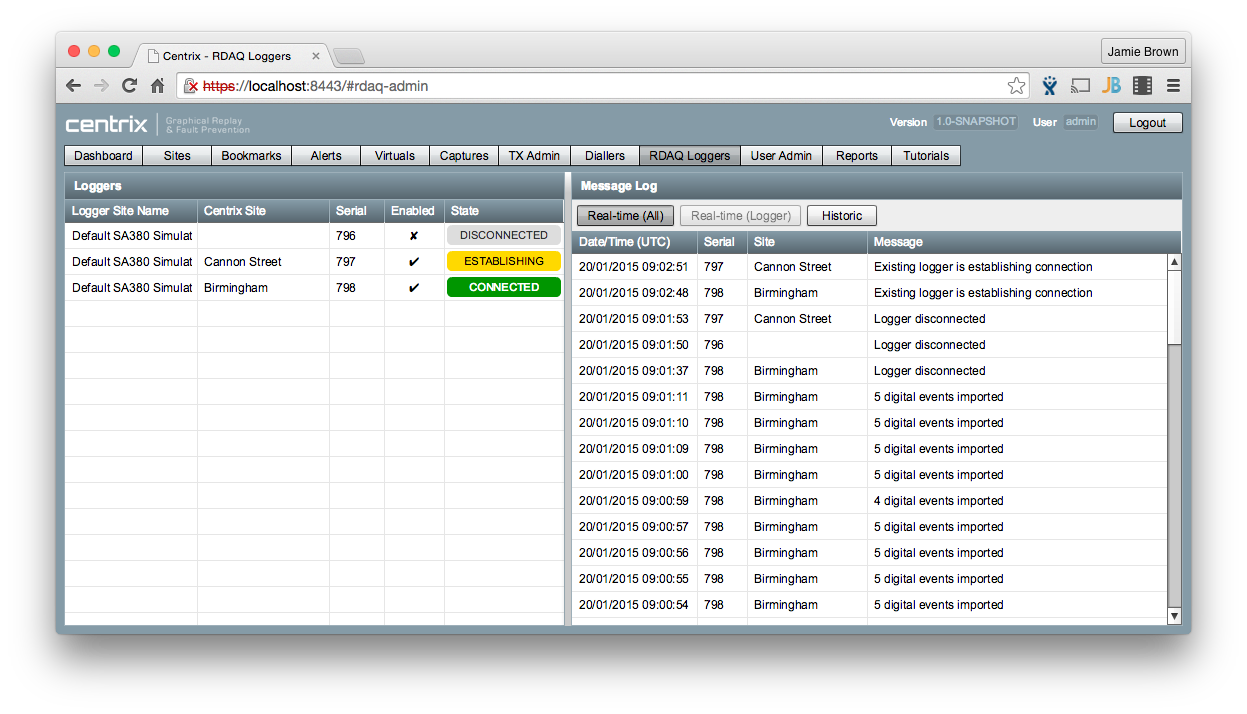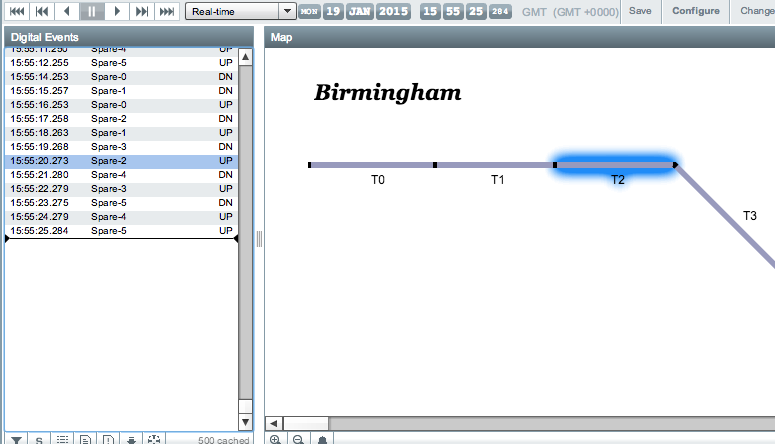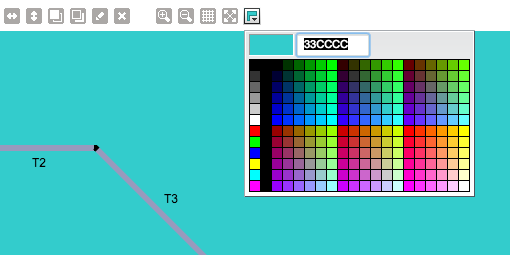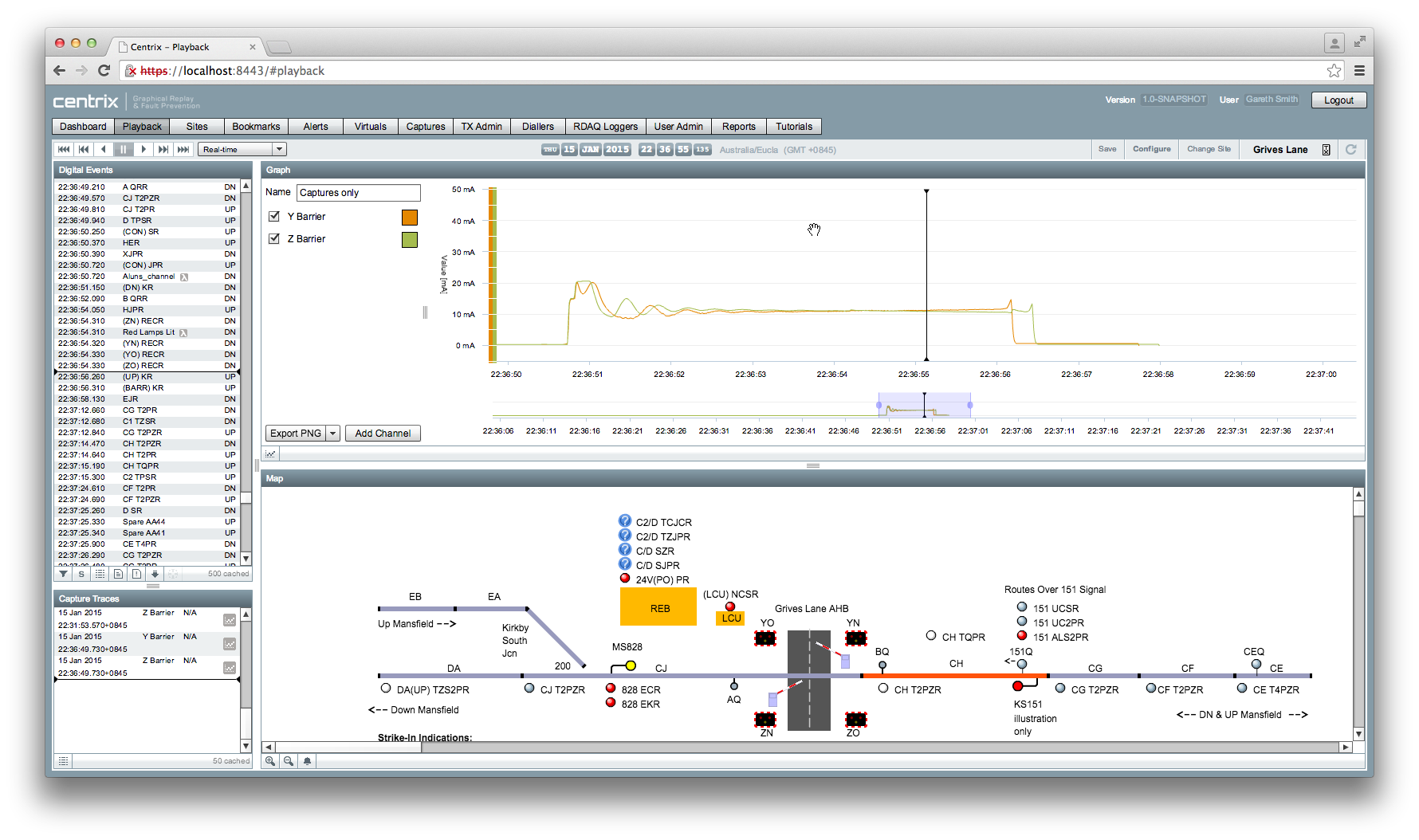Centrix R33 Release Notes
Preliminary RDAQ logger support ("SA380 Push")
This release of Centrix introduces one of the most significant logger communication enhancements to date; the RDAQ protocol.
This protocol has been designed to fill the gap between real-time data processing and historical replay for SA380 data loggers. As you are probably aware, the only existing method available to extract data from SA380 loggers was through a periodic (polling) dial-up connection. The major limitation of this method is that one modem is required per concurrent connection to a data logger; this results in a (relatively low) fixed number of loggers that can be contacted in parallel. Additionally there is a lot of overhead involved in establishing the connection with each logger using this method.
The new communication method reverses the initiation direction of the connection; the logger now establishes an active connection to Centrix rather than the other way around. This connection is established using a GPRS data connection available from the logger and connects to a TCP socket provided by the Centrix service. The connection is kept alive permanently, reducing the overhead with opening and closing connections.
Once a connection is established between a logger and the server, Centrix issues commands to identify the logger and extract data (if the logger is enabled within Centrix). New loggers will automatically connect to Centrix and will be identified using their configuration. Once a logger is assigned to a site and enabled, Centrix will extract event data from the logger using a very short fixed interval (around 5 seconds). Whilst the connection remains active between a logger and Centrix, the event data should not be more than a few seconds behind real-time for alarm processing and replay.
The RDAQ protocol uses a platform-neutral, binary-encoded messaging API based on Protocol Buffers. This ensures a reliable and well-defined API without the requirement for sending excessive data over the wire that is present with formats such as XML.
Locate channel on the map
When navigating a large unfamiliar site, it is often difficult to locate the asset on the map for a given event. Centrix can now locate the asset for you with just two clicks;
- Open Playback for your site
- In the Digital Events widget, select the event that contains the channel you want to locate the asset(s) for
- Click the button in the toolbar at the bottom of the Digital Events widget
- If the channel exists on the map, Centrix will focus the map to the position of the asset and highlight the asset(s) that contain the channel
- After a few seconds the highlight will disappear
Map background colour
The background colour of the map can now be configured within the Map Designer.
- Open the Map Designer for the site you want to change the background colour for
- In the toolbar above the map, click the button (at the end of the toolbar)
- Select the colour you want to use for the background
- Click Commit to make the change live during playback
Capture Trace Replay
Captures can be included on analogue graphs in the browser. Each capture trace shows up as an icon in the graph view or, when zoomed in, as the actual sample data.