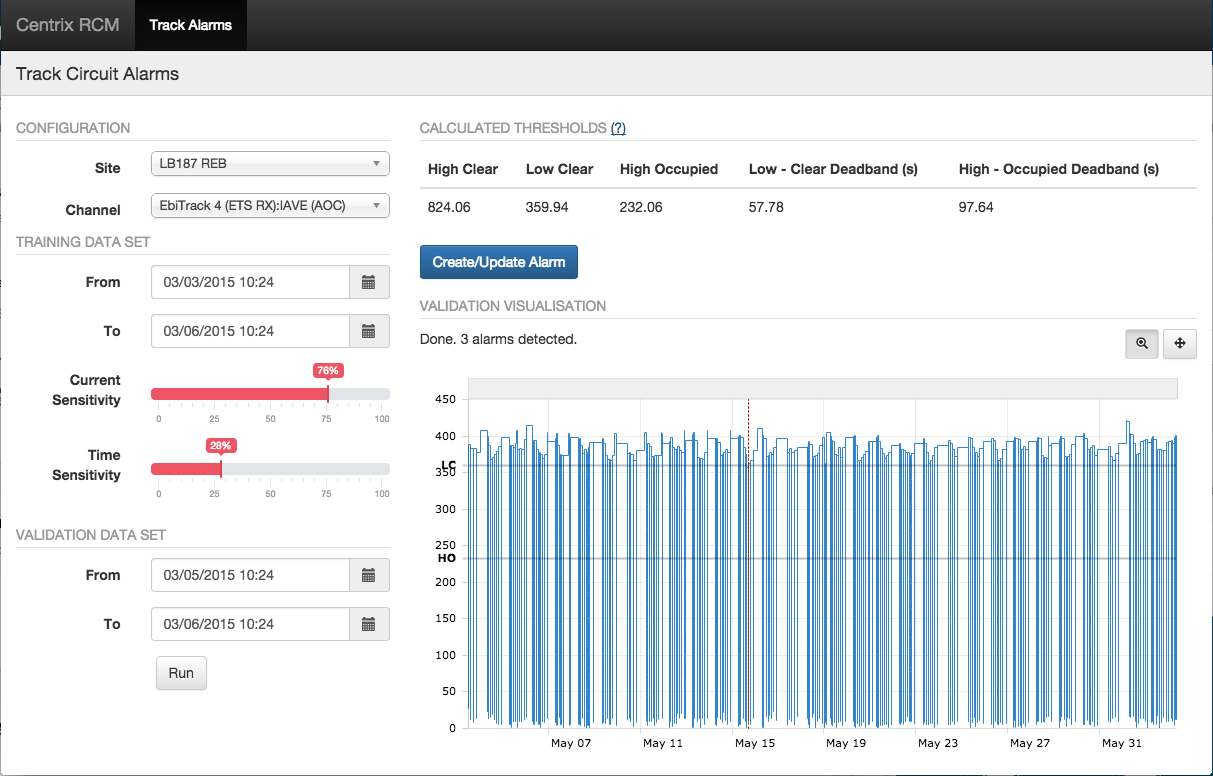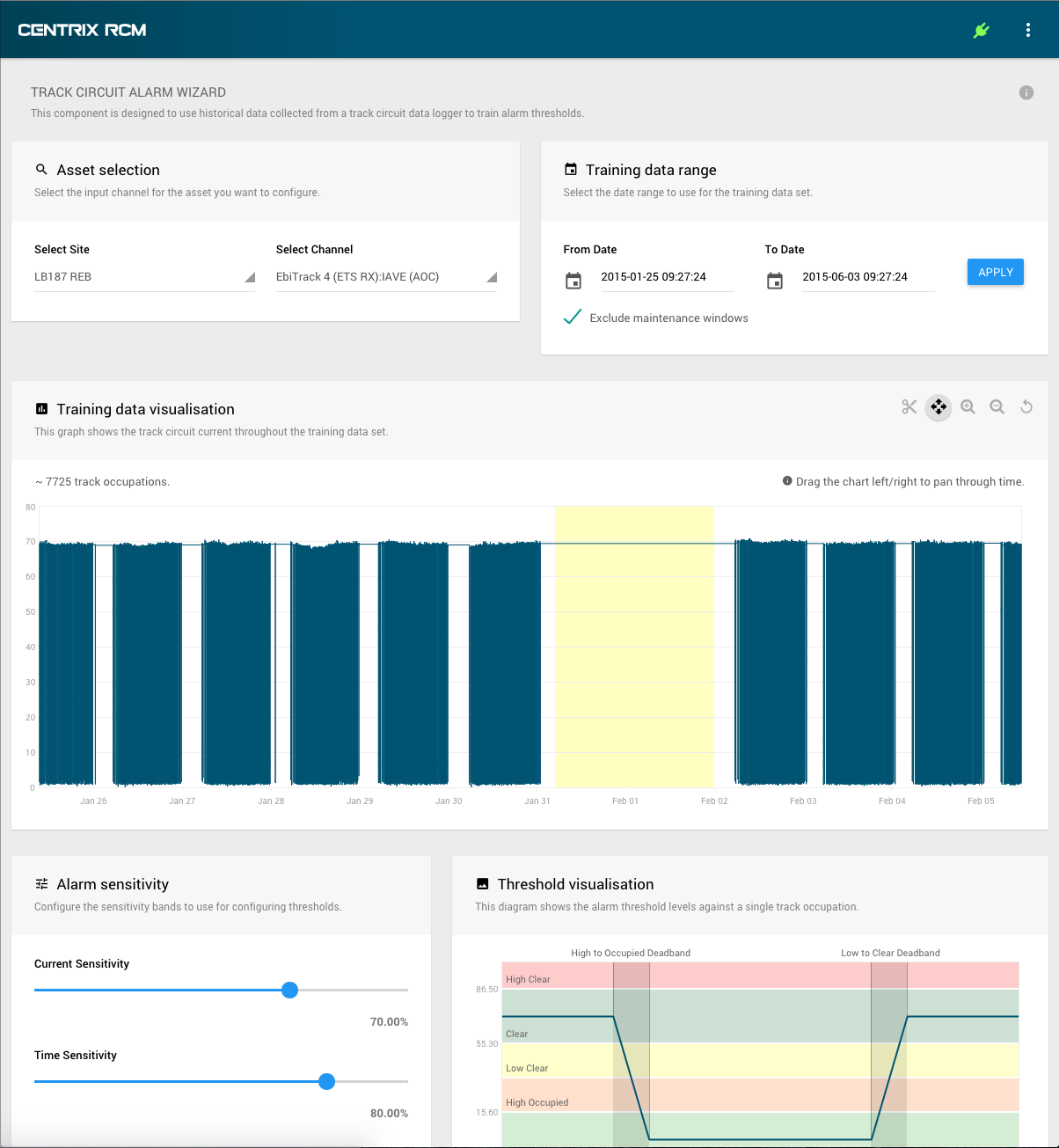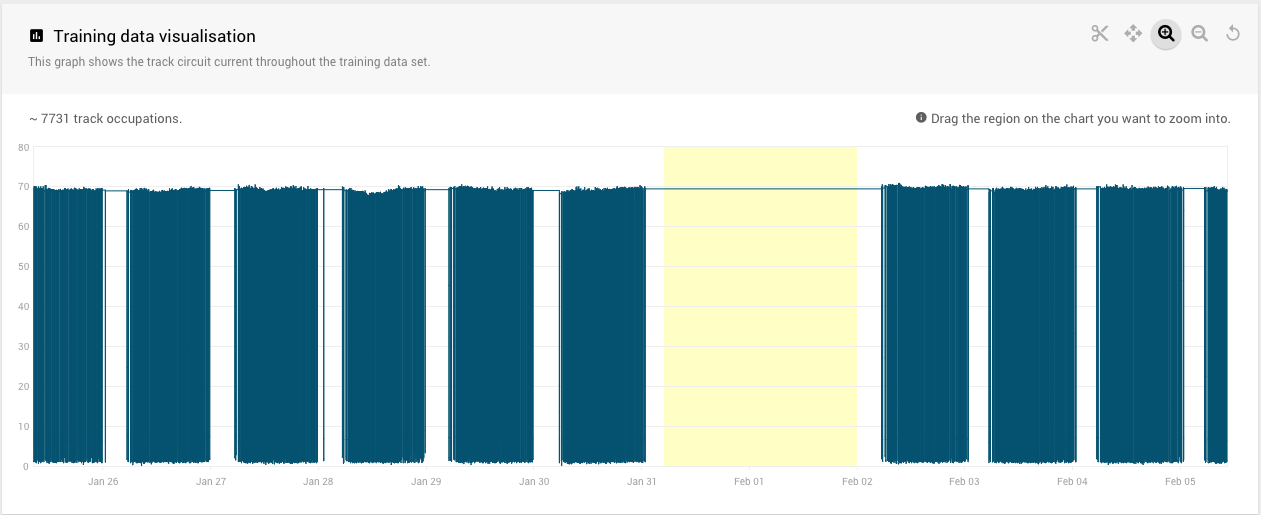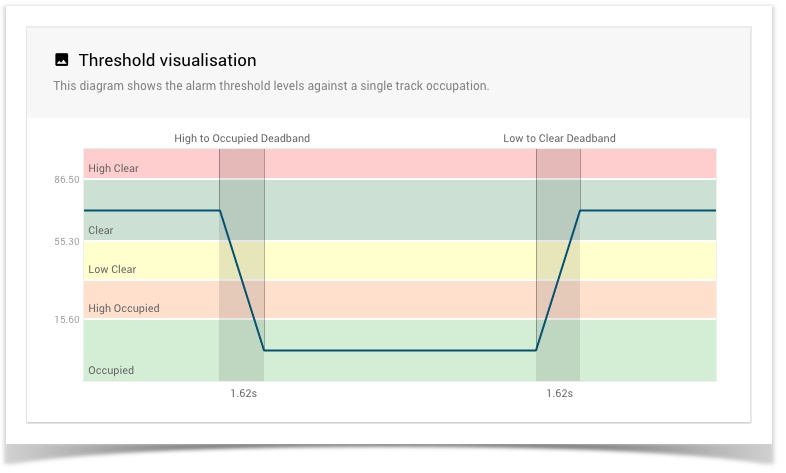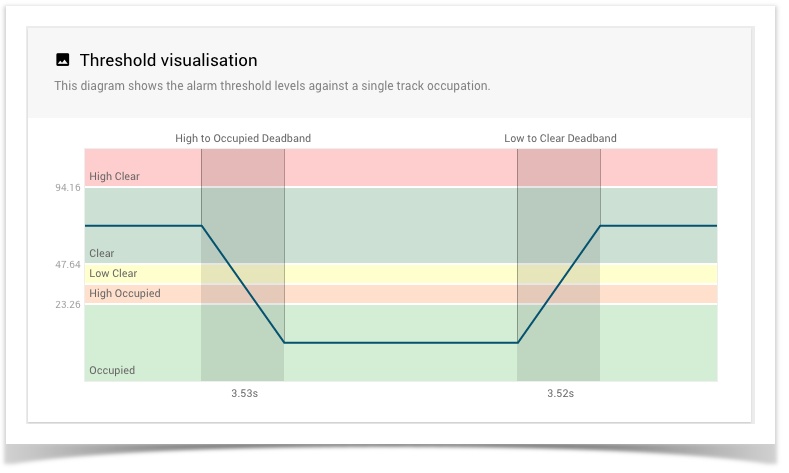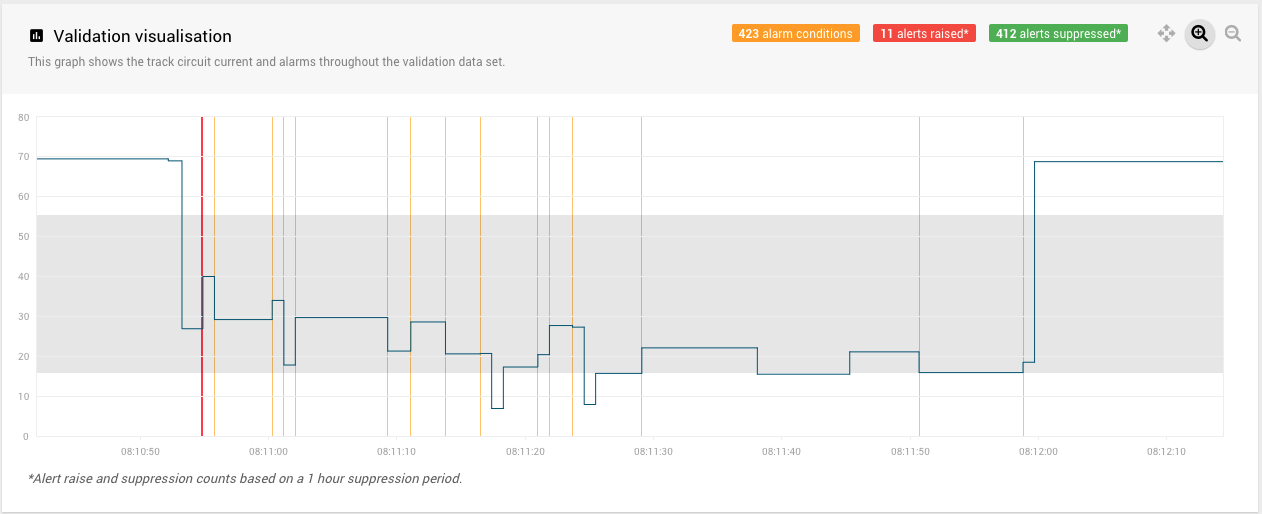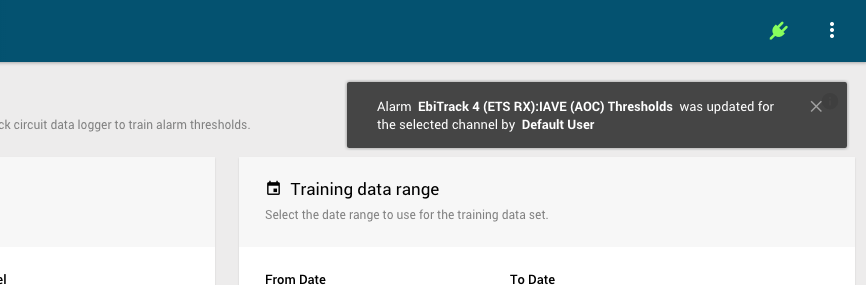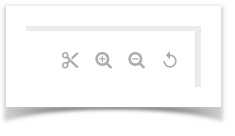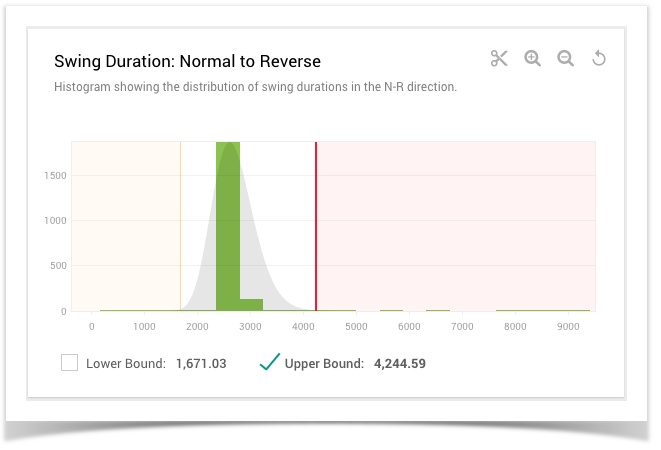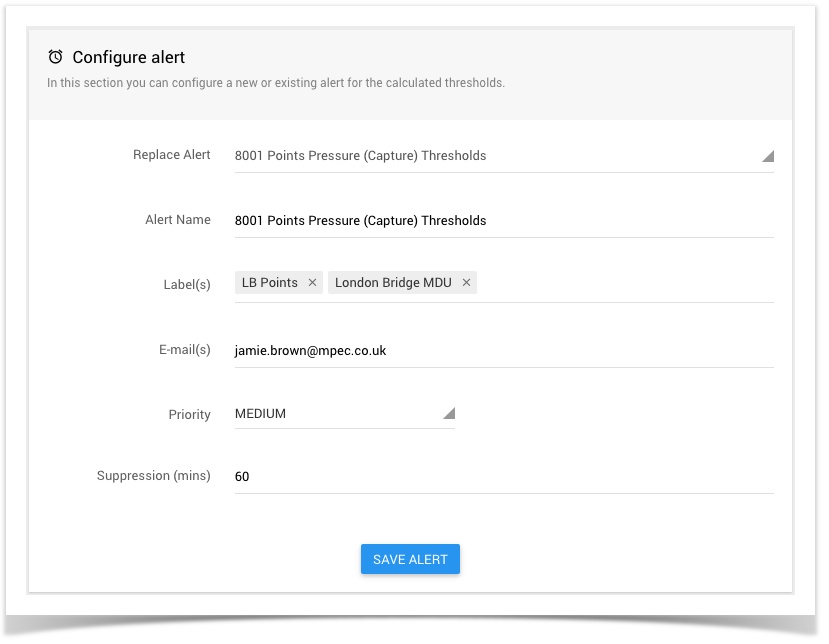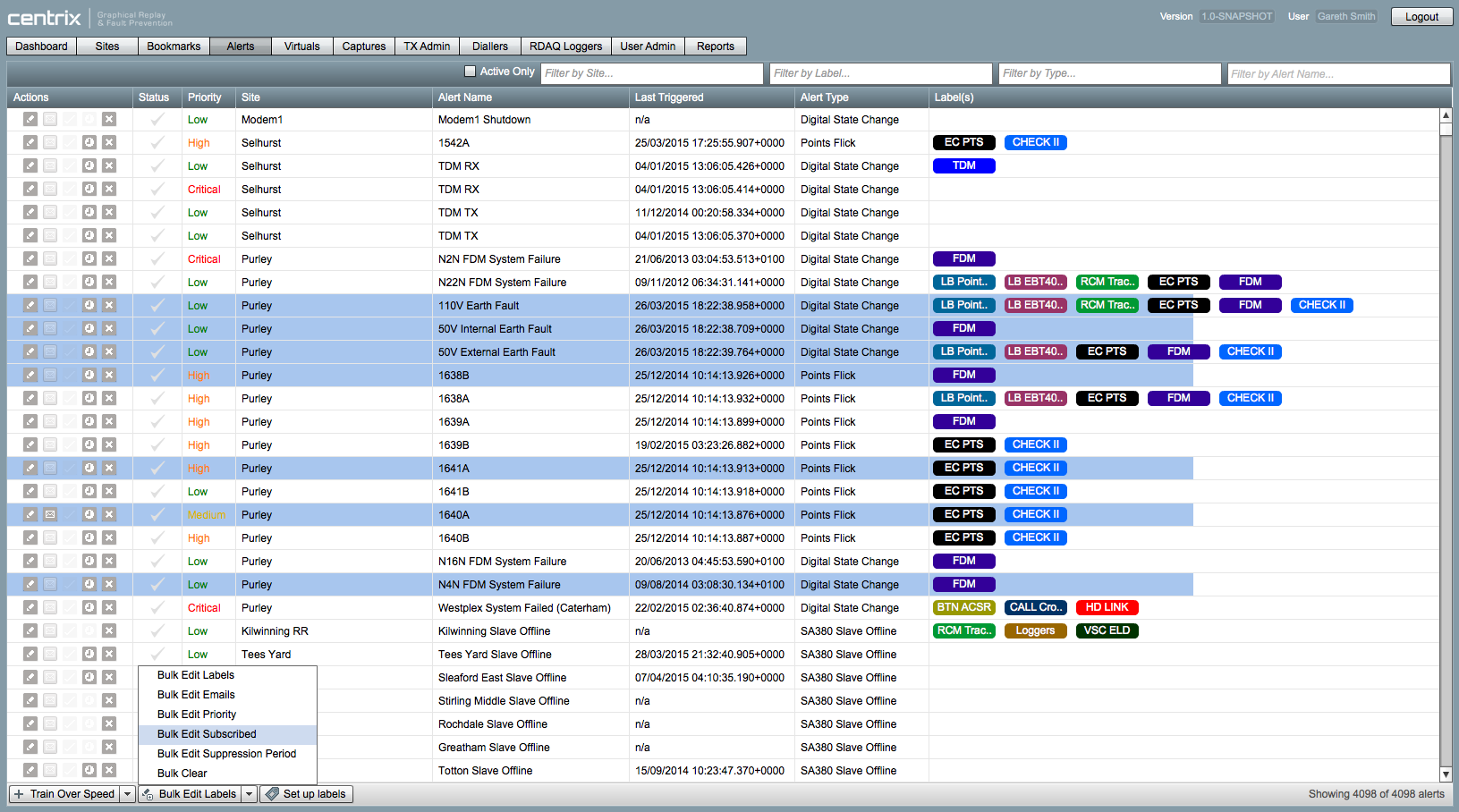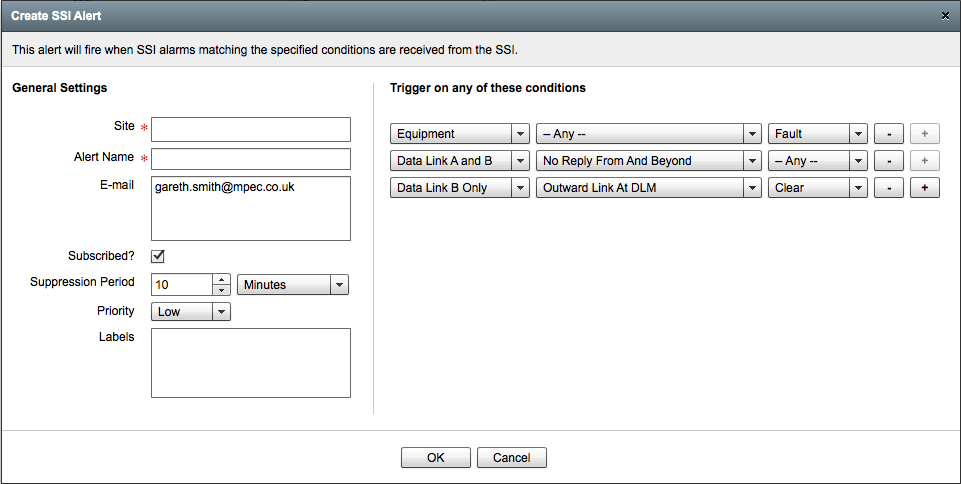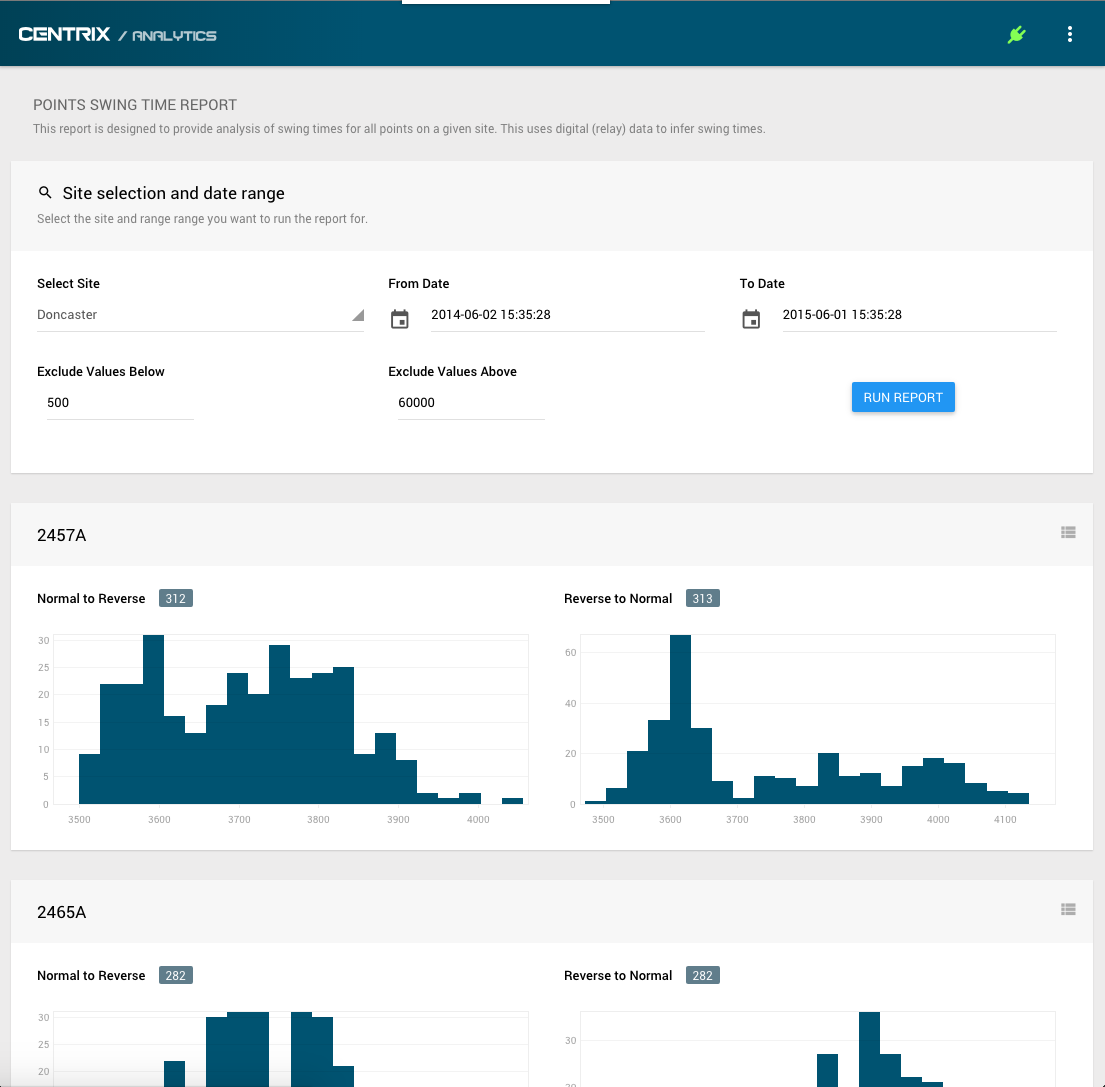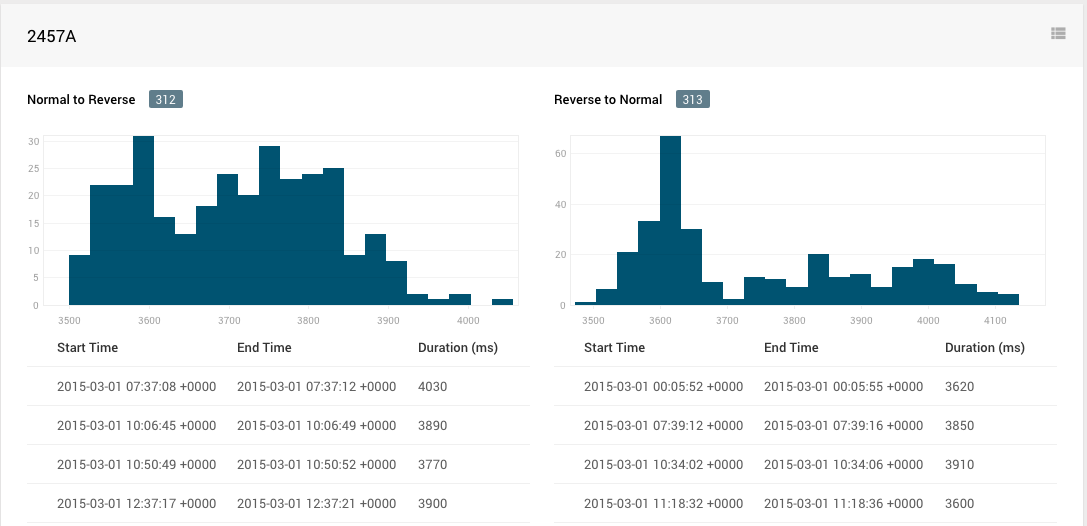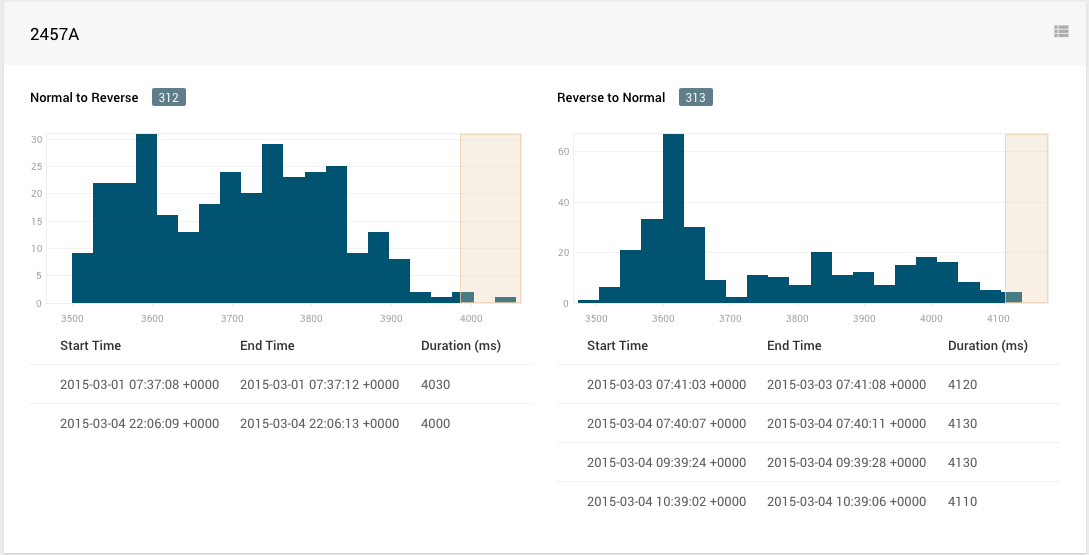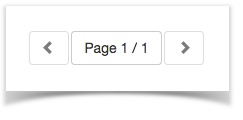Centrix R42 Release Notes
Track Circuit Alarm Wizard
This release brings a much slicker and fully featured track circuit alarm wizard. This module now follows the new design guidelines used for the Points Alarm Wizard released in Centrix R41.
Video walkthrough
Points Alarm Wizard
The points alarm wizard has undergone some major enhancements in this release.
Video walkthrough
Bulk Alert Editing
You can now edit multiple alerts in one go. You could add or remove labels or emails, or bulk-clear or bulk-subscribe to alerts.
Click on a row and then hold shift and click on another row to select multiple rows. Use Ctrl+Click to add or remove items from the selection. The bulk-edit functionality is available via a button at the bottom of the screen.
Replay & Alerting of SSI Alarms
Centrix now processes technician terminal alarms captured from the SA-SSI data logger. These alarms are imported as a new SSI Alarm event type which can be shown on the replay panel by adding the SSI Alarms widget;
- Open playback for the SSI site
- Click Configure
- Tick the checkbox next to SSI Alarms
- Click Apply or Apply and Save
You can opt to receive SSI alarms as e-mail alerts by using the new SSI alert type on the Alerts screen;
- Open the Alerts screen
- Open the Create Alarm dropdown in the bottom left of the screen
- Select the Site and fill in the basic alarm fields
- Select the specific SSI alarm types you want to be alerted for
Centrix currently only processes (understands) a subset of the possible technician terminal alarms; Points alarms are supported, as well as a subset of the TFM and Data Link Fault alarms, and Common Trackside Fault alarms. Signal alarms are not supported.
We are currently working on obtaining the required documentation and test cases that will allow us to process the remaining alert types.
Points Swing Time Report BETA
We have introduced a specialised report for analysing the swing duration of points for a site using the configured assets and inferring the swing time by calculating the time between relay movements.
You can access the report through the Reports menu and select Points Swing Time. This will open a new browser tab.
- Select the Site you want to run the report for.
- Select the From Date and To Date to use for the data range.
- You can exclude durations that are Below or Above specified values. By default these are set to 0.5 seconds and 60 seconds.
- Click Run Report to run the report.
The report will show a histogram showing the distribution of durations for each asset for both the normal to reverse and reverse to normal directions.
Click the icon to show the raw events that the histogram represents.
You can filter the raw events for a specific duration range by selecting a range on the histogram.
BETA
This functionality was added into this release with minimal features as a basis for further development and to gather requirements feedback. If you have any comments or requests for enhancements, please get in touch. We acknowledge this feature is lacking some expected basic functionality and has an increased risk of containing bugs.
Browser compatibility
As per the previously issued Browser Compatibility Notice, this feature will not function on legacy browsers.
Logger Contact Alarm Enhancements
The Logger Contact Alarm has been extended to support all currently available logger types; SA380, SA380TX/L, SA-SSI, TDM. Consequently you can receive an alert if any of your loggers have not communicated with Centrix for a specified period of time.
Sequencing Timing Report Filtering
The sequence timing report listing can now be filtered by specific parameters to more easily find the report(s) you are looking for;
| Field | Description |
|---|---|
| From | The date from which to find reports for (uses the start date of the report data range) |
| To | The date to which to find reports for (uses the start date of the report data range) |
| Show (Report Type) | Show only Basic or SIN/137 report types |
| Text Search | Search by site name and report title |
The report listing is also now "paged" to restrict the number of reports shown on the page. This improves the loading performance of the page.
RDAQ Loggers UI Fixes
- Fixed the real-time message log when using the "selected logger" filter on RDAQ loggers panel.
- Fixed the enabled tick/cross column and edit button on the loggers dialog where unicode font characters are not available.