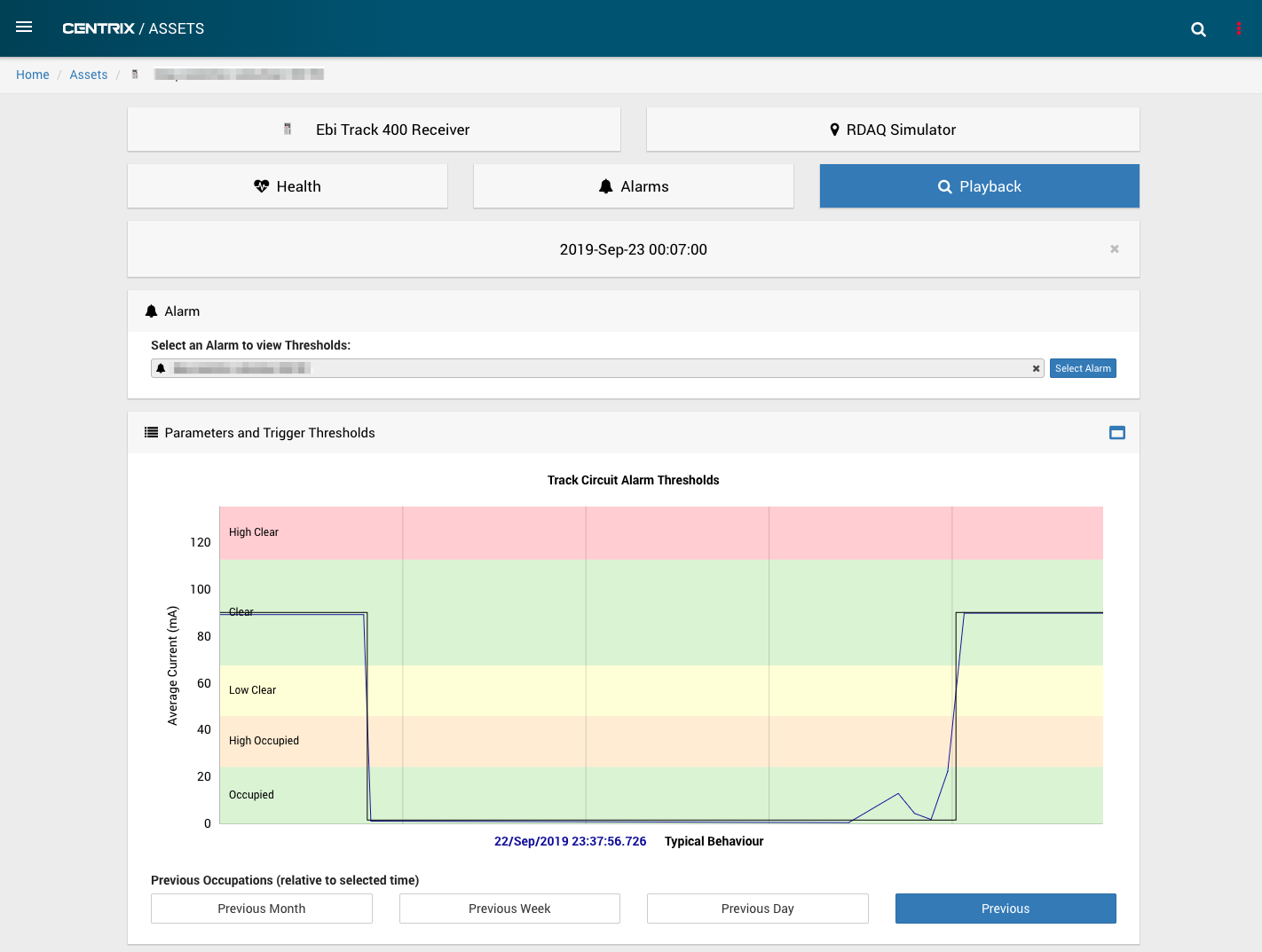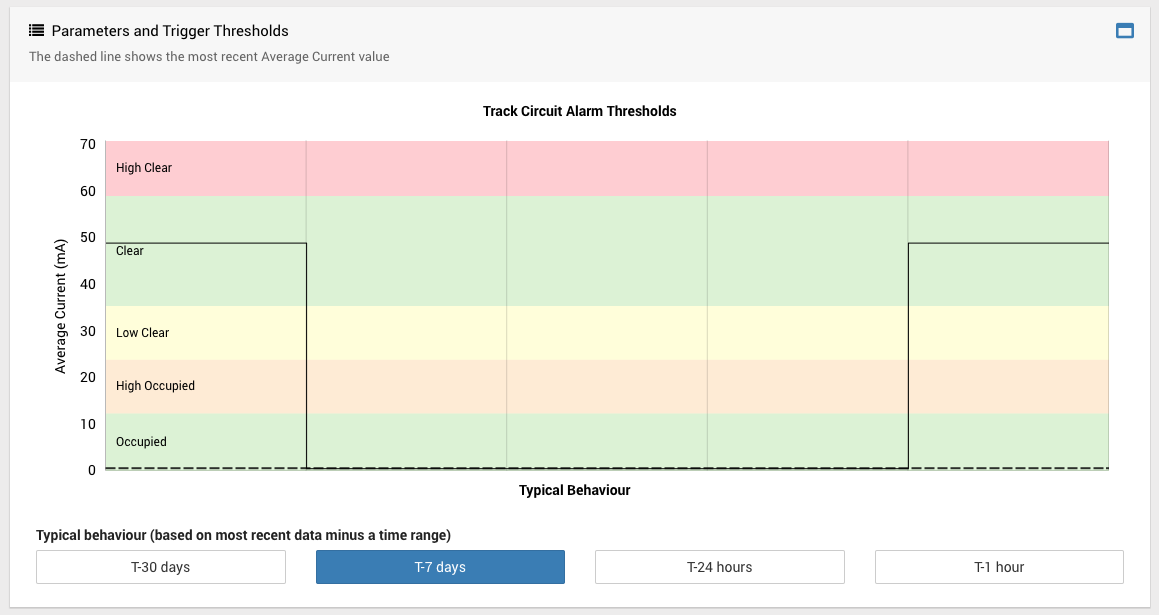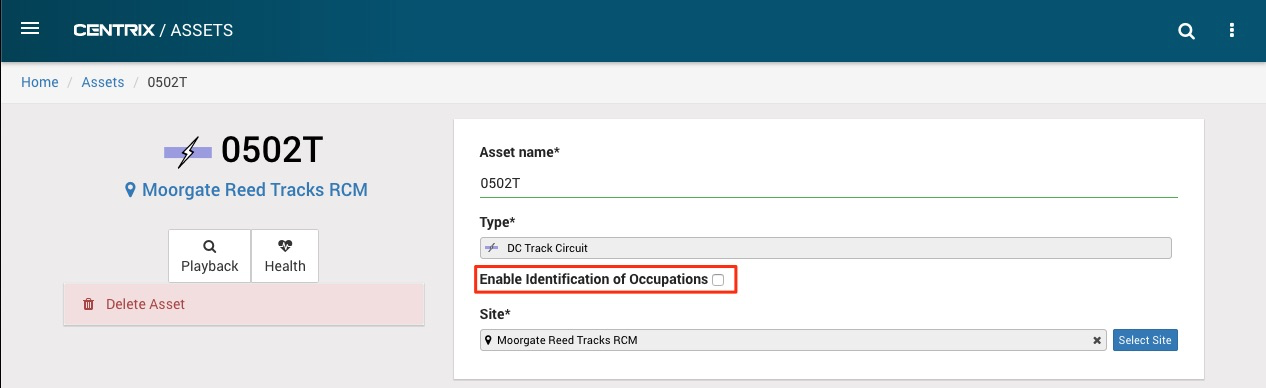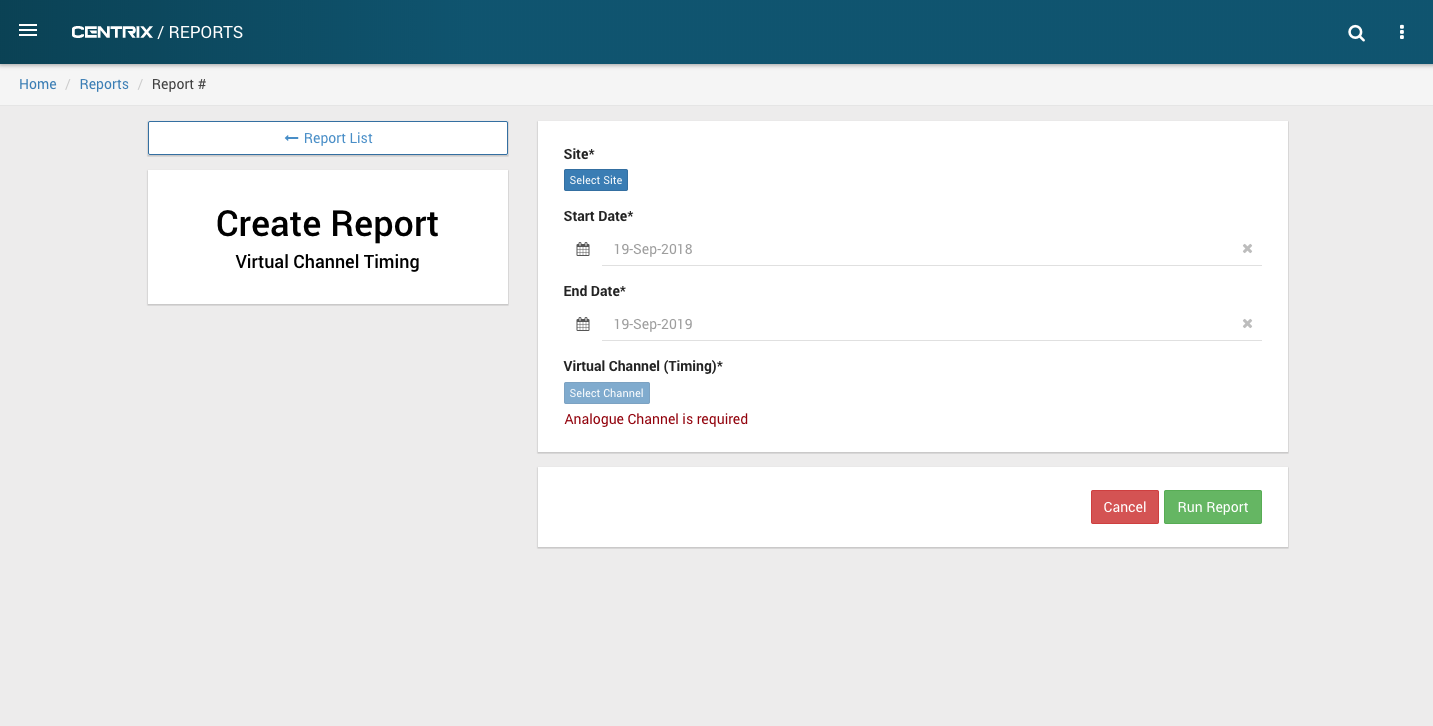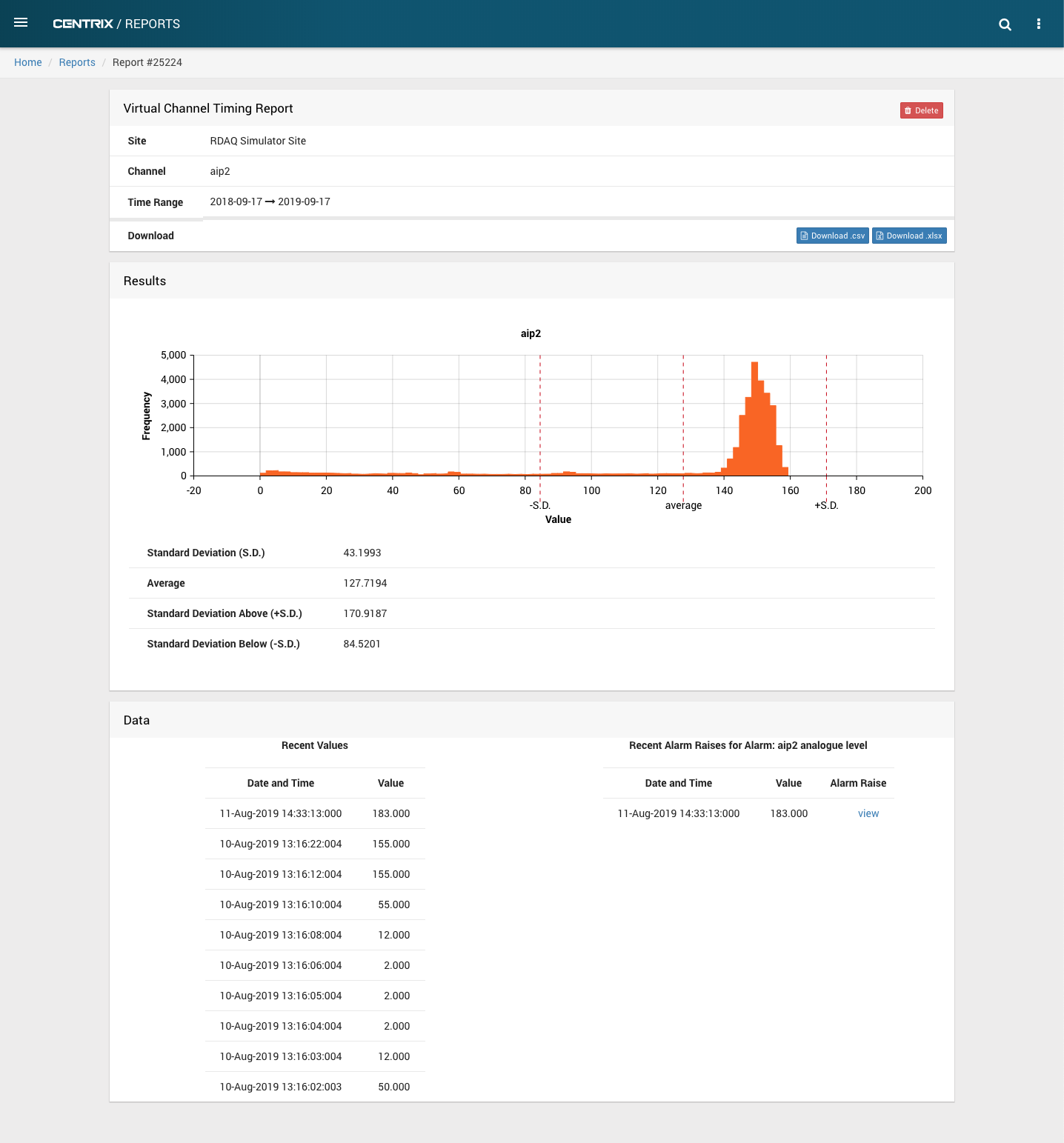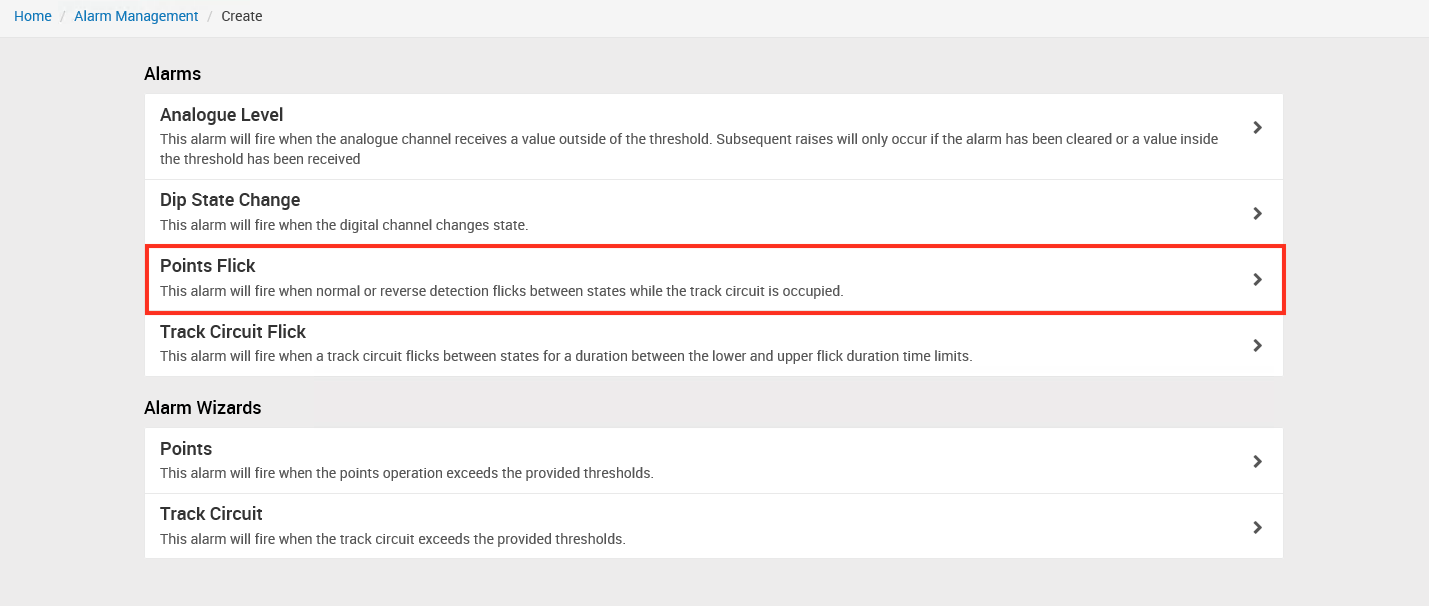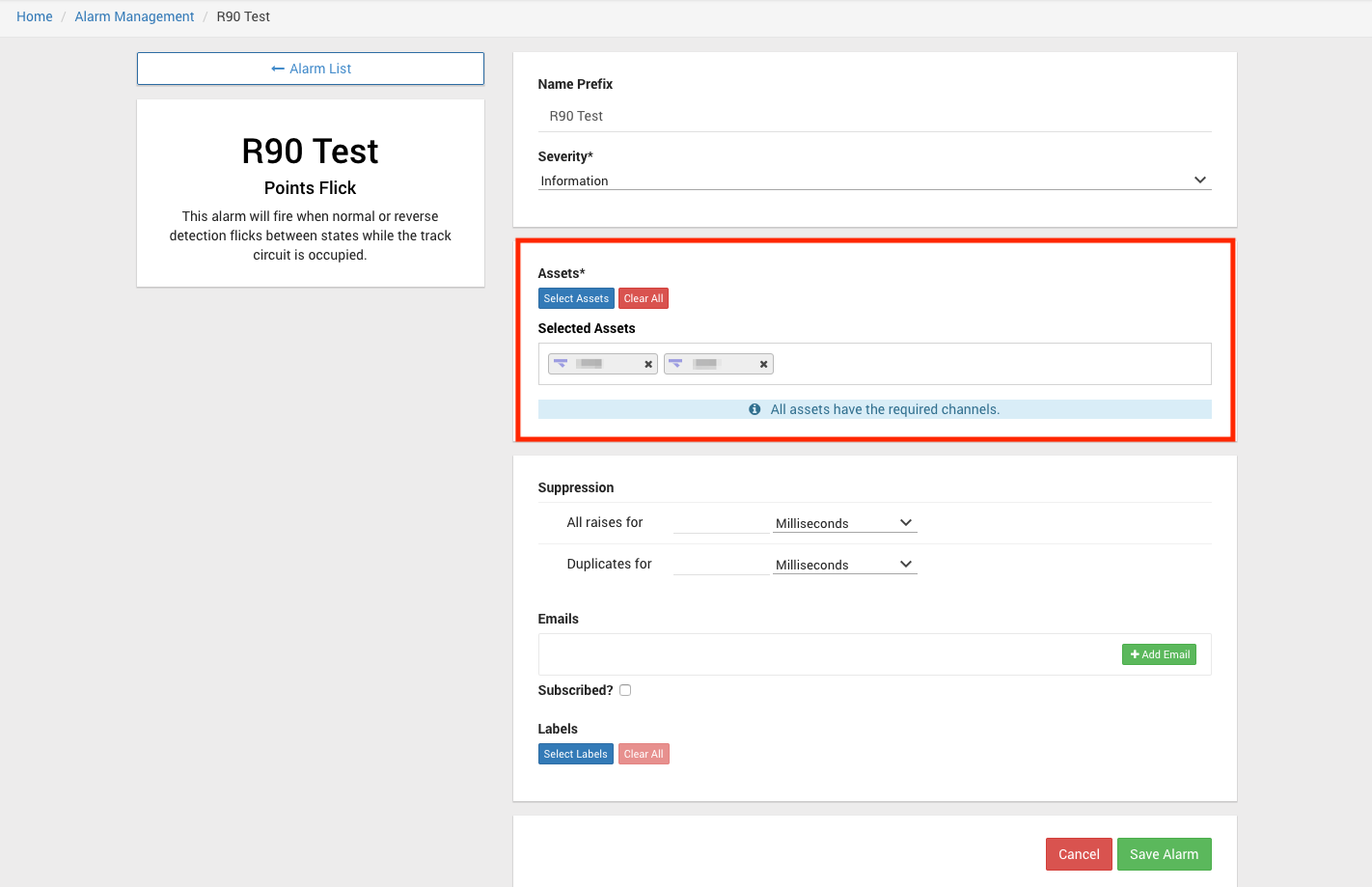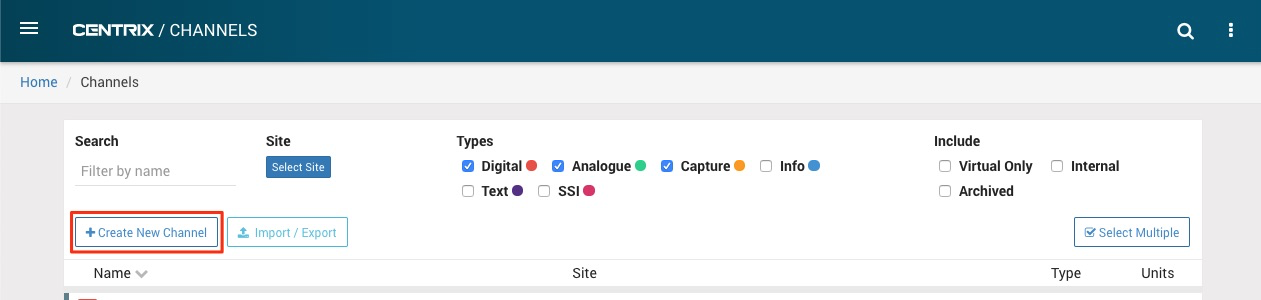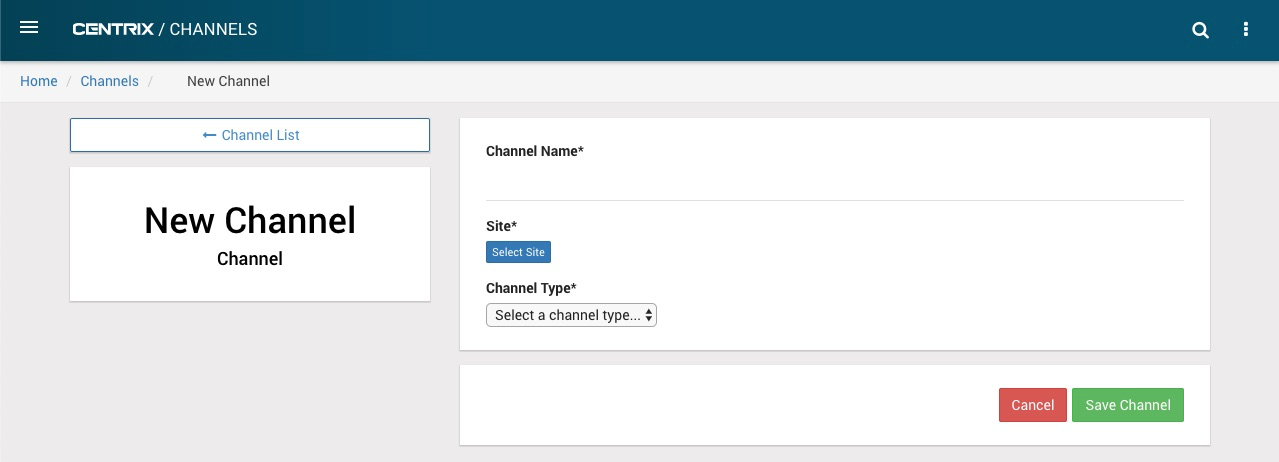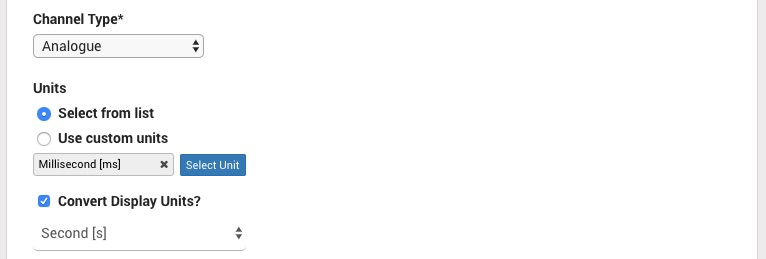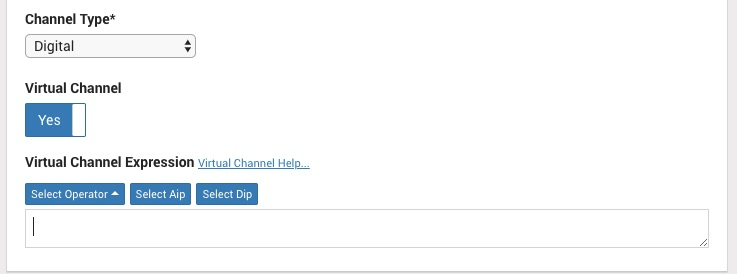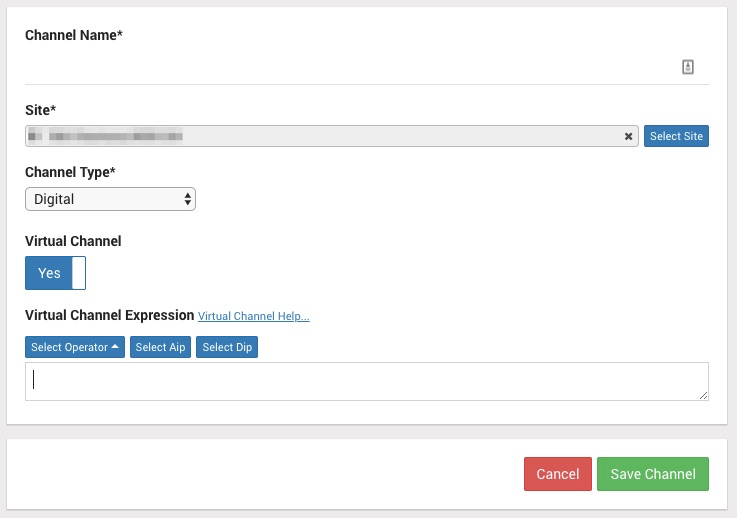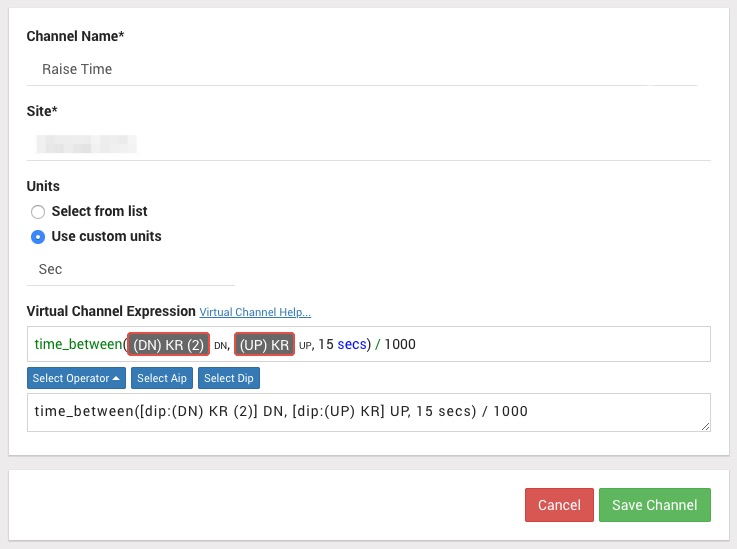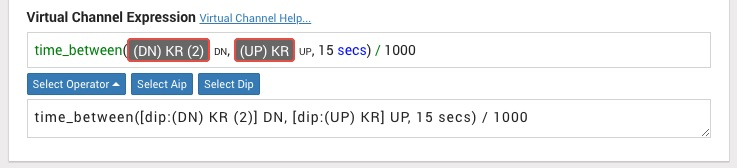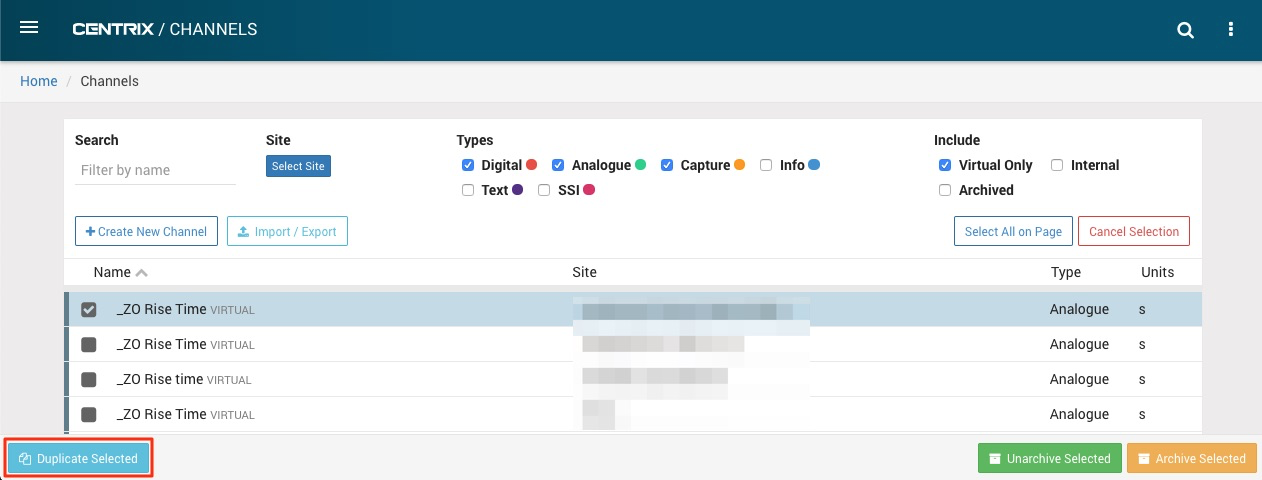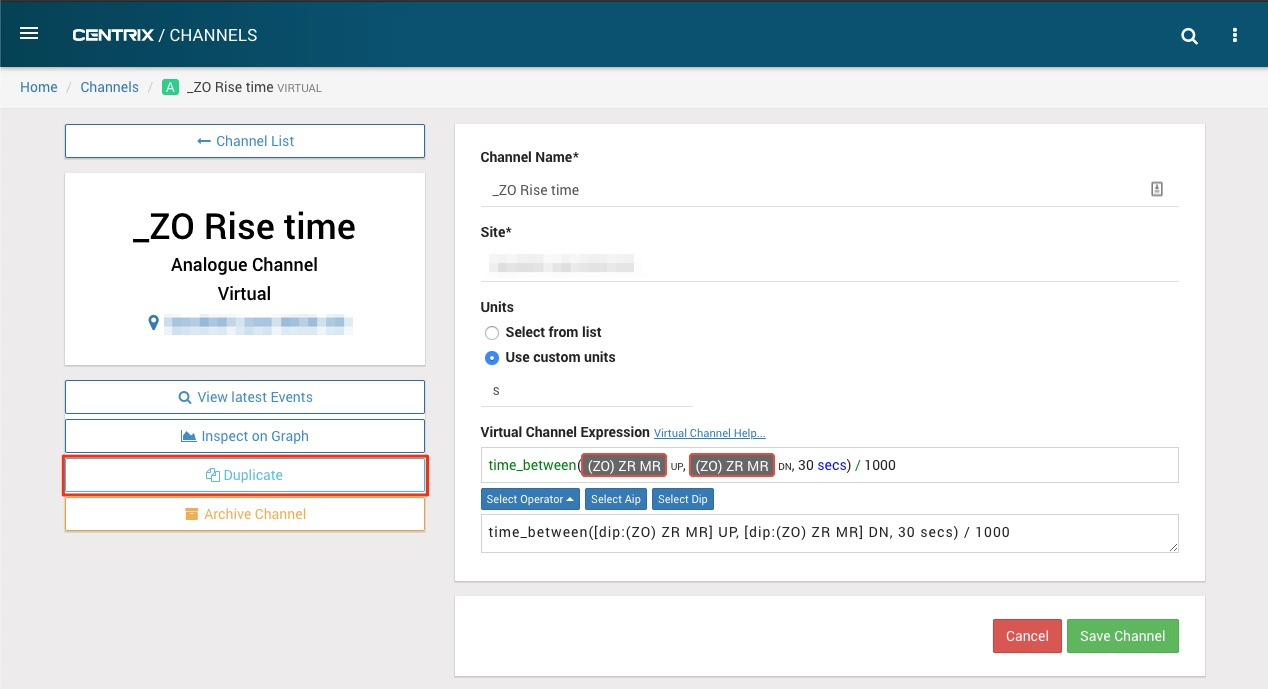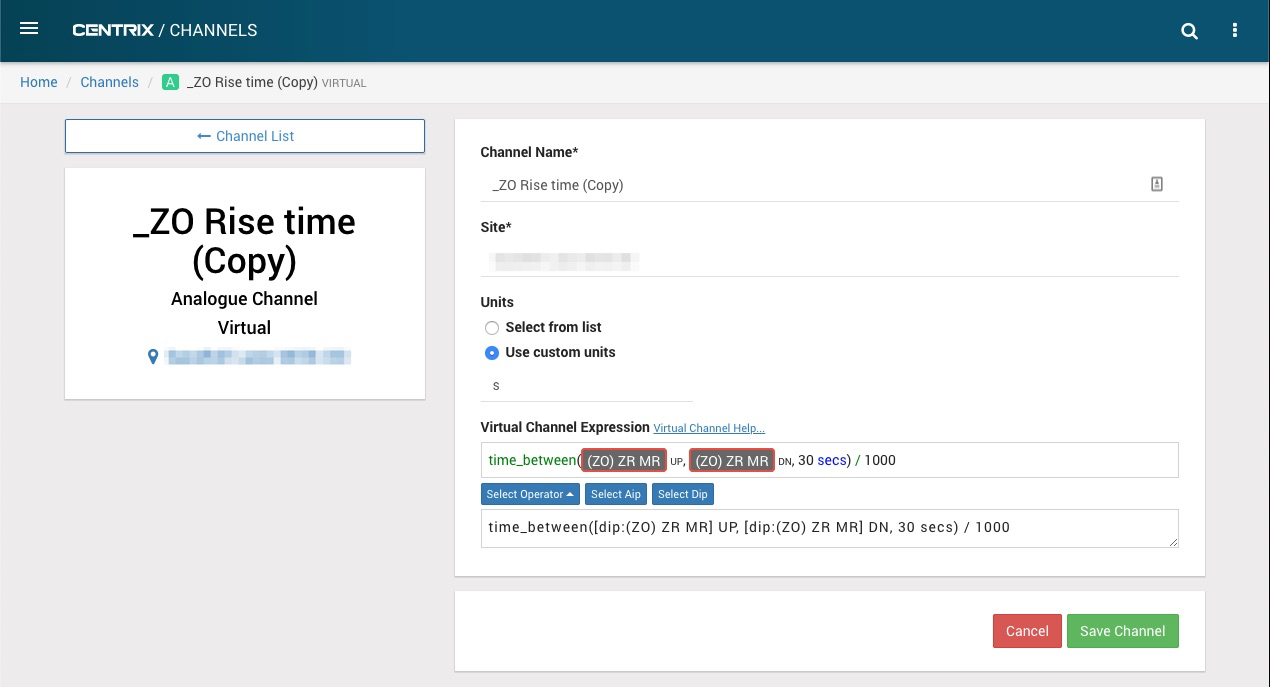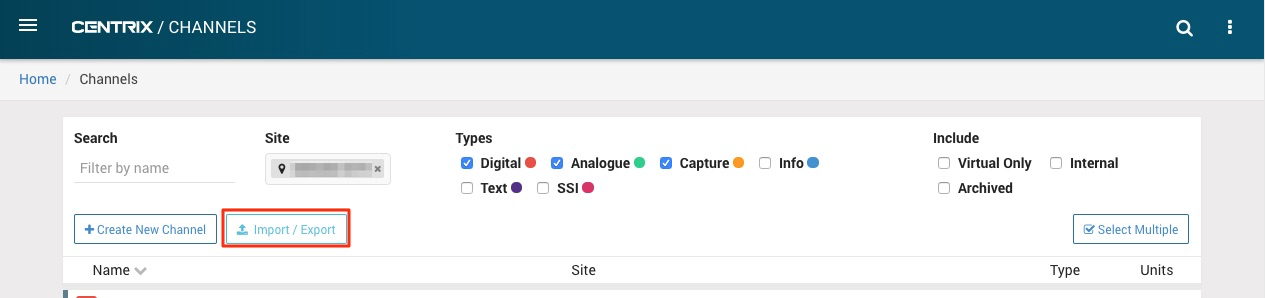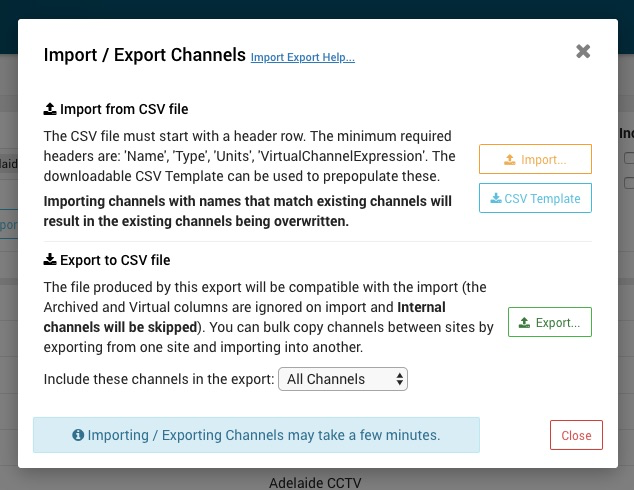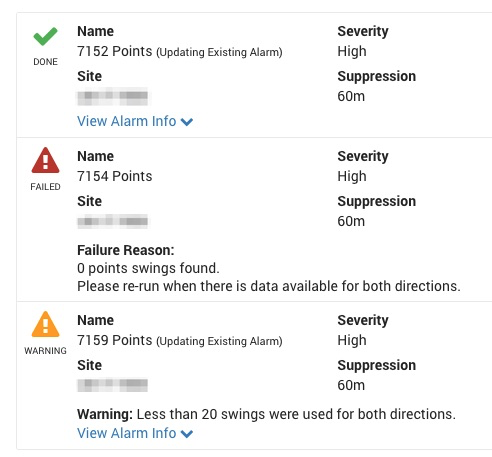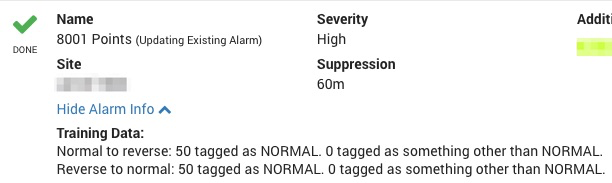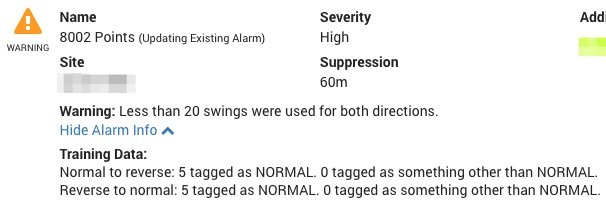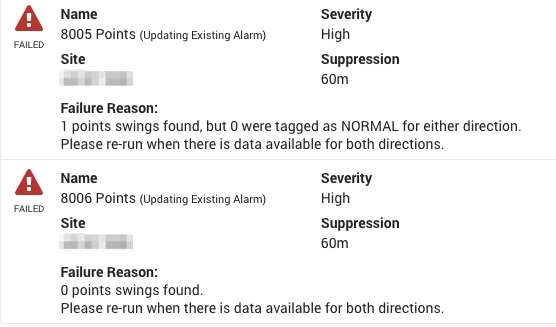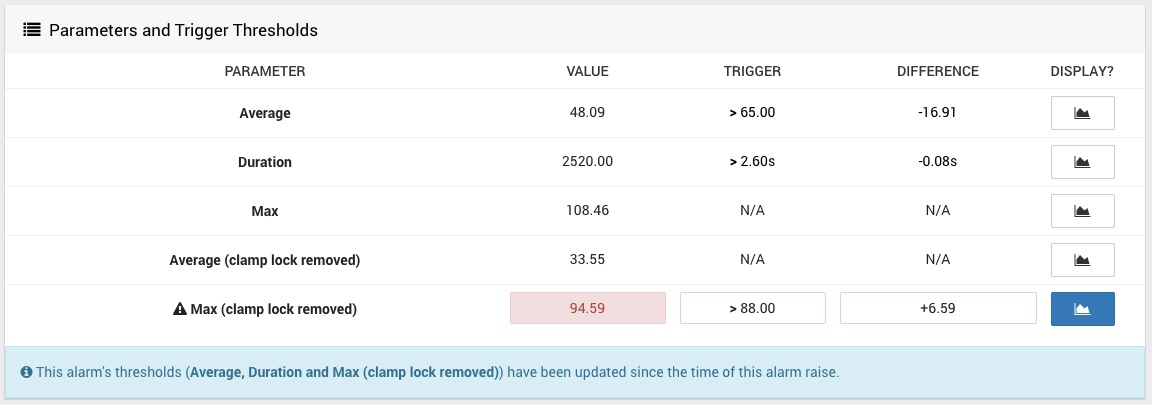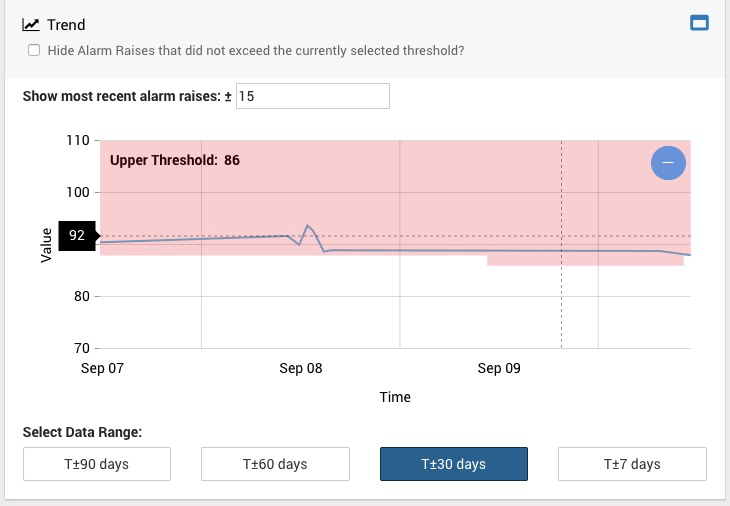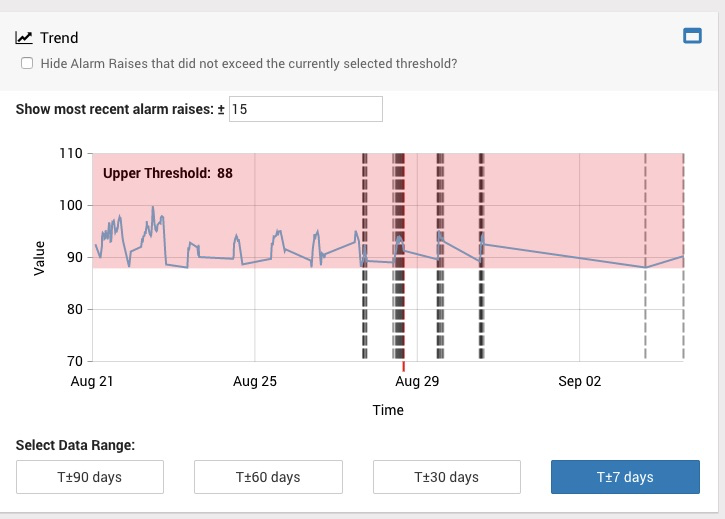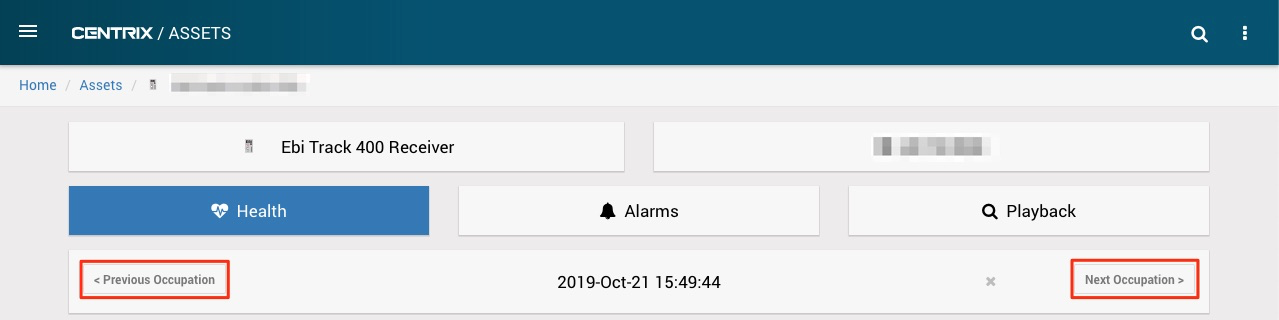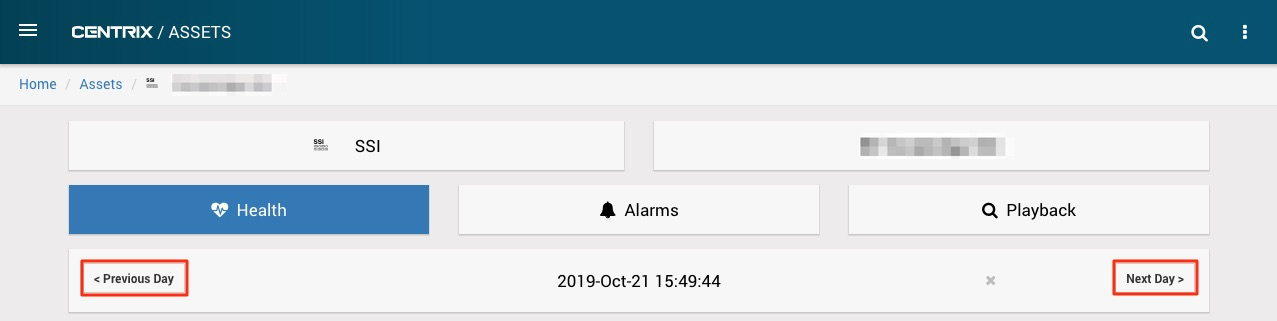Centrix R90 Release Notes
Track Circuit Occupations
Track Circuit Occupations shown on Threshold Graphs
Centrix stores analogue events for the electric current for DC Track Circuits and average current for Audio Frequency Track Circuits.
Each of these occupations (clear - occupied - clear / high current - low current - high current) can be considered as an occupation event.
If analogue channels are associated to the relevant Track Circuit Assets, then Centrix can now analyse the incoming data to try and locate these occupation events.
This allows Centrix to show these occupations graphically on the Alarm Thresholds graph that already exists on the asset and alarm raise pages.
The 'Typical Behaviour' line shows the average clear and occupied values over the last 30 days. Overlayed on top of this is a specific occupation event.
If an asset / alarm raise has no track circuit occupations (e.g. alarm associated with a channel not an asset), then this typical behaviour graph reverts to its old behaviour where it shows only the typical minimum and maximum values and plots them against the alarm thresholds. The dashed line shows the most recent value.
Creating occupation events will allow Centrix to show high level information about Track Circuit Assets such as the number of occupations in the last time period (week / month / year etc.) and how many alarms have been raised as a fraction of total occupations in the last time period. They will also be able to be used to create track circuit alarms on these analogue channels.
Note: a track circuit flick will be considered as an individual occupation. Therefore, an occupation with multiple flicks will actually be shown as multiple occupations. In the future this will make setting up Track Circuit Flick alarms against these analogue channels very straightforward.
For more details, see here.
Enabling Identification of Occupations
To enable track circuit occupation identification for a DC or Audio Frequency Track Circuit Asset, check the "Enable Identification of Occupations" checkbox and save the Asset.
Virtual Channel Timing Report
The Virtual Channel Timing Report is a new report designed to give users the ability to quickly look at the spread of recent Virtual Channels which use timing expressions.
This report is essentially an enhanced and opinionated Analogue Histogram Report. It has less options for the user to select on creation and the time range defaults to a year.
As well as a histogram showing the spread of the data, the 10 most recent values and the 10 most recent alarm raises are shown.
The report also allows the user to download the raw data as a csv or excel file. These downloads contain all of the values and all of the alarm raises in the time range.
Alarms linked to assets
As of Release 89 , the following alarms have now been linked to assets:
- Points
- Points Flick
- Possible SPAD
- Signal Reversion
- Track Circuit Flick
As of this release, the following alarms have now also been linked to assets:
- Track Circuit
- Track Circuit (Audio Frequency)
- Points Flick (Bulk alarm creation - can select multiple assets to create multiple alarms)
To bulk create Points Flick alarms, you have to select multiple points assets. It is not possible to bulk create points flick alarms by creating a site (or sites) and multiple channels.
New Channels page updates
Creating Channels
To create a new channel in Centrix click the "Create New Channel" button, on the Channels list.
The new channel page requires a name, site and channel type to be input.
When creating an analogue channel, units can be selected or input.
For both digital and analogue channels, the channel can be a virtual channel.
To make a new virtual channel, select "Yes" on the "Virtual Channel" toggle and add a virtual channel expression (see creating and editing virtual channels).
Virtual Channel Expression Logic
This section describes the workflow for creating or editing a Virtual Channel, for a full explanation of virtual channel expression logic see https://confluence.mpec.co.uk/x/gIFJ
Virtual channel expressions can now be created/edited on the new html channels page.
The virtual channel expression can be edited by typing in the text input or by selecting an operator, analogue input or digital input from one of the selectors.
Selecting an operator, analogue input or digital input will insert it into the virtual channel expression at the current cursor position.
Duplicating Channels
Duplicating Channels is especially useful for creating new Virtual Channels with very similar expressions to existing Channels. Duplicate the existing Virtual Channel and edit the copied expression.
There are two ways to duplicate a Channel, the first is to select a single Channel on the Channels list in select mode and click the "Duplicate Selected" button, or click the "Duplicate" button on the Channel detail page.
Duplicating a Channel will copy all of the Channel's information, with name appended with " (Copy)" (this an be edited).
The Site of the duplicate Channel cannot be edited.
To create the new Channel, edit the details as required and click "Save Channel".
Import / Export Channels
See Import /Export Channels user guide for a detailed explanation of this feature.
To import or export Channels a Site must be selected first, the Channels will be imported to or exported from the selected Site, then click the "Import / Export" button.
The Import / Export Channels pop-up will show, this contains a summary explanation of how it should be used and a link to the full user guide.
Channels List - Select all Channels on page
For bulk archiving/unarchiving of Channels, you can select every Channel on the current page of the list.
This can be done by clicking the "Select All on Page" button when in selection mode.
Points Alarm Wizard - number of traces used for training
Previously, when the Points Alarm Wizard was finished the each alarm would be marked as "DONE", "FAILED" or "WARNING".
"DONE" meant that enough data was found, "FAILED" meant no data was found and "WARNING" meant that only a small amount of data was found.
While these descriptions are still true, the "DONE" and "WARNING" statuses now also have information on the training data that was used.
The "FAILED" status will now show if any data was found at all. In the example below there is data for the Points Asset but none of the swings are tagged as NORMAL, which is a requirement of the Points Alarm Wizard.
Points Alarm Raise - threshold values
Previously, the Points Alarm Raise page would always show the current threshold values. This would make viewing an old alarm raise confusing as the threshold values would not match the alarm raise.
Now, the threshold revision for the time of the alarm raise is displayed, along with a message to warn that the current threshold values are different.
Points Asset / Alarm Trend Graph
Threshold region -
The threshold region now shows the threshold's value changes over time. The threshold value at the cursors position is displayed at the top left of the graph.
Alarm Raise guides -
- Now only show alarm raises for the same direction as the current alarm raise.
- Number of alarm raises to show before and after the current one can be selected.
- Can be toggled to show/hide alarm raises which did not exceed the selected threshold.
Asset View - Date/Time Navigation
The data/time selector on Asset View has been enhanced for certain asset types.
Audio Frequency Track Circuit, DC Track Circuit and Ebi Track 400 Receiver assets now have a Previous/Next Occupation buttons.
These will set the date to time of the previous or next track occupation. If the asset is not configured to identify occupations (see Enabling Identification of Occupations) these buttons will always be disabled.
SSI assets now have Previous/Next Day buttons.
These will decrease or increase the currently selected date by one day.
Minor amendments and fixed issues
- When using Inspect > Events to view capture events it will now update in real time as new captures are received.
- It was not possible to click on loggers with no name.
- Alarm notes with more than 255 characters now save correctly.
- Previously deleted firmware packages can now be re-uploaded.
- Labels and notes were not being saved when uploading firmware.
- Added a notification that displays when clicking on a health dashboard alarm indication for an alarm which the user does not have permission to view.
- Saving an asset with duplicate channels is not allowed and an error notification is displayed.
- Added barrier angle channel selection to level crossing barrier asset.
- Raw analogue events report xlsx export file date column headers were backwards.
- Feature channels were not being created for RDAQ loggers.
- Updated manual toggle alarm permissions so that only the CLEAR_ALARM permission is required to clear the alarm.
- Points alarm thresholds now only support "Normal to Reverse" and "Reverse to Normal" directions, existing thresholds with "Both" have been migrated to one of each "Normal to Reverse" and "Reverse to Normal".
- Inspect > Captures date-time selector was confusing and so has been changed to a date only selector and will filter the list to show captures between the start and end of the selected date.
- Track Circuit and Track Circuit (Audio Frequency) alarms can now be linked to Assets.
- Points Alarm raise page, processed average threshold did not show dotted line on the capture trace for the split region.
- Alarm audit list is now ordered by date descending rather than ascending.
- RDAQ Logger channels list now has links to Inspect > Graph and Events.
Addendum 90.1 Hotfix Release
- A message indicating that alarm thresholds has changed since the alarm raise was always being shown for points alarms even if they had not
- The "Date Range" mode on reports was ignoring the specified end date resulting in empty reports
- Corrected missing column headers on the "raw digital events" report
- Alarm threshold history displayed on the trend graph for points alarm raises was not always accurate
- Show alarm thresholds to 3 decimal places to be consistent with alarm raise messages
- The "disable logger" and "clear alarms" buttons were always disabled on dialled loggers
- Issue saving alarms when changing if they linked to an "asset and channel" or "site and channel"
- Fixes for rendering and rotation of custom images in experimental HTML playback
Addendum 90.2 Hotfix Release
- Alarm threshold tooltip incorrect on trend graph when zooming in
- Opening captures from playback now opens up new captures page
Addendum 90.3 Hotfix Release
- Validation of groups when editing a site was broken