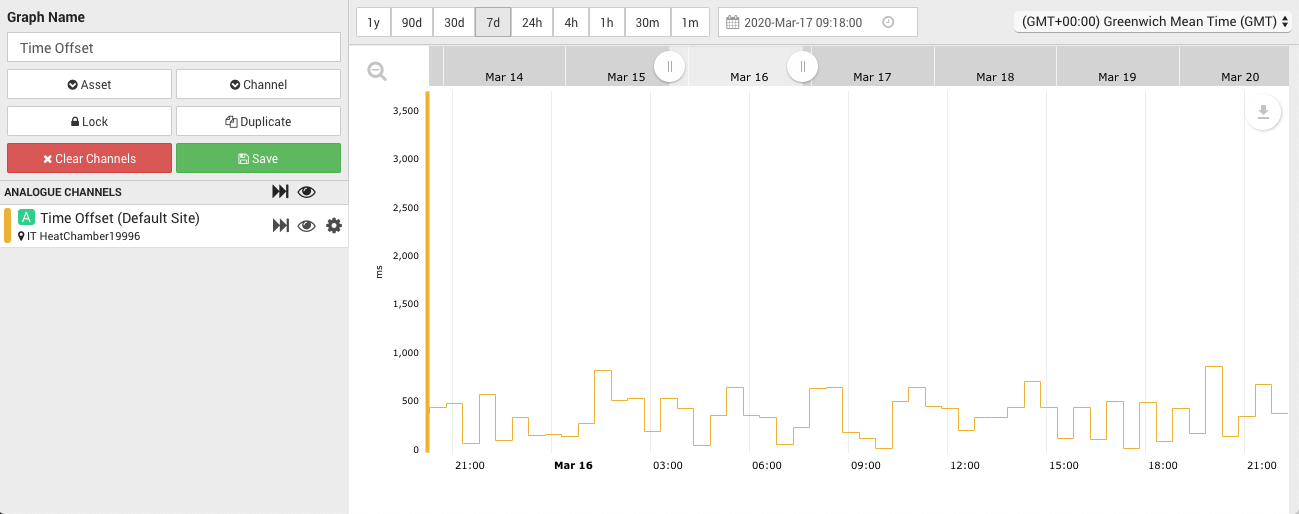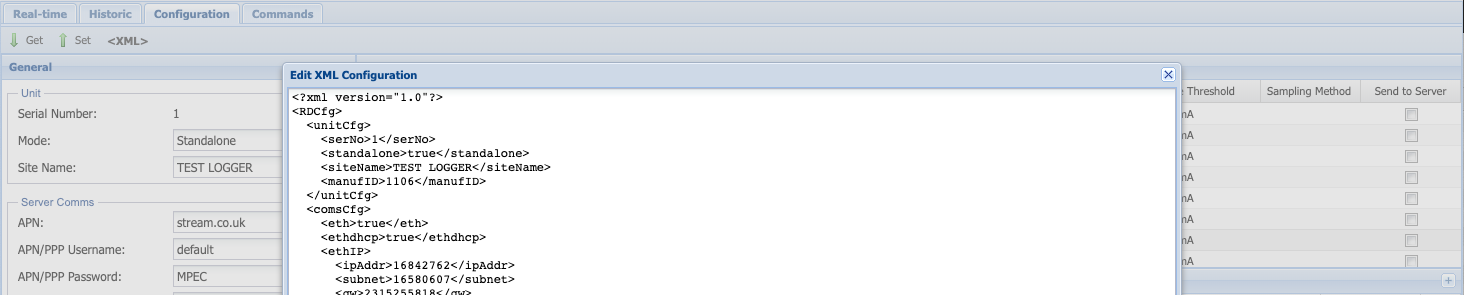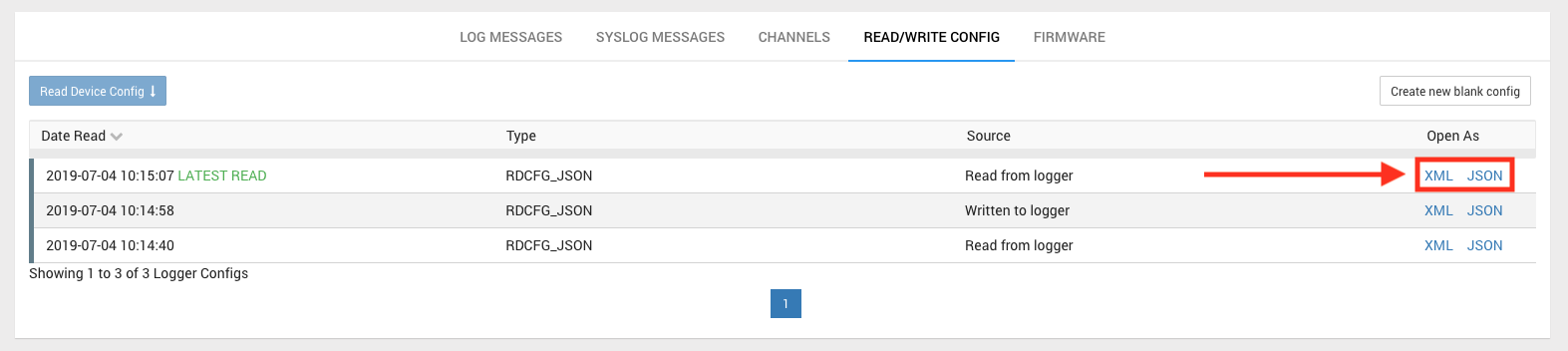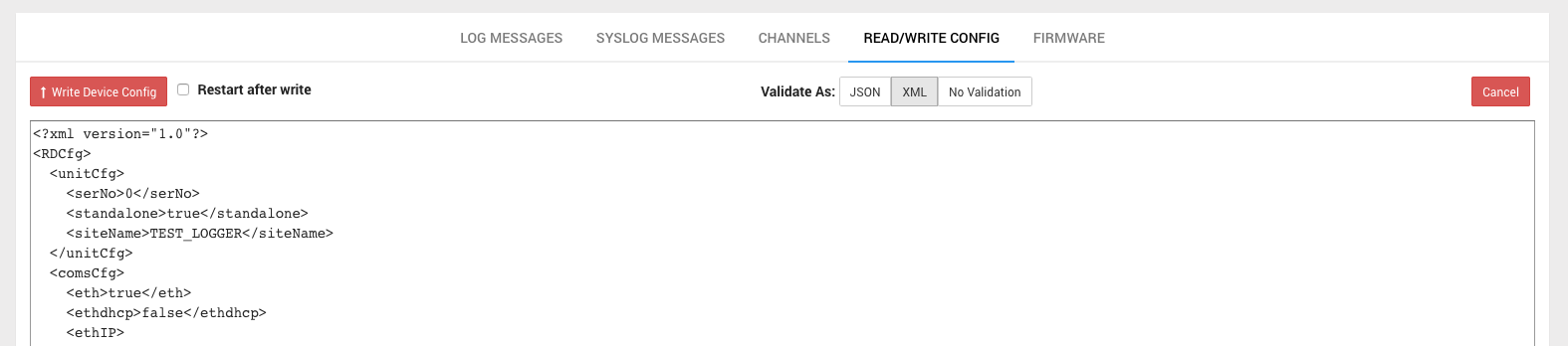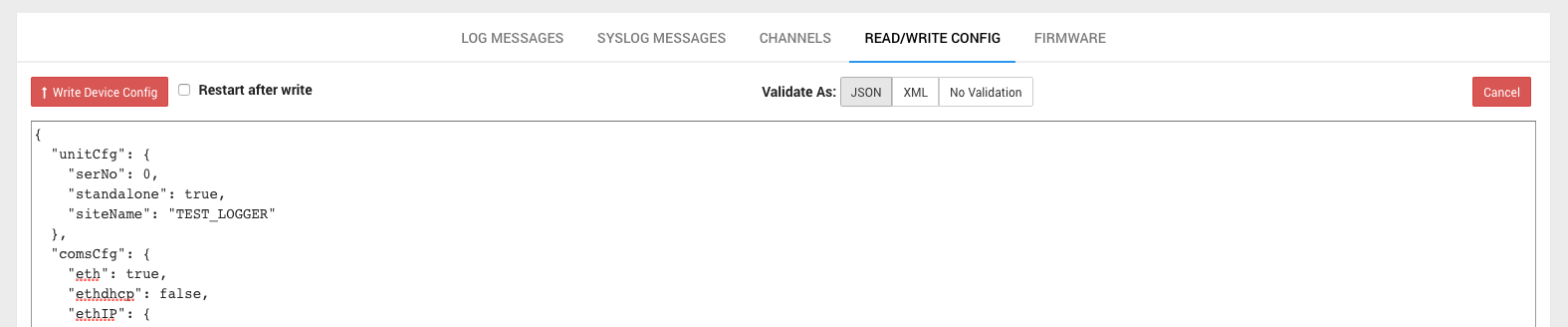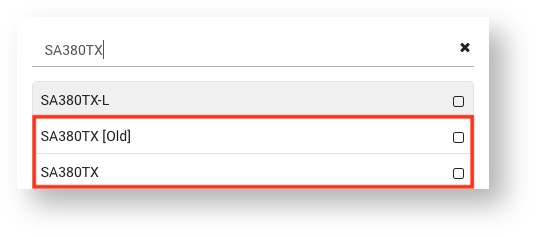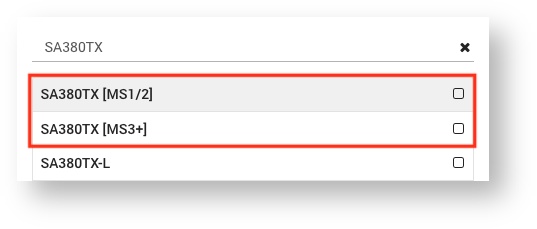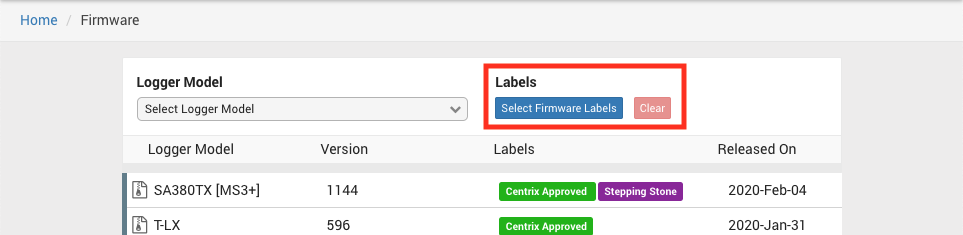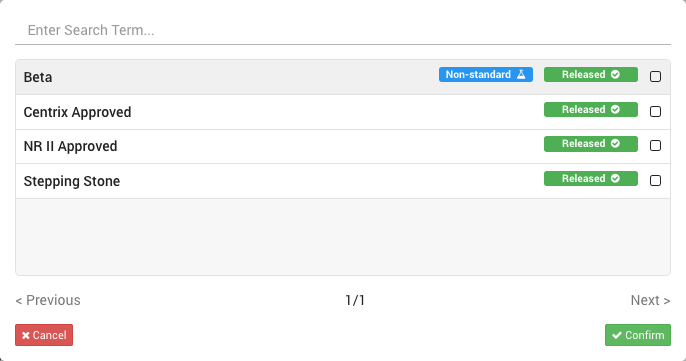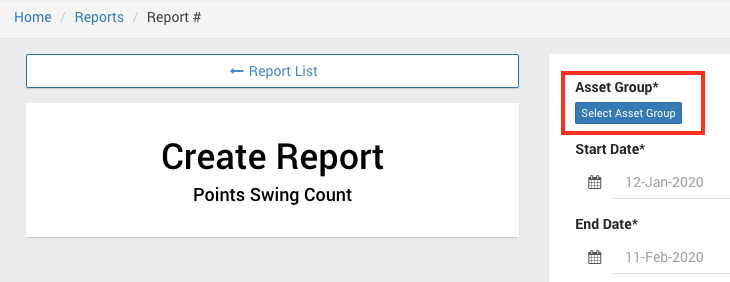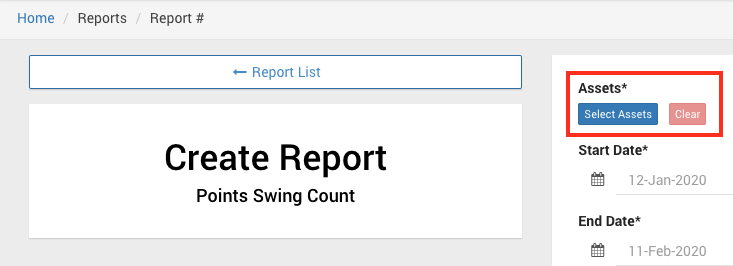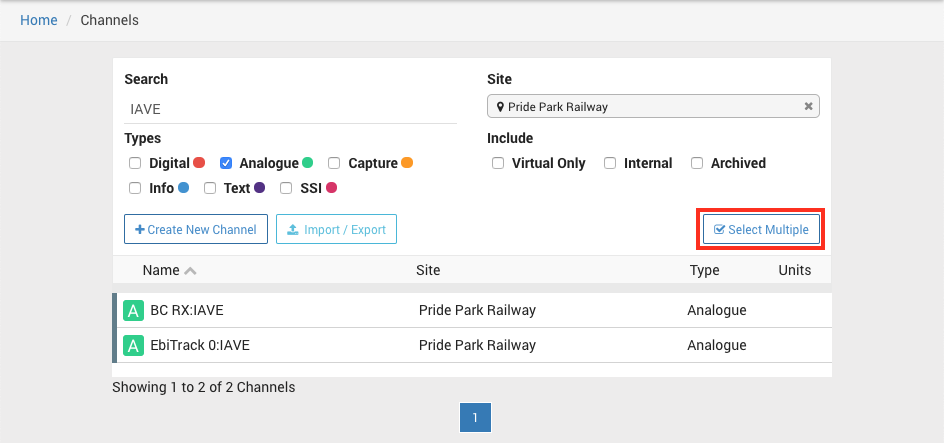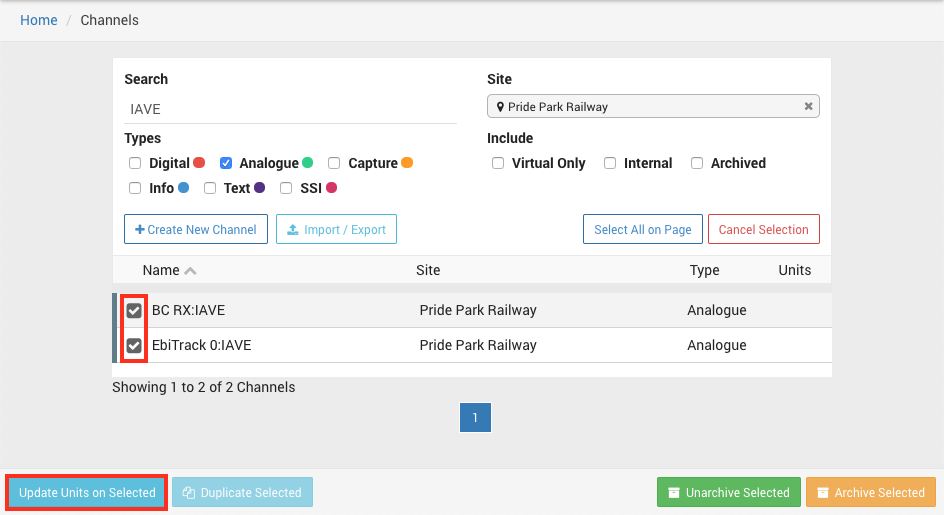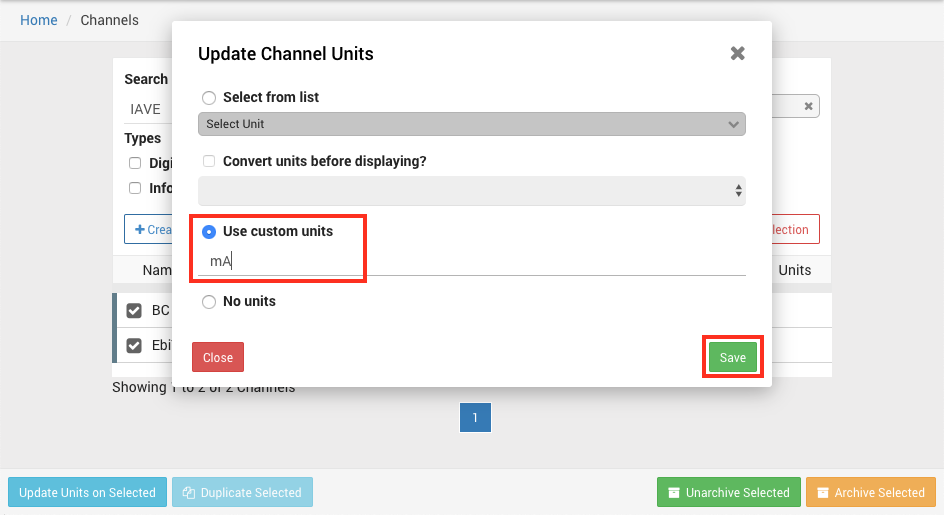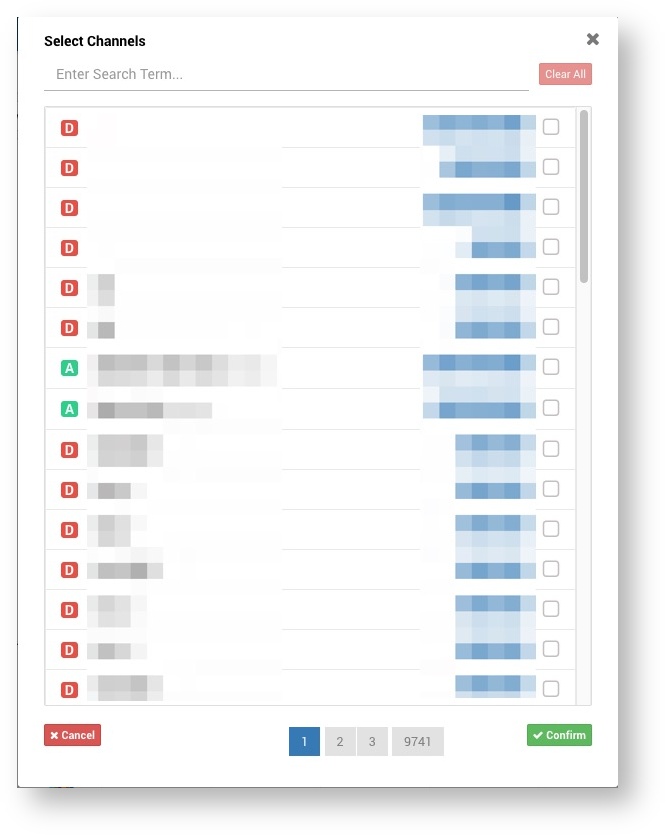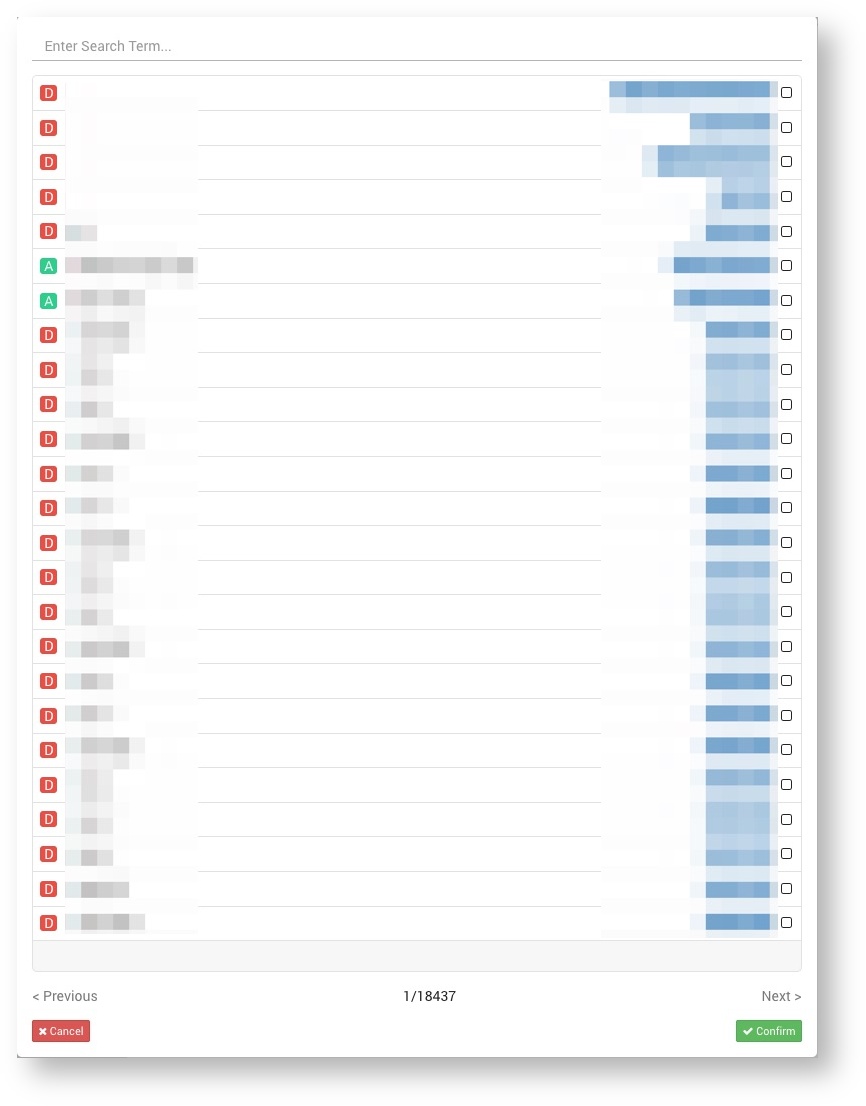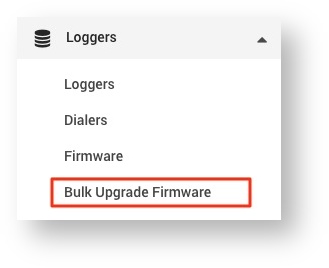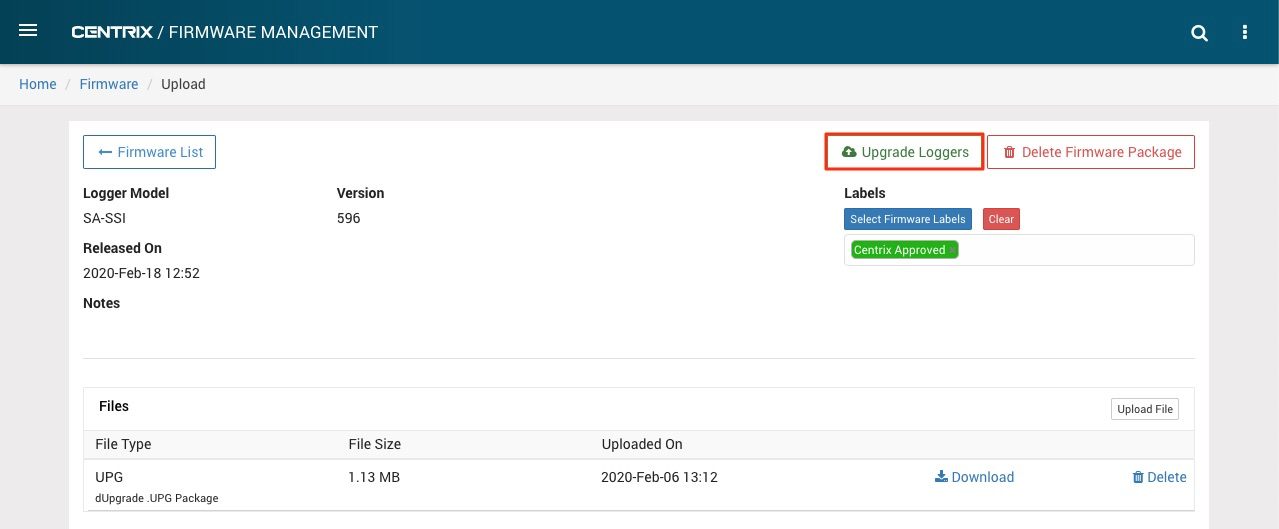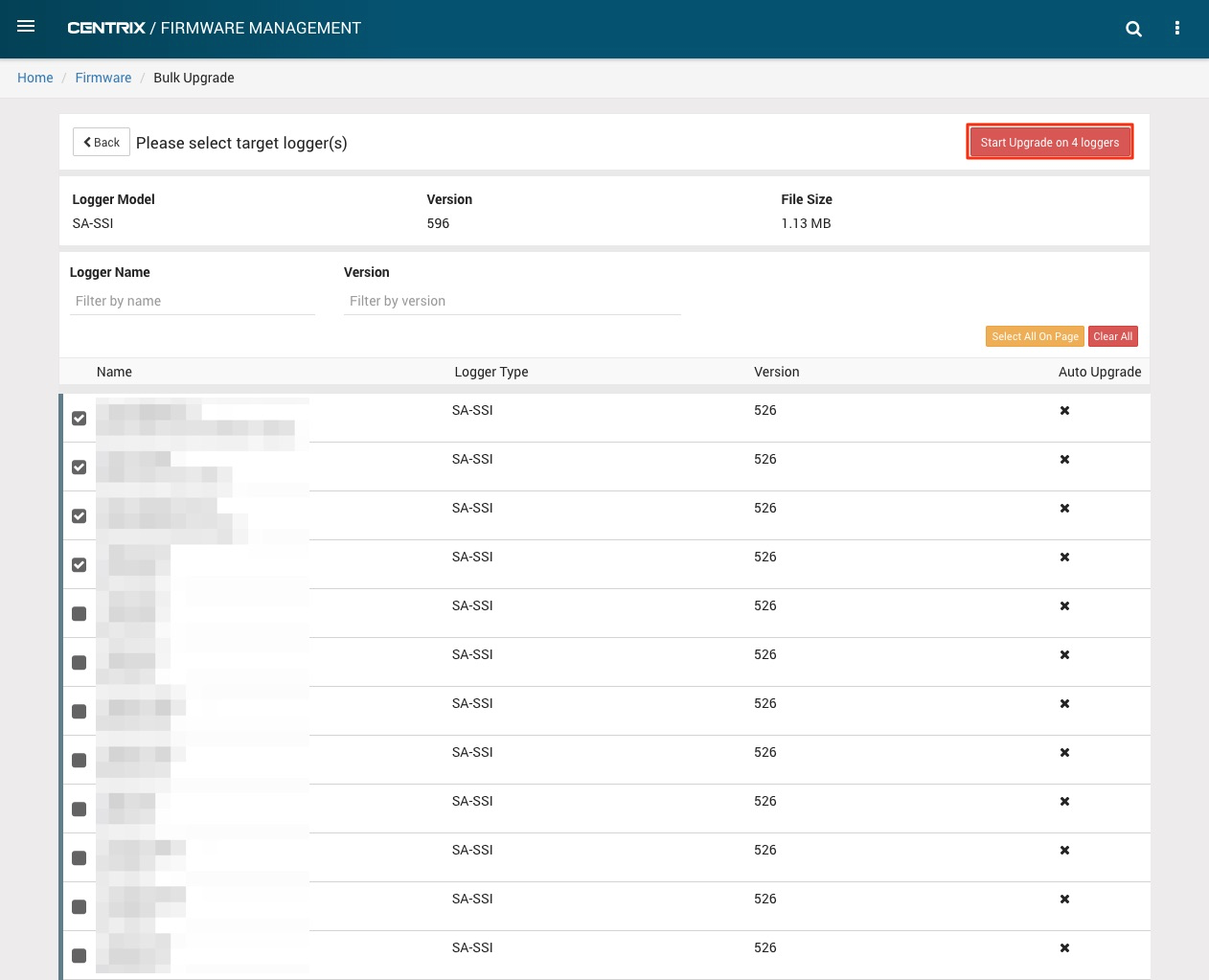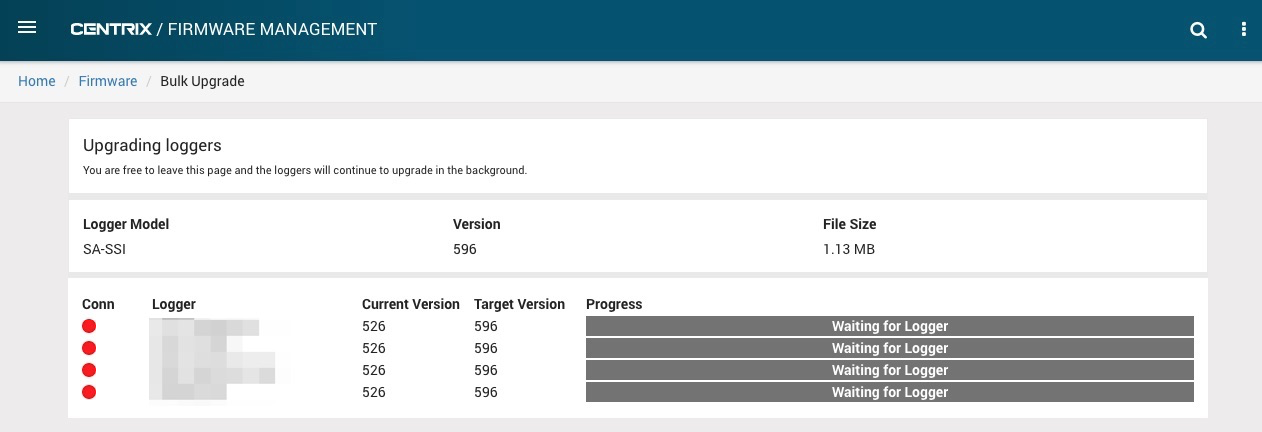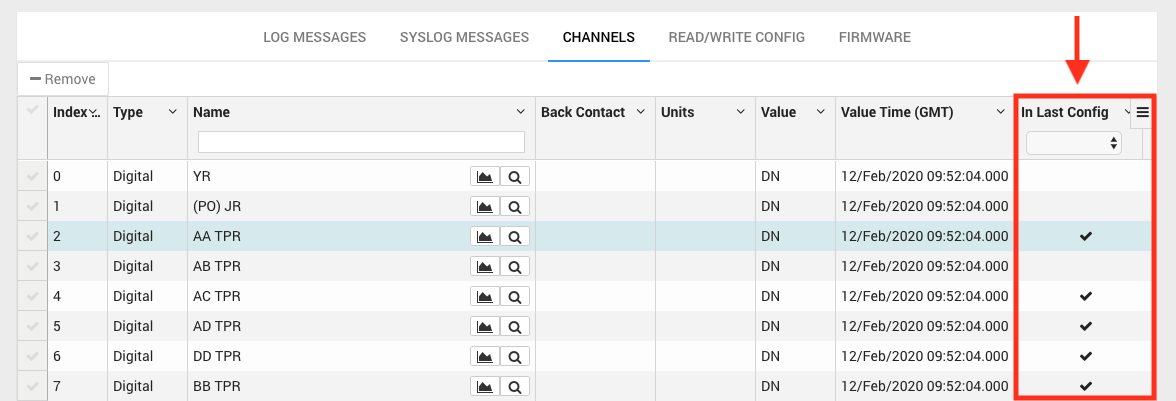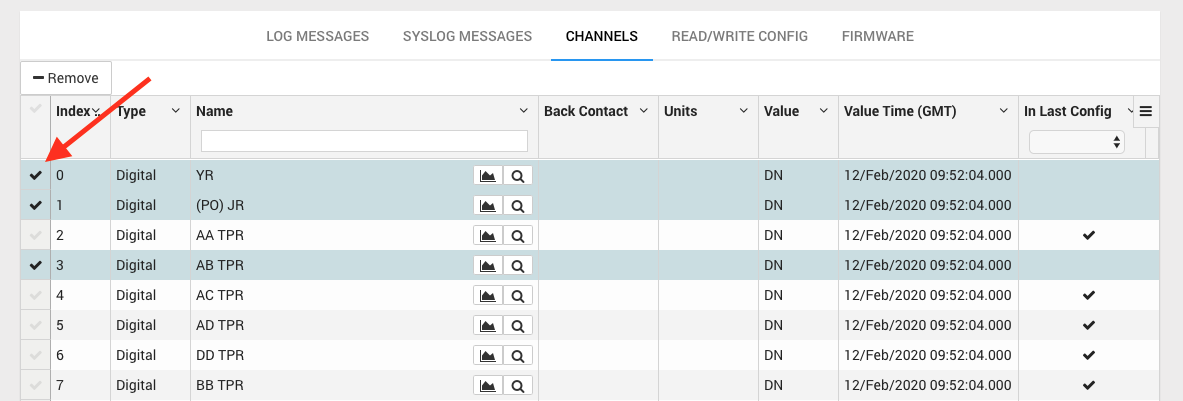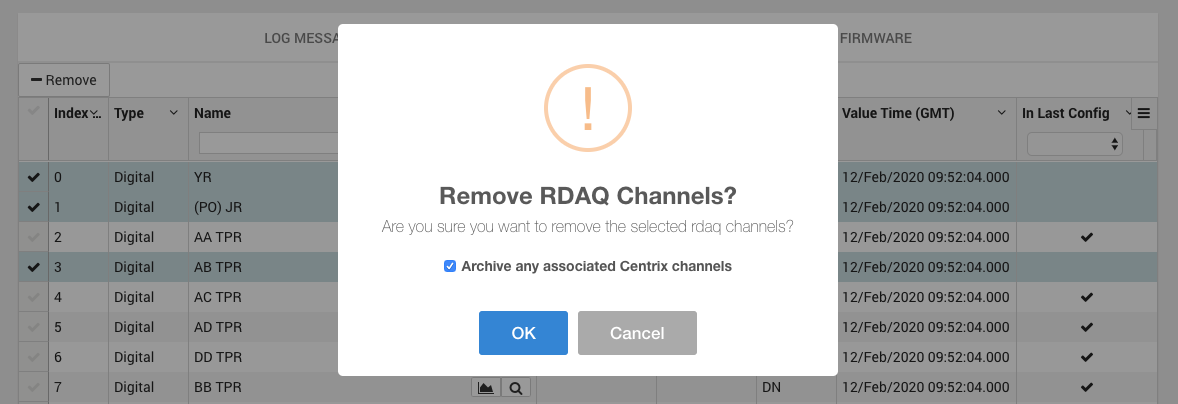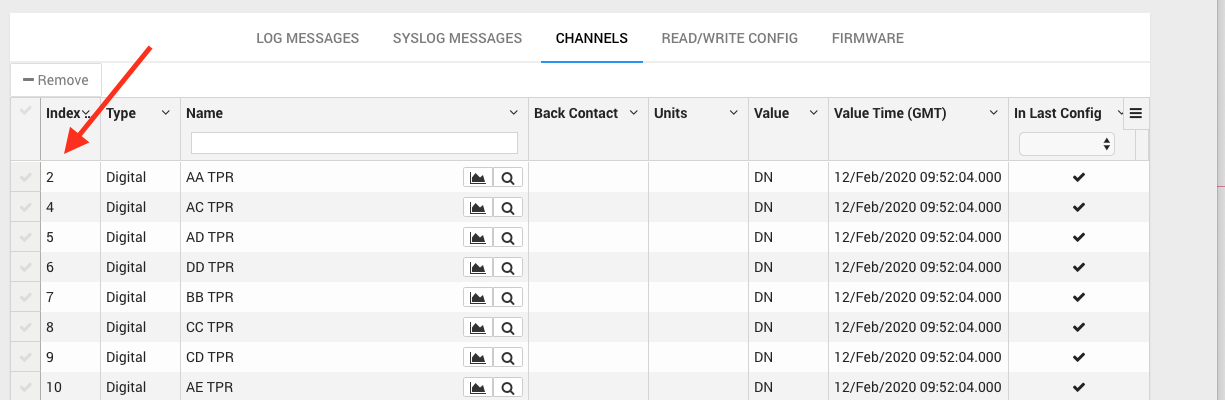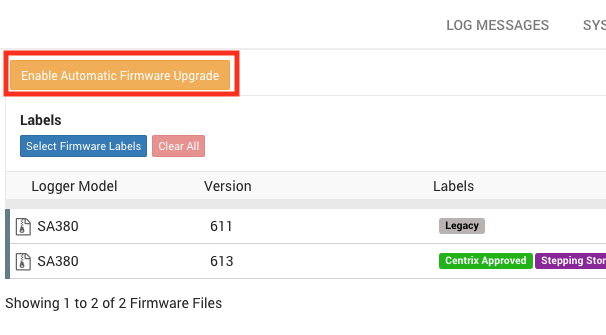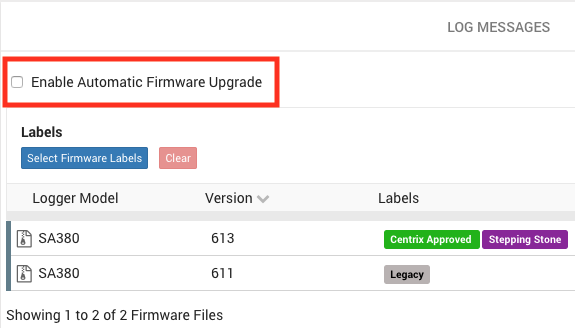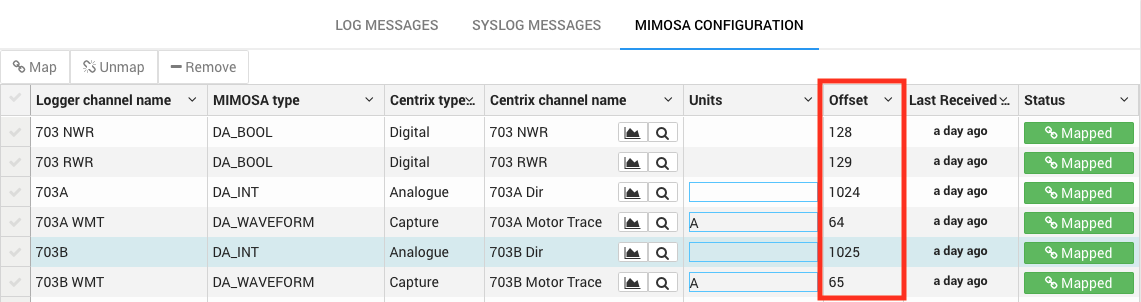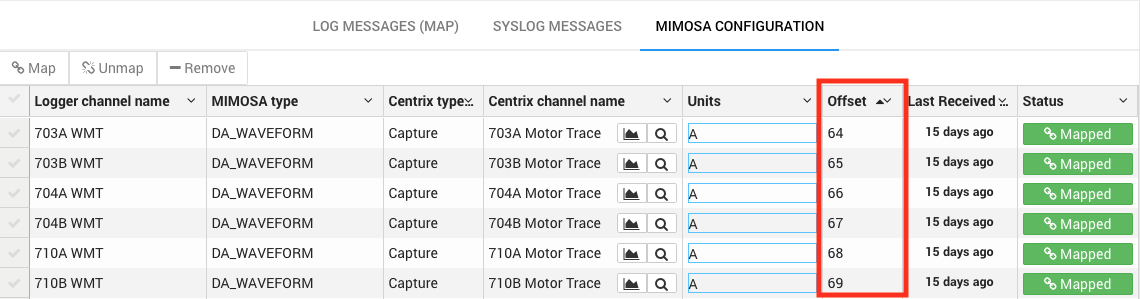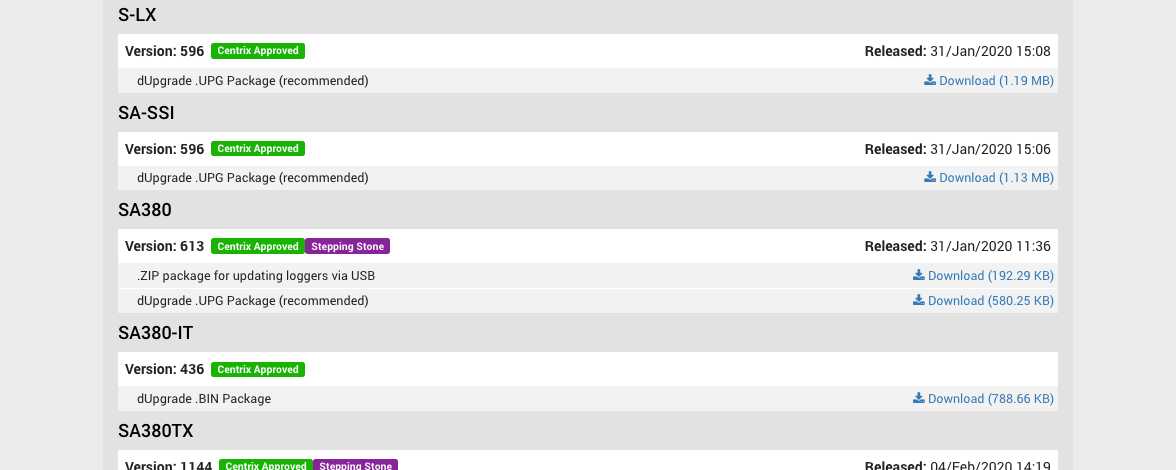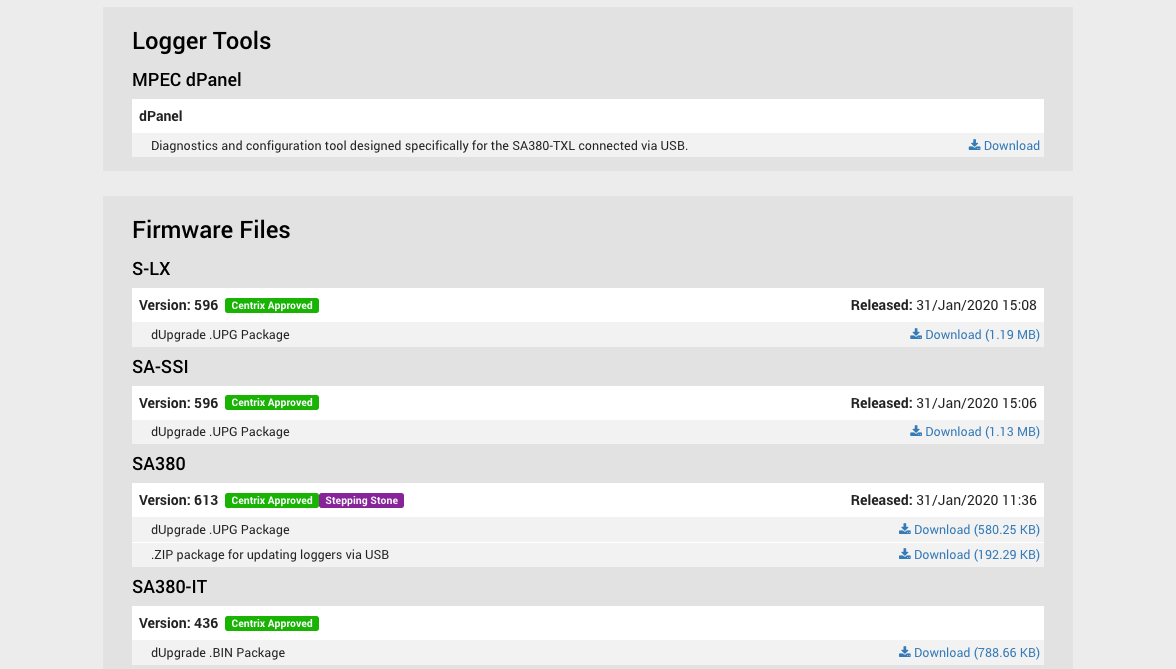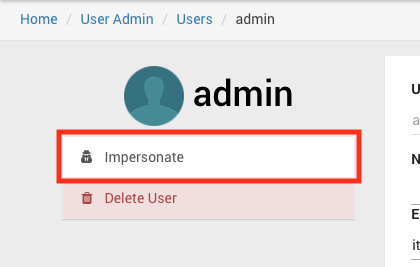Centrix R92 Release Notes
Support for the TIMEBROADCAST command for RDAQ loggers
When viewing an RDAQ logger that supports the TIMEBROADCAST command you will occasionally see messages in the log similar to below:
The time offset values from the logger are stored on a channel called "Time Offset (Logger Name)". This channel can be plotted on a graph to allow observation of the typical clock drift affecting a logger.
Ability to edit SA380-TXL config as both XML or JSON
When using the built-in web configuration tool to edit the configuration on an SA380-TXL logger there is an option to view the raw config which is presented in XML format.
Previously, the configuration presented in Centrix for SA380-TXLs was only available in JSON format, there is now an option to view it as either XML or JSON.
When viewing as XML, the configuration is compatible with the SA380-TXL WebConfig tool. Configurations can be copy and pasted from Centrix to the WebConfig tool and also from the WebConfig tool back to Centrix.
Alternatively, the configuration can still be viewed in JSON format as before:
Change to logger model information for the SA380TX
There has been a slight change to the terminology when referring to the SA380TX logger model, previously the term "Old" was used in the filter dialog to indicate a "mod state" 1 or 2 version of the SA380TX.
The new dialog lists two options to select either "mod state" 1 or 2 and "mode state" 3+ loggers. Only MS3+ loggers support the new remote configuration and firmware update features in Centrix. If you would like to find out the mode state of a unit please contact MPEC and provide the unit serial number.
Firmware can now be filtered by labels
The list of firmware can now be filtered by label to make it easier to narrow down specific packages.
The list of labels also indicate if they are released or non-standard.
Points Swing Count reports now uses assets
The "Points Swing Count" report previously used a legacy feature known as "Asset Groups" to select the assets for the report.
This has been replaced with a normal asset selector to bring it inline with other reports that use assets.
Bulk update units on channels
Bulk updating of units for channels was the last remaining feature from the legacy Flash player based channels page that was missing from the new page. This has now been added.
Click the "Select Multiple" button in the top right to enable selection mode.
Select one or more channels from the list or use the "Select All on Page" to select all channels currently visible on the page. Once you have completed your selection then press the "Update Units on Selected" button at the bottom right. This will open a dialog on the page.
On the dialog you can select from a list of predefined units, selecting an optional conversion if required. You can also specify custom freetext units or choose "No units" to clear any existing ones. Click the "Save" button to apply the units.
Unified Item Selectors
Previously, there have been multiple different item selectors with slightly different styling.
The item selectors have been unified, so they all look and behave the same.
The new style (right image) makes better use of screen space than the old one.
All item selectors now close and cancel any changes on a mouse click outside of the selector, escape key press or Cancel button click.
Bulk Upgrade Loggers Moved to Firmware Section
Previously, the bulk upgrade loggers pages could be accessed via the link on the side menu.
Now, bulk firmware upgrade is accessed on the firmware page via the "Upgrade Loggers" button.
Clicking the "Upgrade Loggers" button opens the logger select list.
Selecting loggers and clicking the "Start Upgrade" button issues the upgrade command and open the logger upgrade status list.
Remove old channels from RDAQ loggers
It is now possible to remove old and unused channels from RDAQ loggers. When an RDAQ logger has configuration changes applied, some channels may get renamed or become redundant. Previously these channels remained on the logger page and could not be removed by the user and could make things confusing. New functionality has been added to allow these channels to be removed, similar to the functionality present on MIMOSA loggers for MIMOSA channels.
In a previous release an additional column was added to the RDAQ logger channel list called "In Last Config". This column shows a "tick" if the channel was present in the last configuration or blank if it was not. This can be used to identify channels that might need removing.
To remove channels, select them by clicking the "tick" in the left column, you can select more than one channel at the same time if necessary.
Once you have selected some channels you can then click the "Remove" button at the top to remove the channels. A confirmation dialog will be shown which also gives you an option to archive the associated Centrix channels.
You can see that the list of RDAQ channels has been updated and the removed channels are now missing.
If the channels appear again in the RDAQ logger configuration they will be added back to the list of channels.
Enable Automatic Firmware Upgrade been button on RDAQ logger changed to checkbox
The "Enable Automatic Firmware Upgrade" button on RDAQ loggers has been changed to a checkbox to make it more consistent with other areas of Centrix. This option does not currently do anything but in a future release loggers that have been opted in will receive firmware updates automatically.
Old:
New:
MIMOSA channels are now ordered by channel offset
Previously, the list of channels on a MIMOSA logger was not ordered, the channels are now ordered by MIMOSA id (offset) by default.
Downloads pages changes
In a previous release, a public downloads page was added to Centrix, it can be accessed via https://www.centrix.org/downloads. The page has been designed as a replacement for the downloads page on the MPEC website and provides a better user experience when downloading firmware for data loggers. In this release we have enhanced the page to also contain links various support tools previously available on the website downloads page.
Old Page:
New Page:
User Impersonation Changes (System Admin)
This feature is only available to system admins and is designed for supporting users.
When in "impersonation" mode a flashing icon is shown at the top right of the screen, this was not clear enough and could cause system admins to remain in "impersonation" mode accidentally. The whole top header now changes "striped" appearance to make it clear that "impersonation" mode is active.
An "Impersonate" button has been added to the user page to make it easier to activate when following links from error reports.
Minor amendments and fixed issues
- Buttons for actions that are not supported by an RDAQ logger are now hidden (EG: "Read Stats" or "Clear Queue" action on an SA380TX)
- When viewing a logger the selected tab is added to address bar which allows sharing links with the tab preselected.
- RDAQ logger firmware list was overflowing.
- MIMOSA loggers were processing messages when disabled.
- Firmware page files list now displays file type descriptions.
- RDAQ loggers with pending updates can be set to upgrade to another firmware version if the pending upgrade has not started.
- RDAQ loggers can be upgraded without a site.
- Removed Channels (Legacy) link from the side menu, the new channels page should be used.
- Timezone selection on site page now uses a standard item selector.
- The "Uploaded On" date for firmware files within a package now shows the correct date and time.
- The input for "from" and "to" dates for the manual track circuit alarm wizard are now used instead of the default period.
- Fixed bug which could cause the Audio Frequency Track Circuit alarm not to raise in certain circumstances.
Addendum 92.1 Hotfix Release
- Compatibility fix for Internet Explorer when using the report creation and alarm wizard pages.
- Fix for firmware state not showing the correct colour or icon when logger firmware changed.
Addendum 92.2 Hotfix Release
- Fix issue creating and saving Alarm Labels.