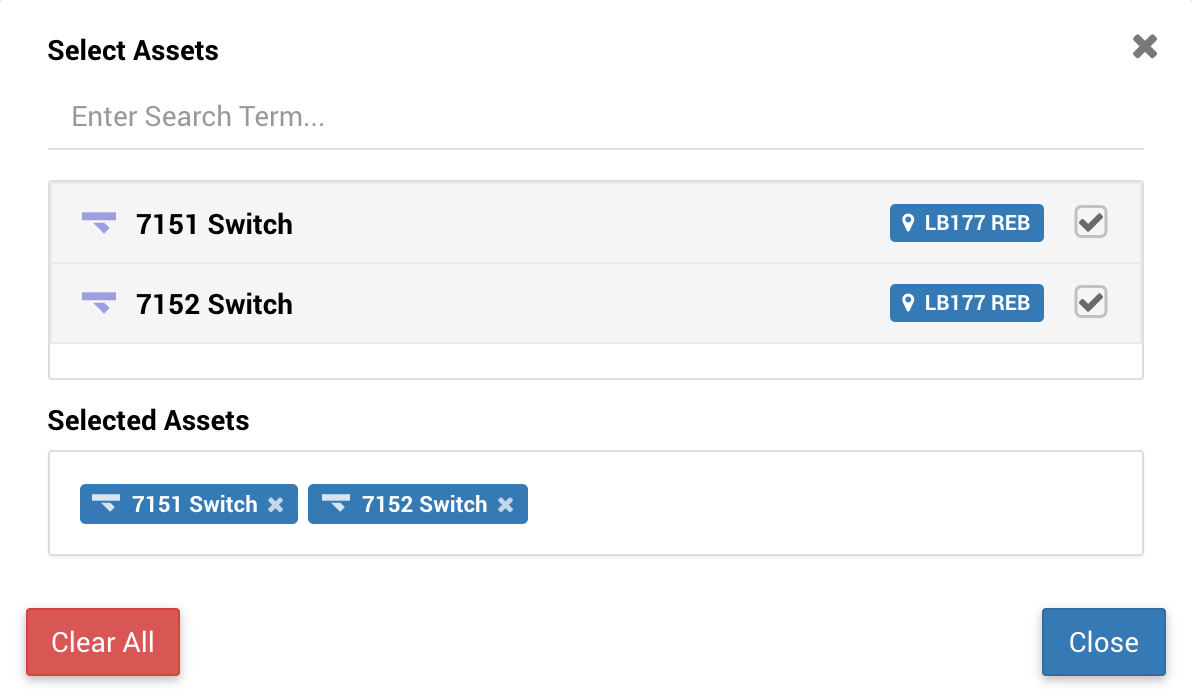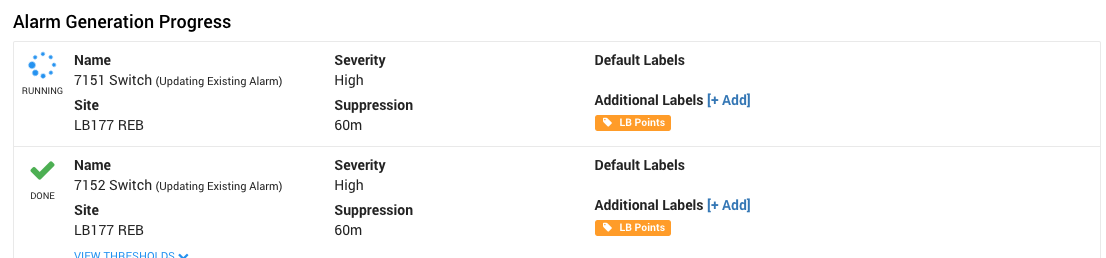Points Alarm Wizard
| Last updated |
|
|---|---|
| Available since | Centrix R75 |
Background
The Points Alarm Wizard provides a facility for configuring thresholds for track switches, trained using historical data. The algorithm uses relevant statistical methods along with asset specific criteria to calculate thresholds for the asset.
In Centrix R75 the feature evolved from a heavily manual process into a simple 2-step process. The method for threshold calculation was also improved. See The points alarm wizard page for me details.
How to use
Asset configuration
Unlike the previous version(s) of the Points Alarm Wizard, the current version requires Assets to be configured rather than requiring selection by channel. Setting up Assets is a one time task which will vastly improve the contextual usability of Centrix now and into the future.
See Creating and editing assets for instructions on how to create Assets for your site(s).
You should create assets with the type Electric Points or Hydraulic Points for use with the Points Alarm Wizard.
Automatic mode
Asset selection
Open the Points Alarm Wizard from the Alarms sub menu.
Select Automatic.
Press Select Assets to open the asset selector dialog.
Search for the assets you want to setup alarms for, and select them. All selected assets will appear in the Select Assets box. Press Close when you've selected all the assets you want to configure.
(Optional) Press Show Advanced Options to change the alarm sensitivity level. Medium is recommended.
Press Next.
Alarm generation
Centrix will begin calculating the thresholds for all the assets that were selected.
Whilst this process is occurring, you can select the default values you want to apply to all the generated alarms;
- Labels
- E-mail (if not using labels for e-mail groups)
- Severity
- Suppression period
You can add additional labels to each alarm using the Additional Labels section of each alarm.
Once all the alarms are showing Done (with a green tick), you can press Save Generated Alarms to save the alarms.