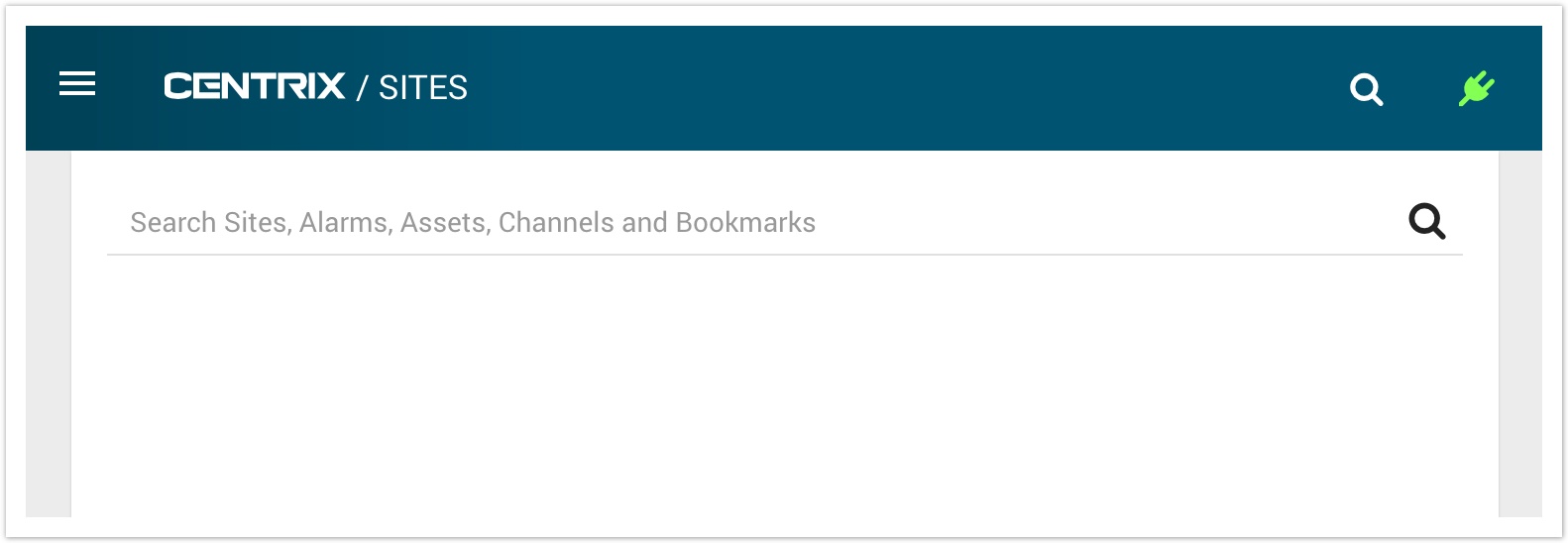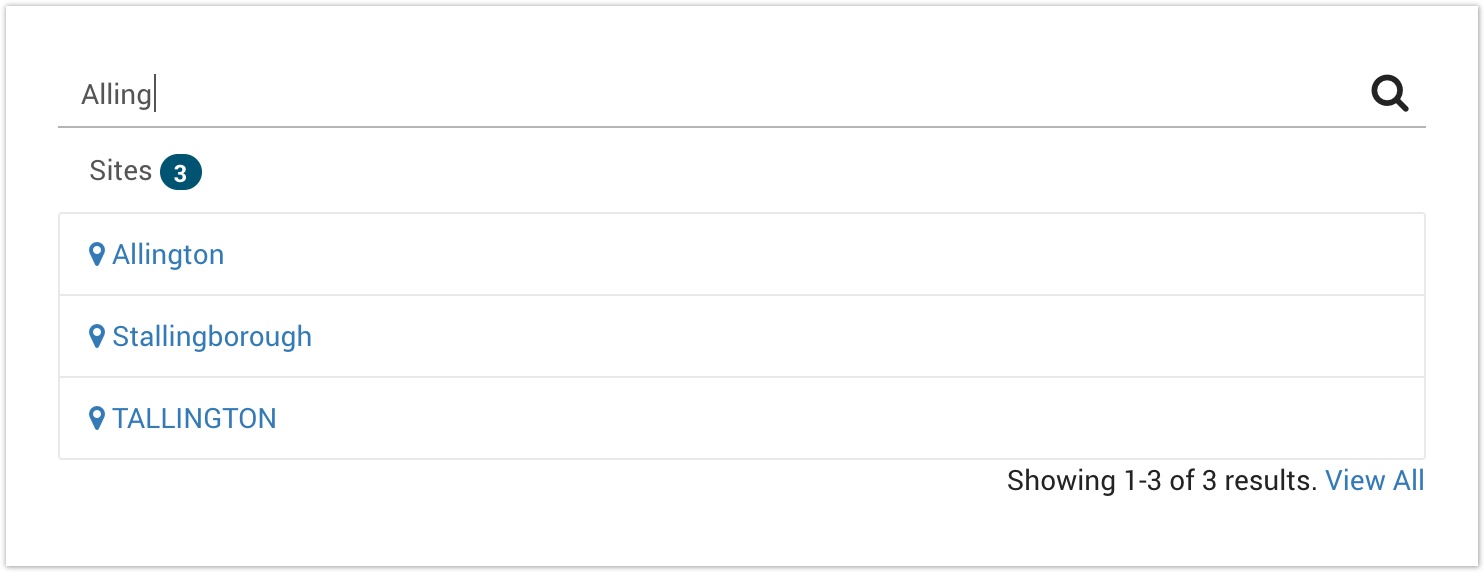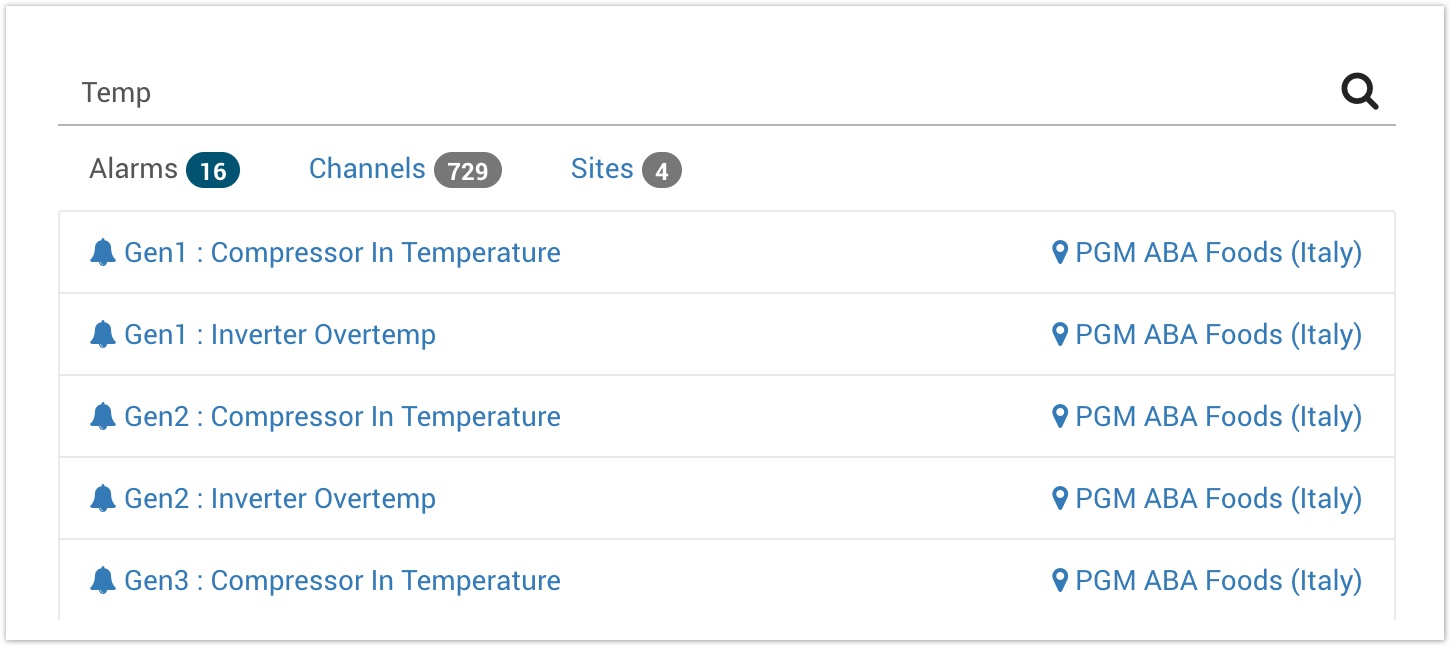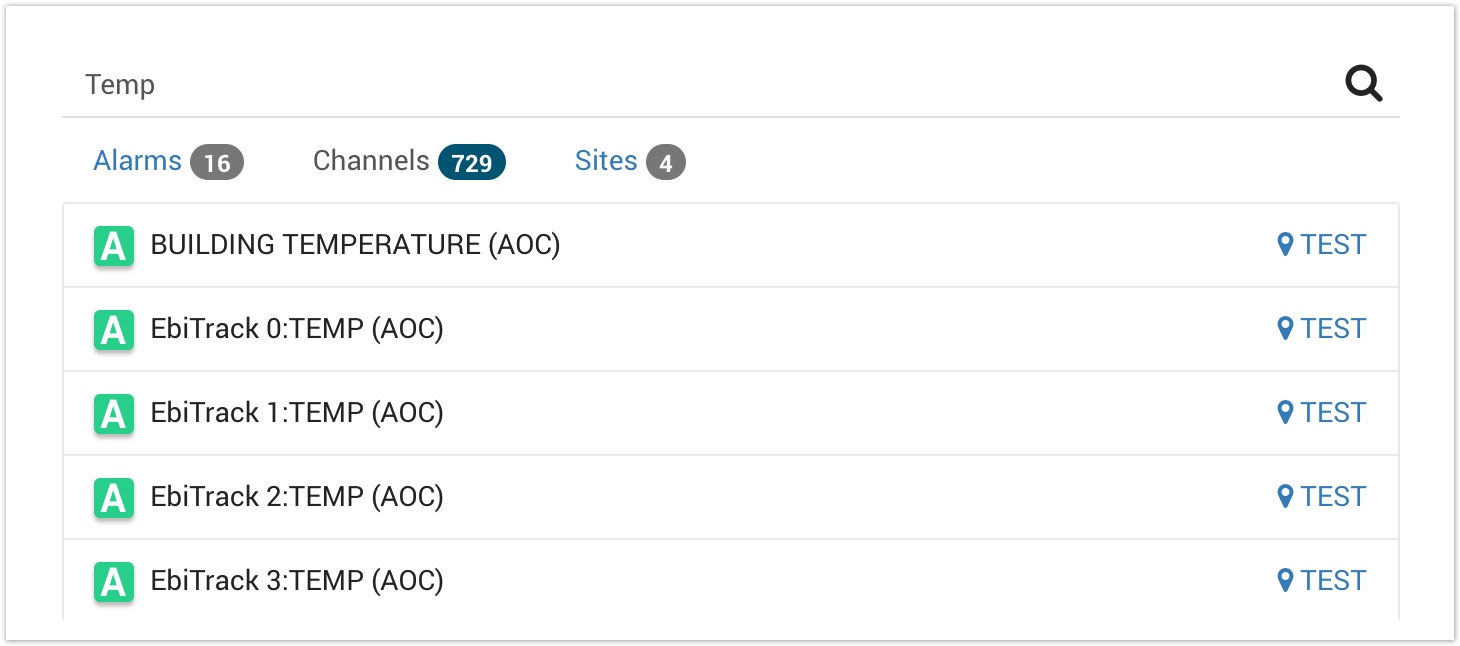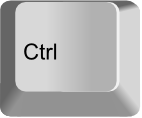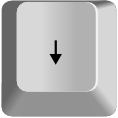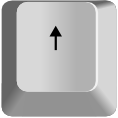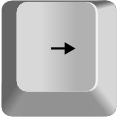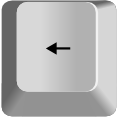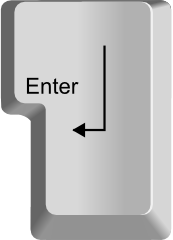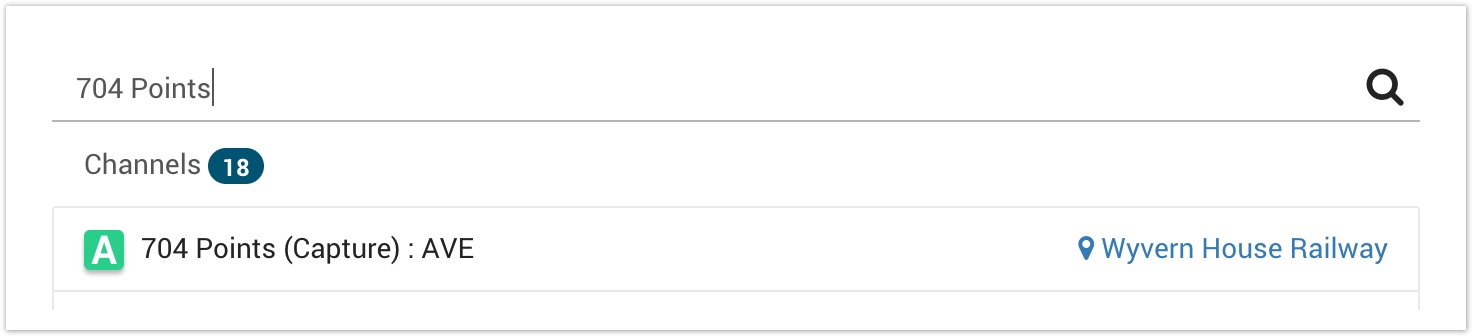Searching for items
As of Centrix R69, Centrix provides a unified search function to assist with locating what you are looking for.
You can access the search function by clicking the button on the top bar or via the keyboard shortcuts. Alternatively, the feature is available as a widget on the Dashboard.
This function will search across the following entity types;
- Sites (by name)
- Alarms (by name)
- Assets (by name)
- Channels (by name)
- Bookmarks (by title)
- Loggers (by name or serial number)
To perform a search, start typing some text into the search bar and the results will be shown underneath, grouped by entity type.
Clicking on the items in the listing will take you to the relevant page for that item.
If you don't want to lose your search results when clicking through to an item, use Ctrl+click (Windows) or Cmd+click (Mac) to open the link in a new tab.
Keyboard Shortcuts
Keyboard shortcuts allow you to bring up the unified search from anywhere within Centrix and navigate the results without the use of the mouse.
- Show search (Ctrl + Space)
+ - Select result (Down & Up arrows)
& Change result tab (Right & Left arrows)
&
Navigate to selected result (Enter)
- Close search dialog (Escape)
Example usage
If you know the name of an asset, but not sure what site it belongs to, let the unified search assist you;
- Open the unified search function
- Enter the name of your asset, e.g. 704 Points.
- Select Channels to list matched channels
The name of the site will be displayed next to the channel.