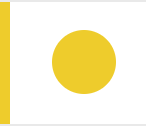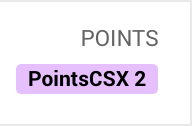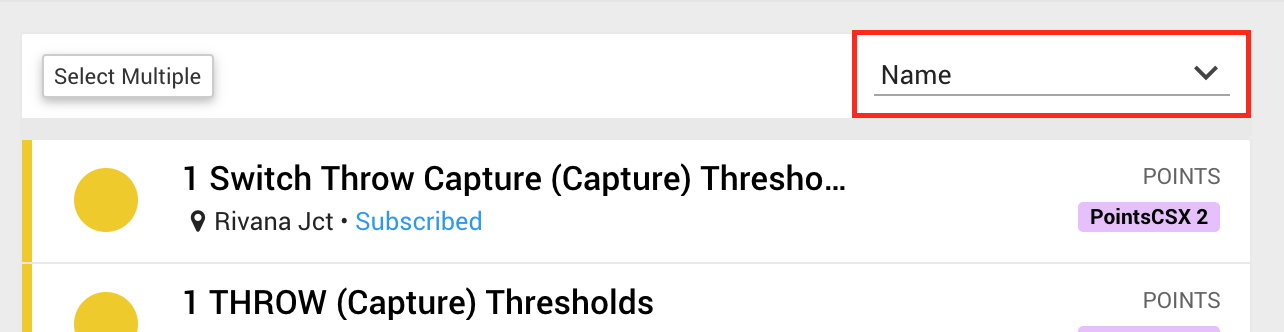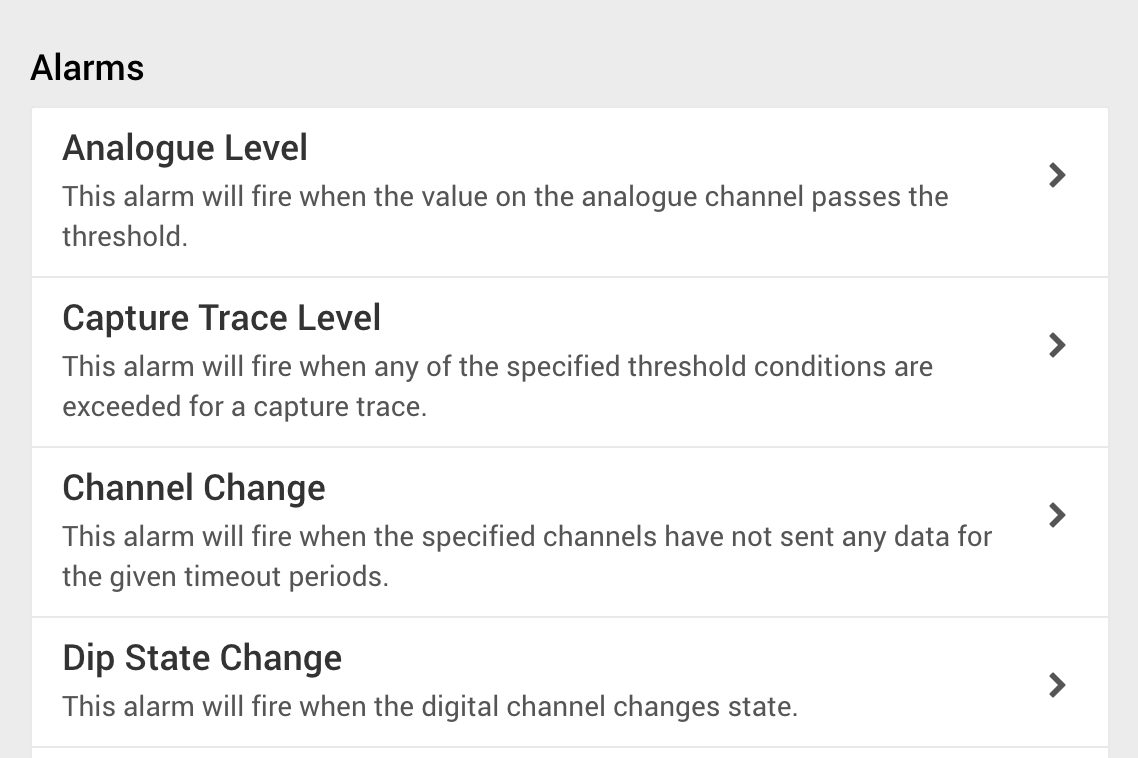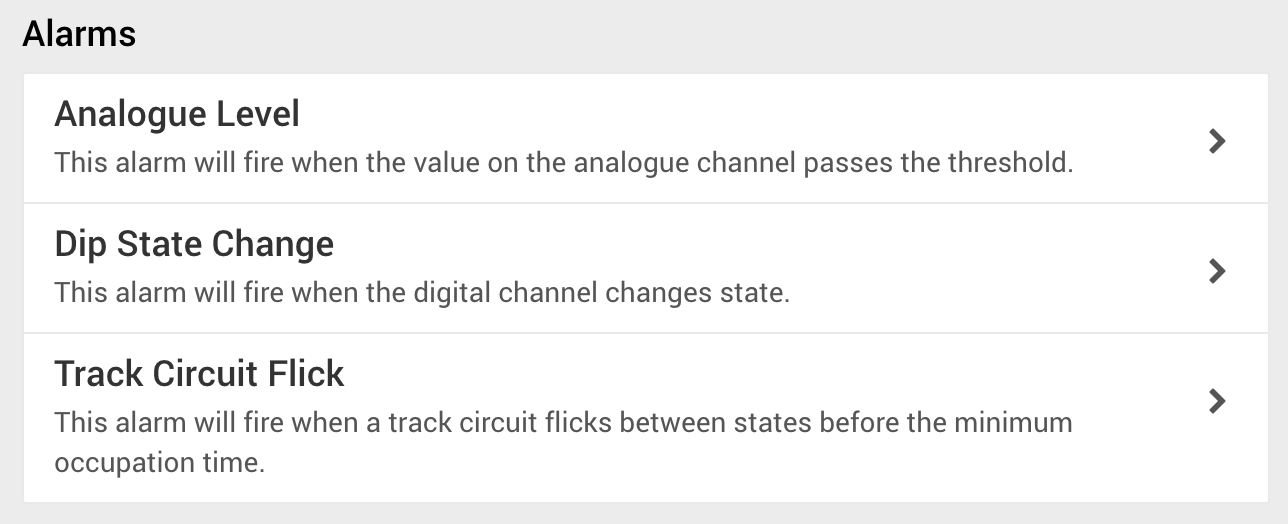Alarm Management
Centrix provides a dedicated view for managing (configuring) alarms. This is accessed as follows;
Main Menu > Alarms > Alarm Management
| Contents |
|---|
Alarms listing
When you access the Alarm Management function, a listing of all configured alarms will be displayed.
Each alarm will be shown with the following details;
| Severity of alarm | Alarm name Site name - Subscription status | Alarm type |
Sorting
The alarm listing can be sorted by Name or Site by using the sort dropdown above the listing.
Filtering
The alarm listing can be filtered by using the provided filters box.
Search by alarm name or site name
Enter the search text into the box provided, and select the fields you want to search by (Name and/or Site).
Filter by label(s)
Show alarms that are attached to specific label(s) by using the Labels filter. You can select one or multiple labels to show alarms for,
Filter by severity
Show alarms of a particular severity (or severities) by de-selecting/selecting them in the filter box.
Filter by alarm type
Show alarms of a particular type by selecting the alarm type from the drop down.
Create a new alarm (single)
From the Alarm Listing, press Create New Alarm to create a new alarm.
You will be presented with all the alarm types supported by Centrix, choose the type of alarm you want to create.
Each alarm type has the following common attributes;
| Name | Name of the alarm | This will appear in the alarm status page and in the subject line of any notifications. |
|---|---|---|
| Site | The site the alarm belongs to | |
| Severity | Severity level for the alarm | This is for filtering/informational purposes only. |
| Suppression | Defines notification suppression for the alarm | Alarm suppression restricts how notifications are sent when the alarm trigger condition(s) are met. This stops multiple notifications being sent within a fixed period. |
| E-mails | Define e-mail address(es) that should receive notifications for this alarm only | This field is only recommended where you are testing an alarm, or have an alarm outside the remit of a specific team or function (for this we recommend using Labels). |
| Subscribed? | Defines whether e-mail notifications are sent for the alarm | No e-mails will be sent if this option is not selected. |
| Labels | Define the labels that are attached to the alarm | Labels provide a way of grouping alarms by team/role/function. Labels can be used simply for grouping, but usefully you can attach e-mail addresses to Labels which define who will receive notifications for the alarms they are attached to. |
Each alarm type also has attributes specific to that particular alarm type.
Click Save Alarm to save the alarm.
Create multiple new alarms
Some alarm types provide a method to create multiple alarms that share common attributes.
From the Alarm Listing, press Create Multiple Alarms to start the process.
Currently, only the following alarm types support this function;
- Analogue level / threshold
- Digital state change
- Track circuit flick
Alarm wizards
Alarm wizards are available the more advanced alarm types within Centrix.
Wizards are accessed either directly from the Alarms sub menu, or from the Alarm Listing, press Create Multiple Alarms and the wizards appear at the bottom.
The following wizards are available;
- Points Alarm
- Track Circuit
Edit an alarm
Existing alarms can be re-configured from the Alarm Listing. Press the alarm you want to configure, then press Edit.
You can adjust all the attributes that were available when the alarm was created.
Delete an alarm
Alarms can be deleted from the Edit alarm screen, accessed as described above.
Click Delete Alarm to delete the alarm. You will be asked to confirm the deletion.