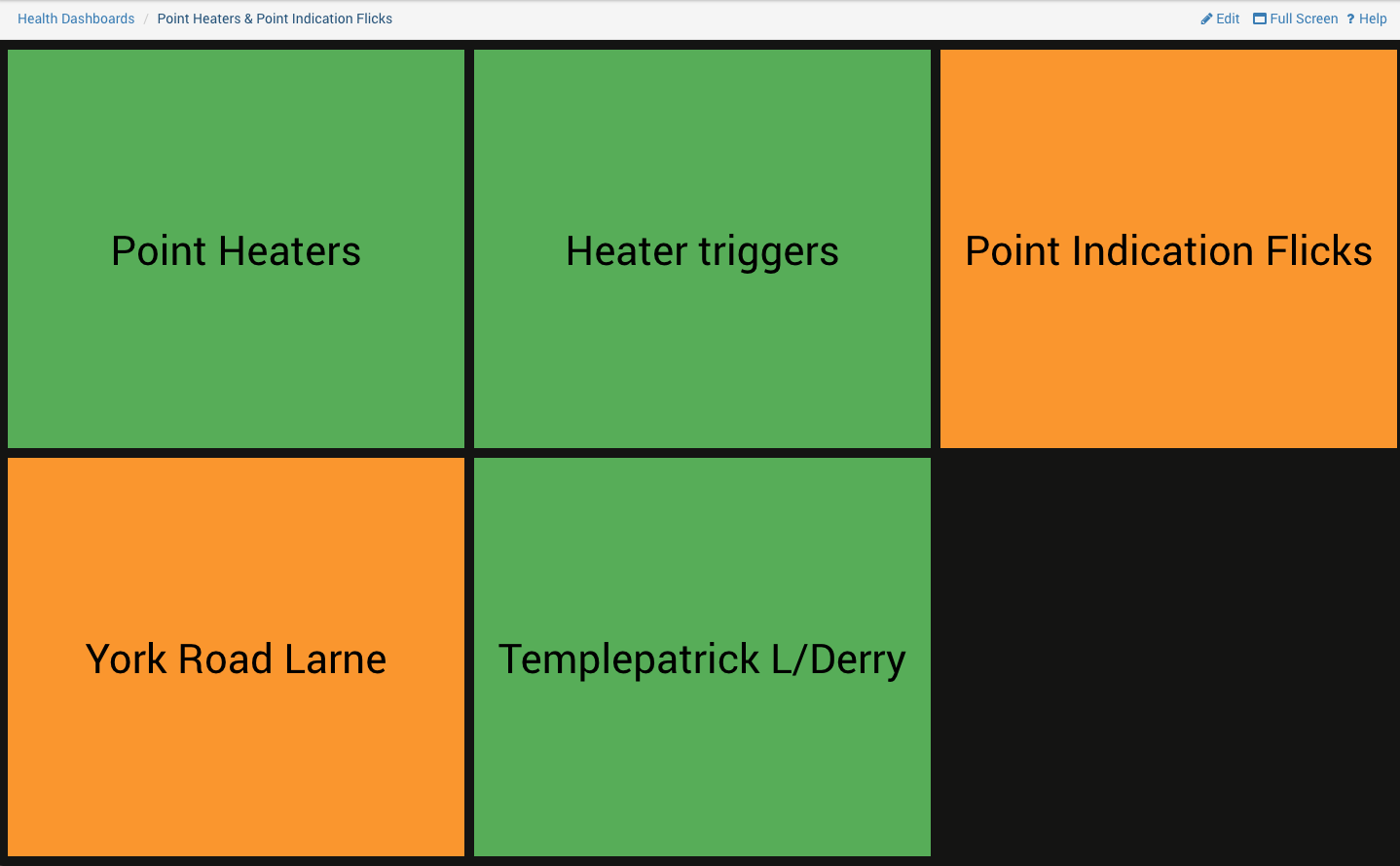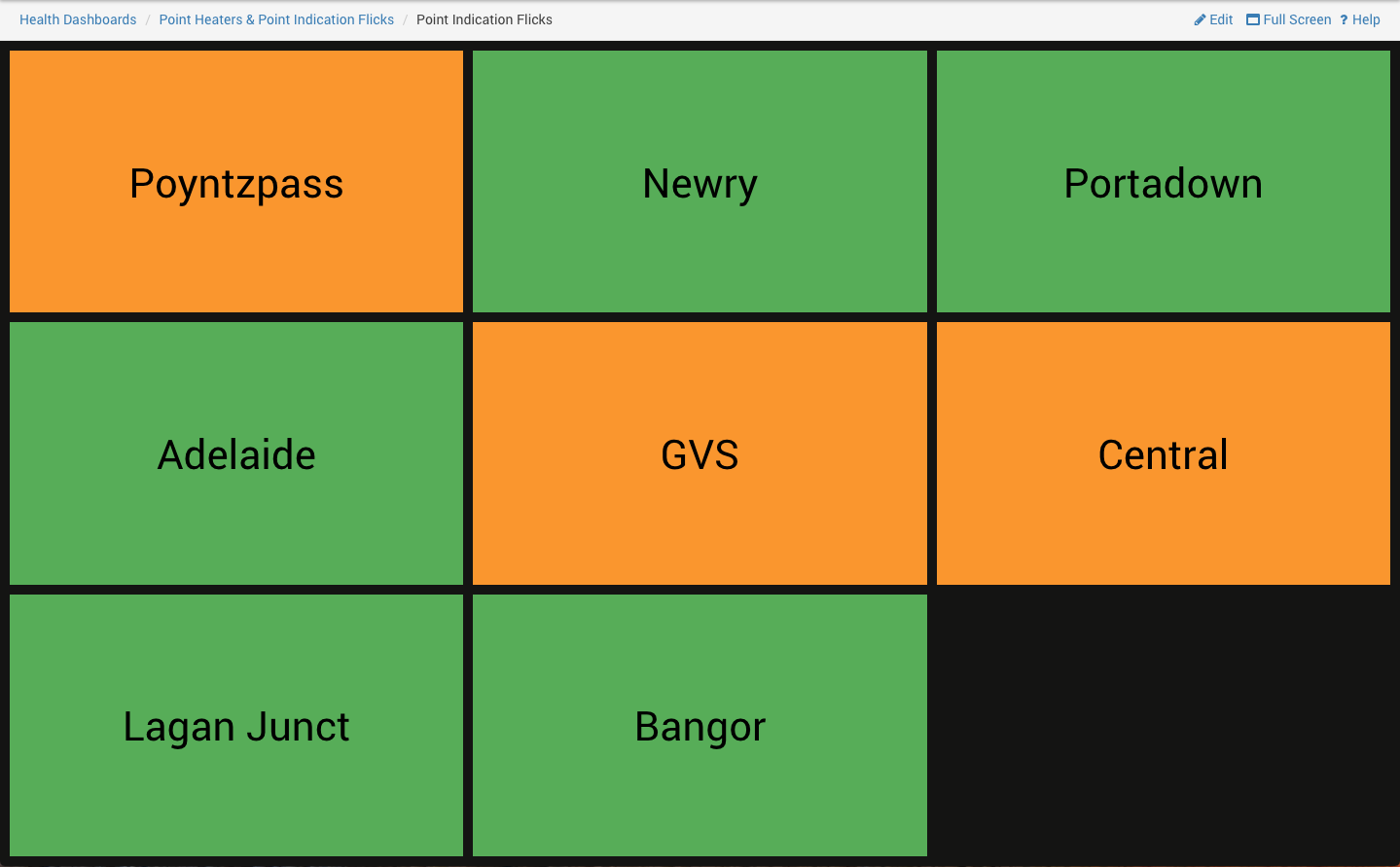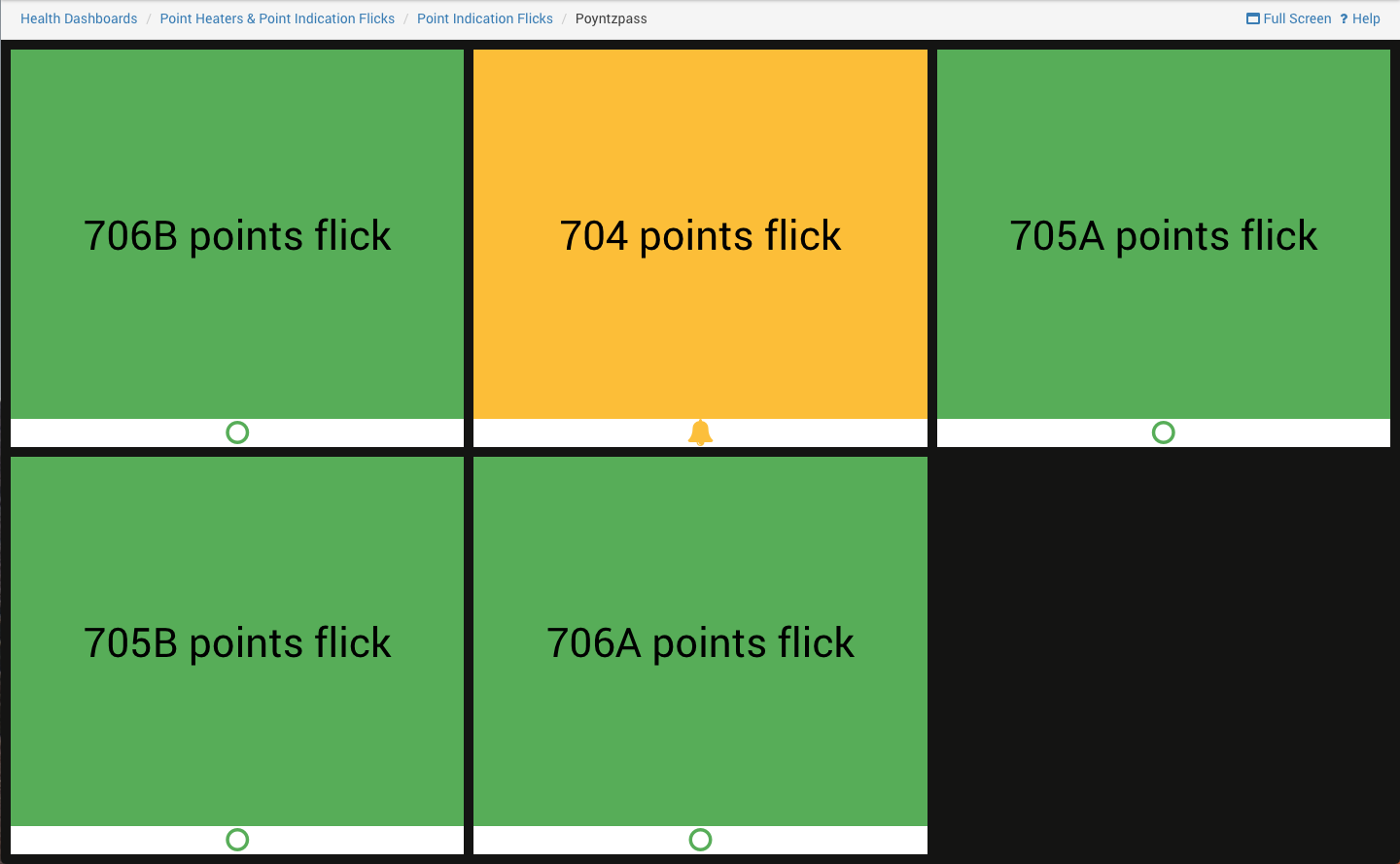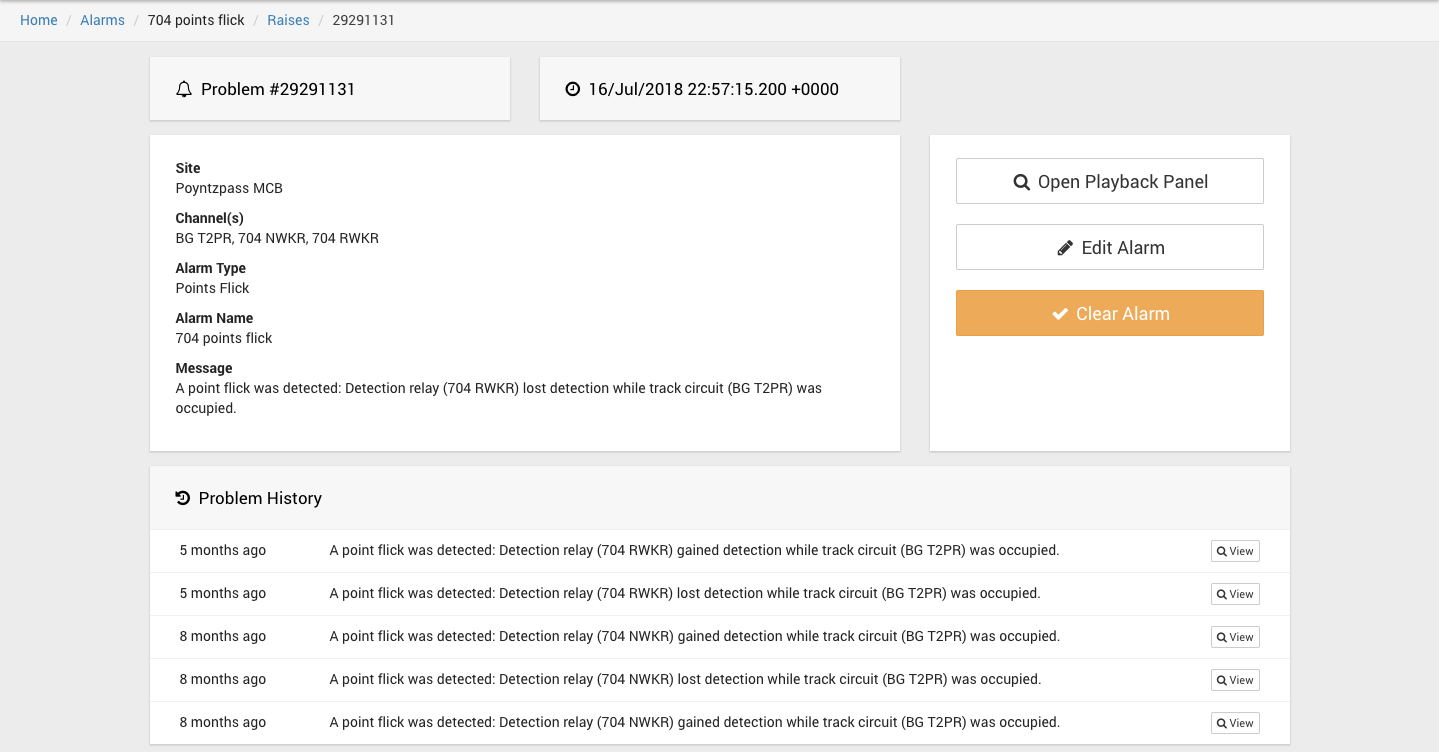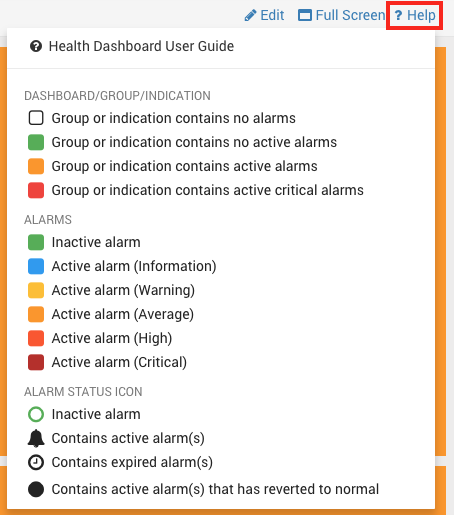Health Dashboards
More Detailed Pages
Overview
Health dashboards provide a facility to show the status of alarms across multiple locations, with user customisable aggregation and grouping.
If every alarm is quiet, then each group containing that alarm will be green. When an alarm is triggered, it will change colour and every group containing that alarm will change colour.
Alarms can be aggregated together into a single group. Multiple groups can then be aggregated together into another group and so on and so on. Any number of 'children groups' are allowed.
The lowest level group, where alarms are aggregated together, is called an indication.
A dashboard contains multiple groups and indications. Some groups can contain more children groups than others.
Dashboards have a tree-like structure: The dashboard is the top level node. Groups branch off of this and further groups can branch off of these, until the lowest level indications are reached.
A user can view any group or indication. Each view maximises the space available and has a full screen option to replace the Centrix header with the dashboard title.
When viewing all the alarms in an indication, you can see their current state (defined below) and click on any alarm to go directly to that alarm's page.
An Example
Below is the top level view of a dashboard. It contains 5 groups. Two of them are not green.
Drilling down into the 'Point indication Flicks' group, we see there are 3 other groups that are not green.
Drilling down into Poyntzpass, we see that the '704 points flick' alarm has been raised.
Clicking on this alarm will take it to the alarms page. Here you can see more detail, previous raises, and clear the alarm if it has been resolved.
What do all the colours mean?
In any of the views, you can click the 'Help' button to view a helpful dropdown explaining what all of the colours and icons mean.
Note that indications contain alarms and each alarm contains a status icon at the bottom.
Indications and groups do not contain an icon.
Alarms are different colours based on their severity.
Indications and groups are coloured based on whether an alarm they contain is active and whether that active alarm is critical.
They are orange if at least one alarm is active and are red if at least one of the active alarms is critical.