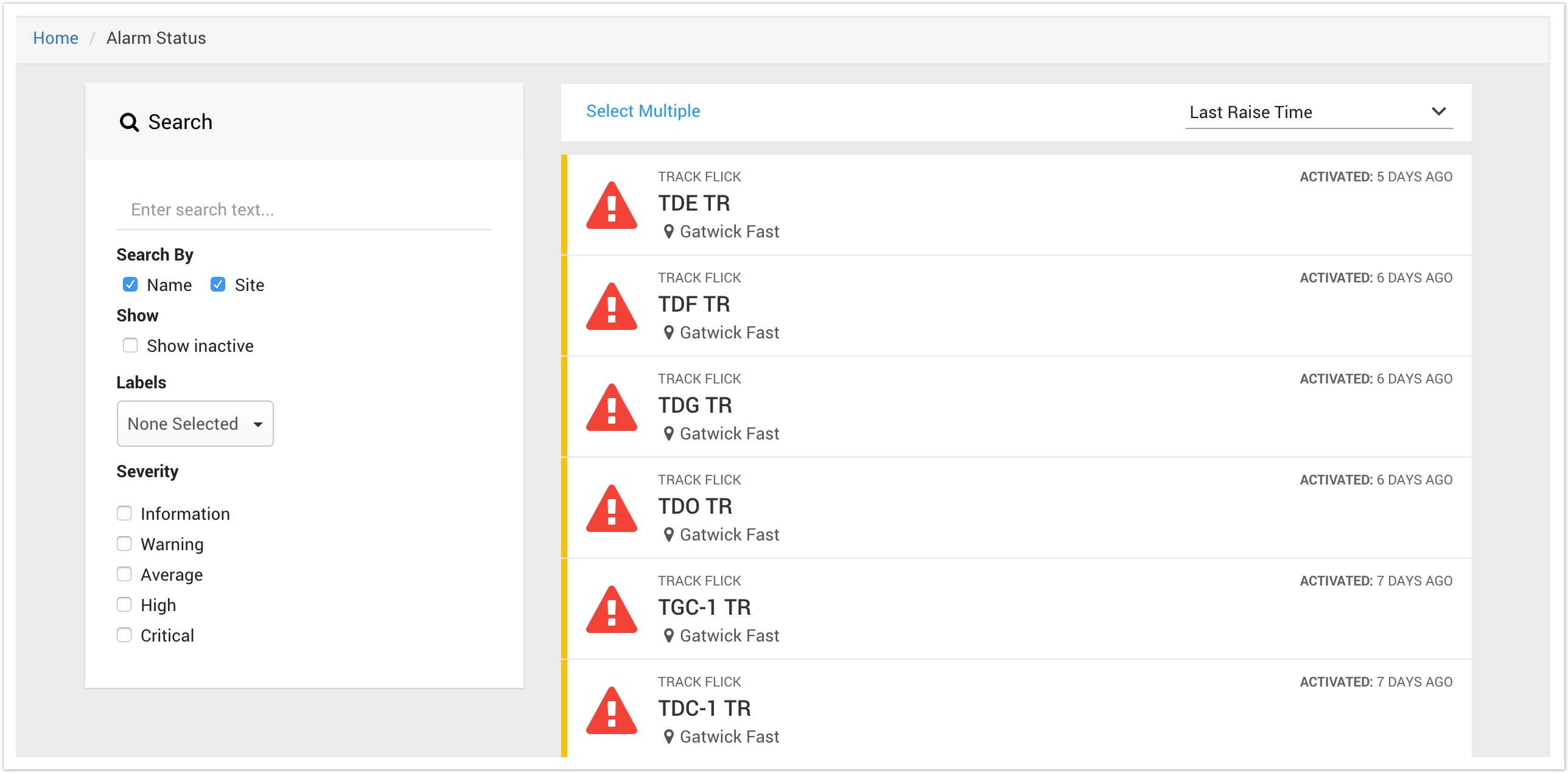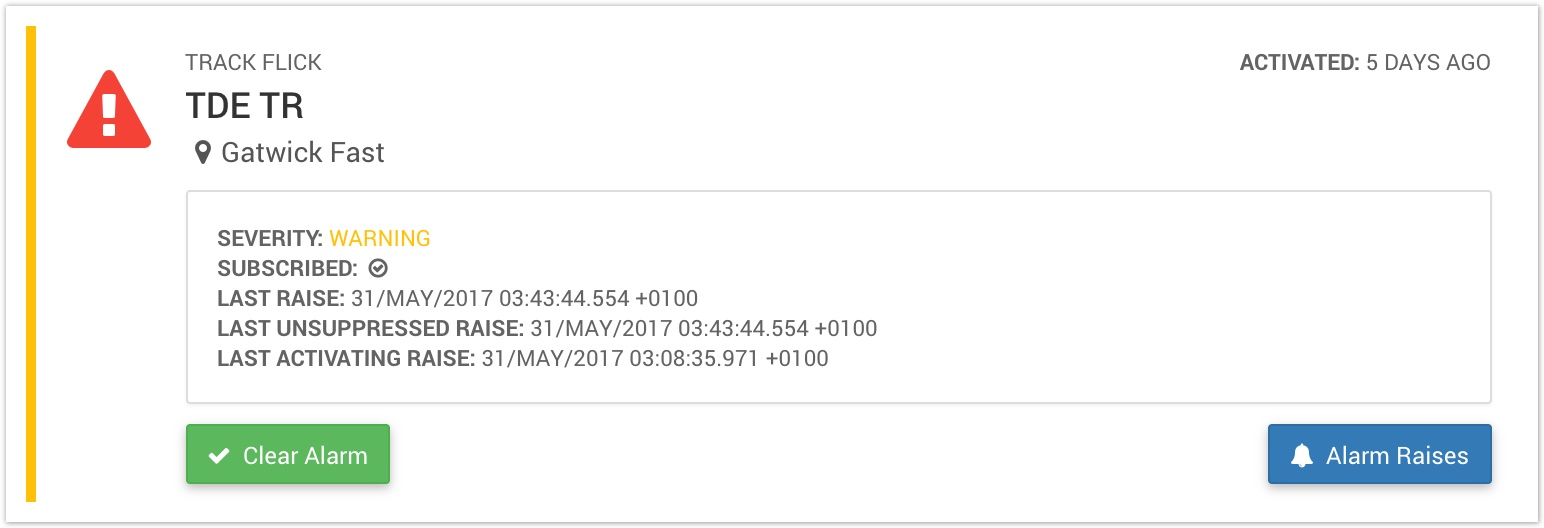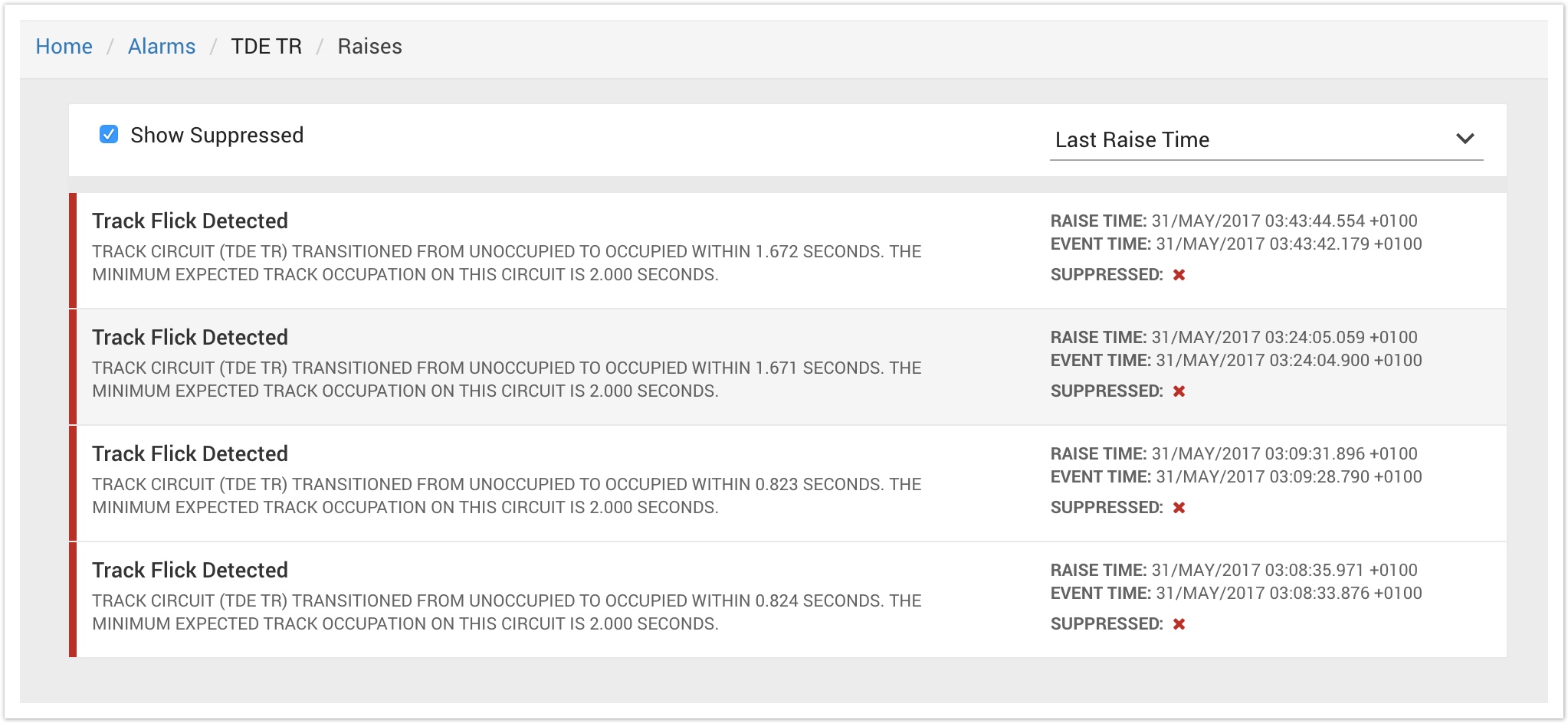Alarm Status
Centrix provides a dedicated page to view the current status of all alarms within your access group. This is available as follows;
- Open the main menu
- Expand the Alarms menu
- Select Alarm Status
By default, the view will show all active alarms for sites you have access to. You can also view the inactive alarms by selecting the Show inactive option in the Search box.
The Search box provides options to filter the alarm list by; name/site name, active only, labels and severity.
The listing can be sorted by Last Raise Time (default), Alarm name or Site name.
Clearing active alarms
You can clear a single alarm by clicking on the alarm in the listing and clicking Clear Alarm.
To clear multiple alarms;
- Click Select Multiple above the alarm listing
- Click on each alarm you want to clear, they should show check marks as you select them
- Click Clear 3 Alarms at the bottom of the page
You can click Cancel Select if you don't want to clear any alarms after clicking Select Multiple.
Alarm status details
To view more details of an alarm, click on it in the listing;
The coloured bar on the left is used to identify the severity of the alarm. This is also shown in text in the details.
Alarm raise history
To view a history of alarm raises, click the Alarm Raises button.
You can open the Playback panel for the site and date/time of an alarm raise by selecting the item in the listing, and pressing View in playback.