Login & Change Password
Login
1. Navigate to the URL provided by your vendor.
The URL and access credentials to access the system should be provided by your vendor.
- If you are accessing a live (production) site, the URL should be: https://www.centrix.org
- If your site is part of a trial, it is likely your site is on our staging environment: https://www.raildaq.com
2. Enter your Username and Password as provided by your vendor.
3. Click Login.
Changing your password
After your have logged in for the first time, you should change your password.
1. Login (see process above).
2. Click on the main menu ? from the top bar.
3. Click on your name to expand the user menu.
4. Click View Profile.
5. In the Change Password box, enter your current password, new password (and confirm) and click Update password.
Forgot Username or Password
If you forget your username or password to login to Centrix you can make use of the account recovery features. First click the "Forgot?" link on the login page.
Forgot Username
Enter your email address into the "Forgot tour username?" form and then click "Continue".
You should see a message informing you to check your email. If you remember your password you can then login using the recovered username, if not you can use the recovered username to request a password recovery (explained below).
Forgot Password
Enter your username and then click "Continue", this will typically be your email address but in some cases it may not be, use the "forgot username" functionality if you can't remember your username.
You should see a message informing you to check your email. The email will contian a link to reset your password, the link will only be valid for 4 hours.
Once you follow the link you will be presented with a "change password" form which will allow you to reset your password to something new.
If you see an error similar to below then your password link may have expired.
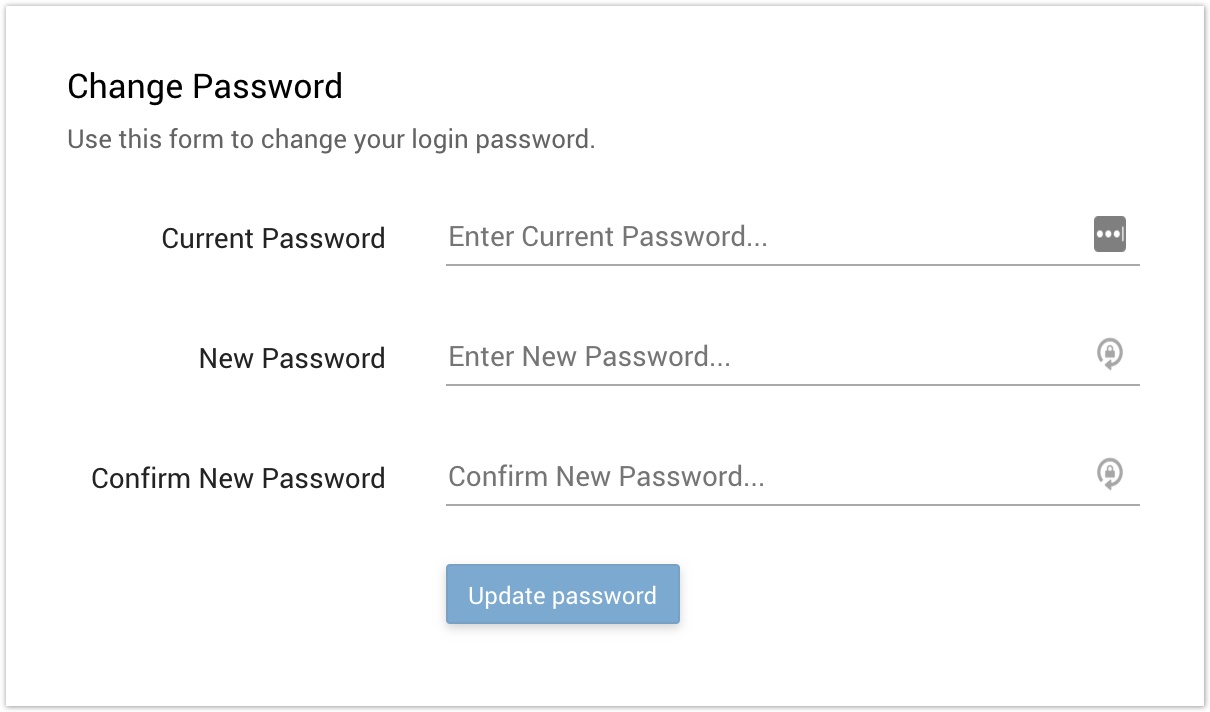
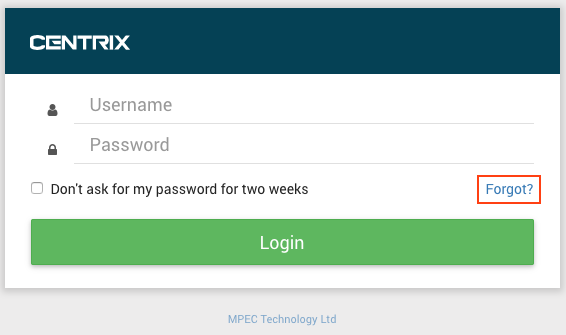
.png?version=1&modificationDate=1512384018000&cacheVersion=1&api=v2&width=756&height=250)
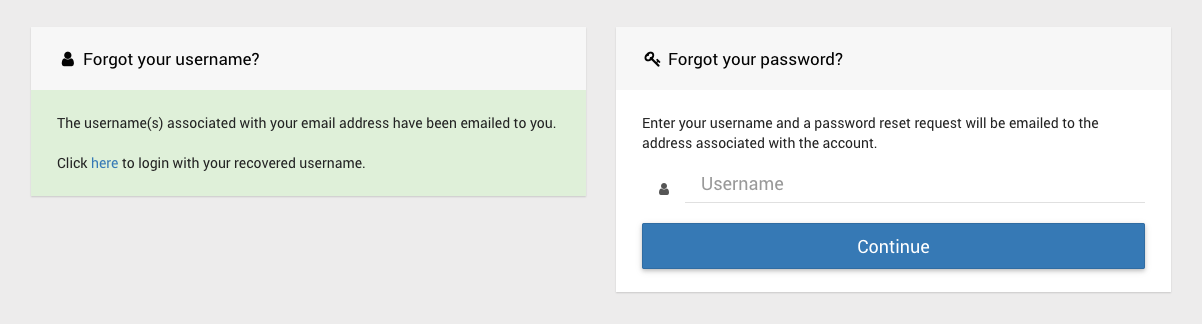
.png?version=1&modificationDate=1512384298000&cacheVersion=1&api=v2&width=756&height=207)
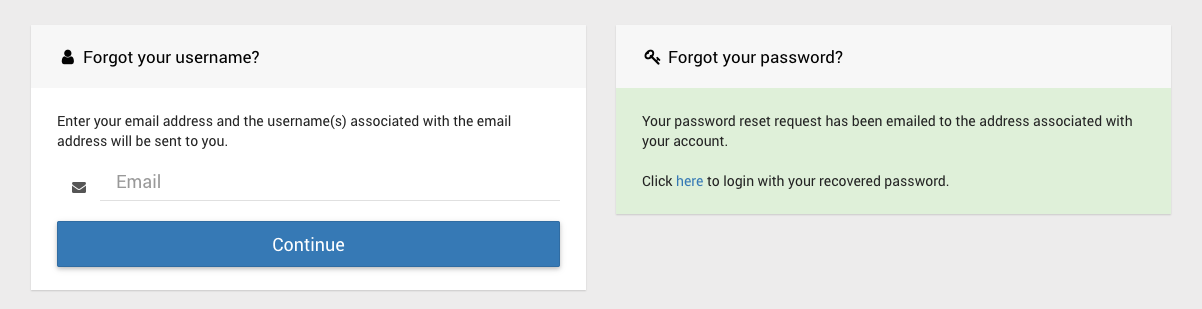
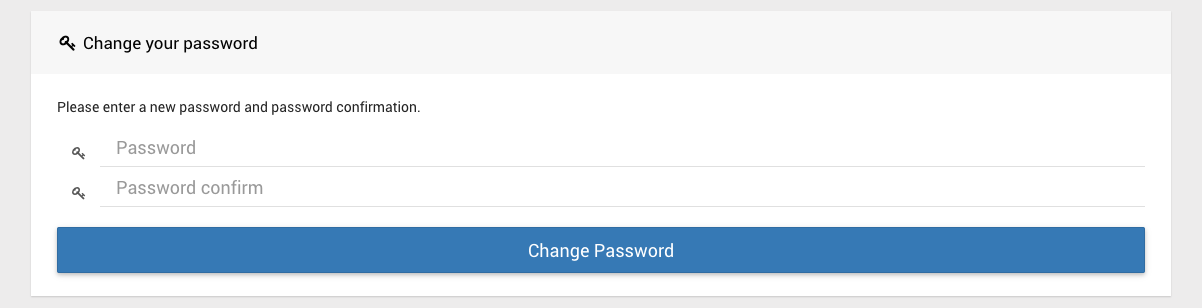
.png?version=1&modificationDate=1512384671000&cacheVersion=1&api=v2&width=725&height=220)