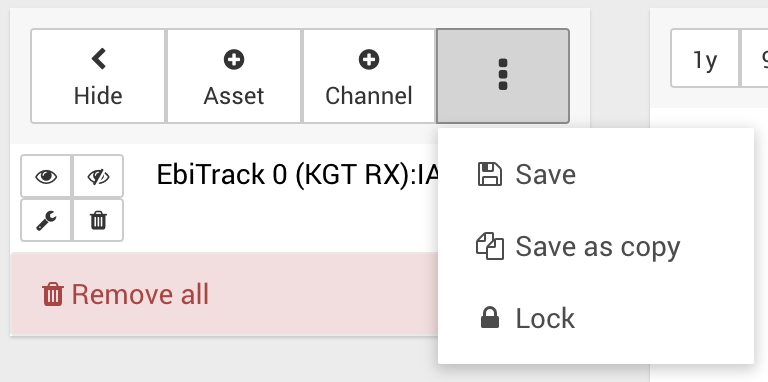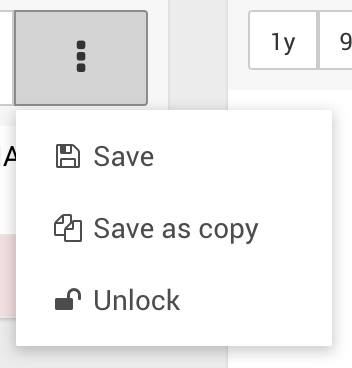...
Click OFF if you want to toggle the auto mode back on.
Save a graph
Once you have created or amended your graph, you can save it for future use, or to share with colleagues.
Click Save to save the currently open graph.
Click Save as copy to save the changes to a new graph, keeping the existing graph as it was before you made changes.
If a graph is locked, and you are not the owner, you will not be able to save the current graph. However, you can use Save as copy to make a copy of the graph with your changes, and you will be the owner of the new graph.
Lock/unlock a graph
Once you have created a graph and configured it as desired, you can lock the graph to avoid unwanted changes. Once a graph is locked, only the owner can save or unlock it, so no other users can save their changes.
Other users will be able to change the configuration after opening the graph, but will need to use the Save as copy function to save their changes.
Load a previously saved graph
Graphs that have been saved either through this Graph view or on a site's Playback panel can be opened in the new Graph view.
...
This feature is currently marked as experimental. We are already aware of the following limitations, which we hope to resolve in a forthcoming release;
...
- The colour of channels on the graph are not configurable.
- The position of the axis (left/right) for a channel is not configurable.
- Zooming in/out on the graph does not perform any data reloading, so the scaling is fixed to the selected time period.
- Dates/times are currently displayed in UTC, not the time zone local to the respective site.
- When adding an 'Asset' to the graph, all associated channels are automatically added to the graph, offering no option for pre-selection.