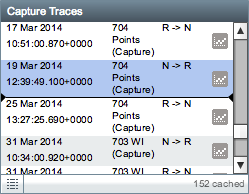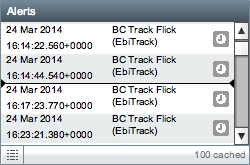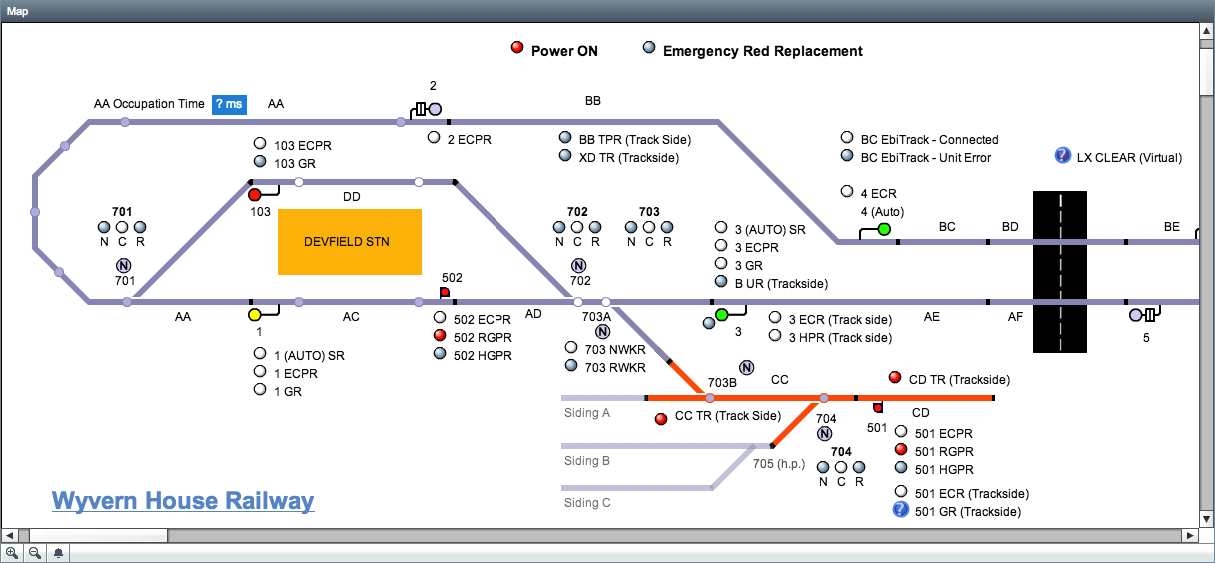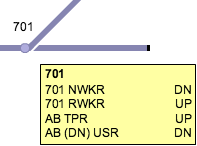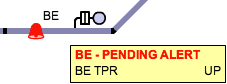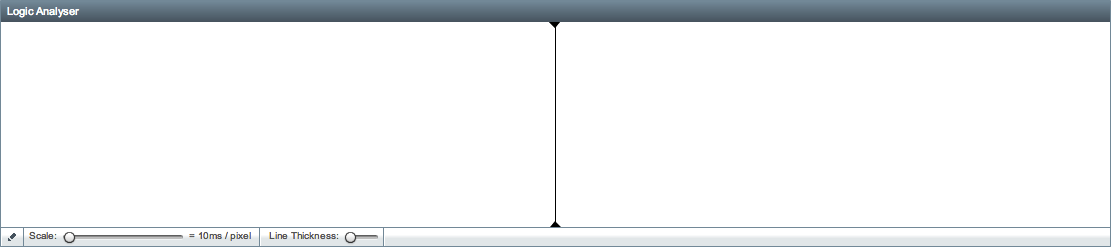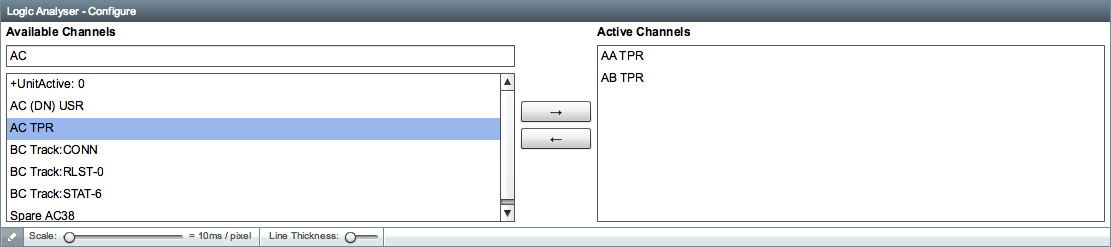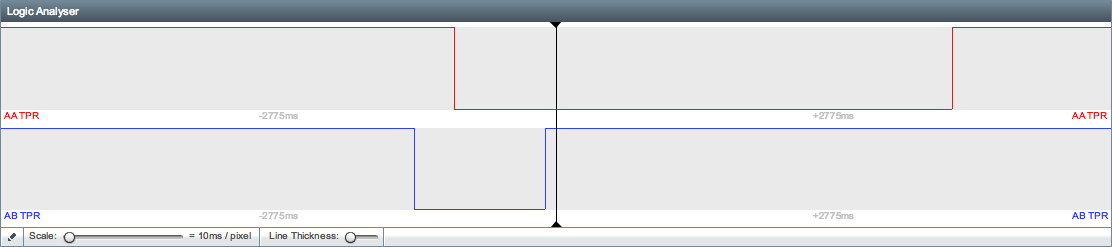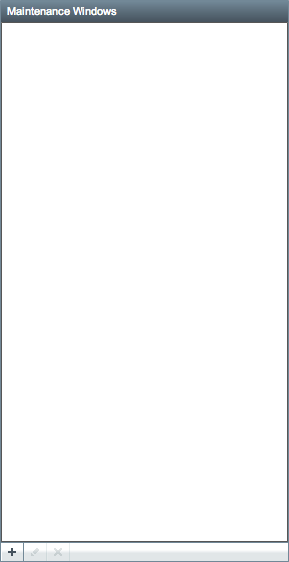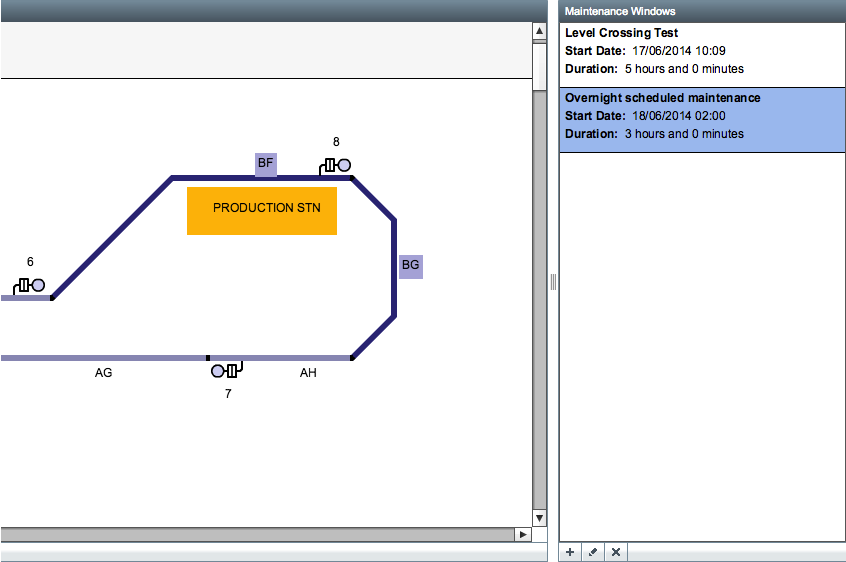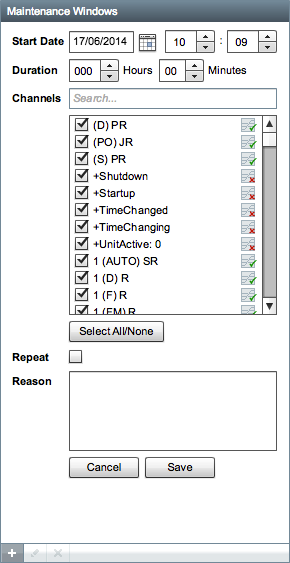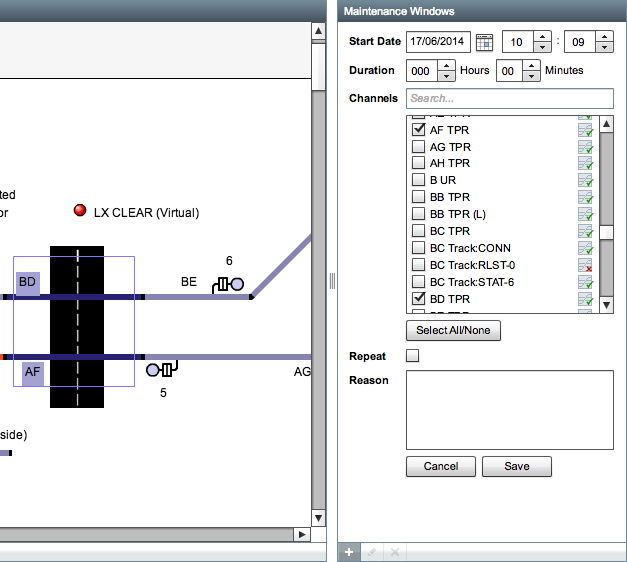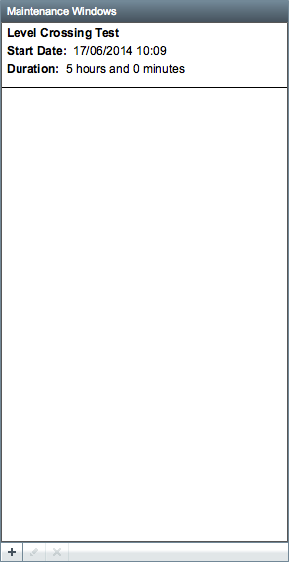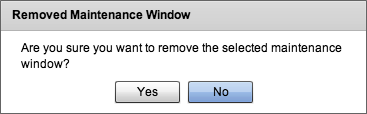...
Capture Traces
Alerts
Map
Logic Analyser
The logic analyser starts out without any channels configured on it, if you click on the "Edit Channels" button in the bottom left corner you will be taken to a screen where you can configure the channels.
A list of of all available channels is displayed, the logic analyser can only display digital channel data. To add a channel to the logic analyser, first find it in the list or type in the text field at the top of the list to filter it. Once you have located the channel you want to add, click on it to highlight it and then press the right arrow button (→). You can add up to 10 channels and channels may be removed by highlighting them in the "Active Channels" list and pressing the left arrow button (←). Once you have finished adding the required channels, click the "Edit Channels" button in the bottom right corner again to return to the main logic analyser view.
- Scale - The first slider at the bottom of the logic analyser can be used to adjust the time scale on the x-axis. By dragging the slider to the right you can increase the amount of time represented by each pixel, this allows you to expand the timeframe visible in the logic analyser. The millisecond values either side of the centre line indicate the current size of the timeframe and change in relation to the position of the slider.
- Line Thickness - the second slider is used to adjust the thickness of the line drawn on the logic analyser, this may make it more visible.
Maintenance Windows
Graphs
...