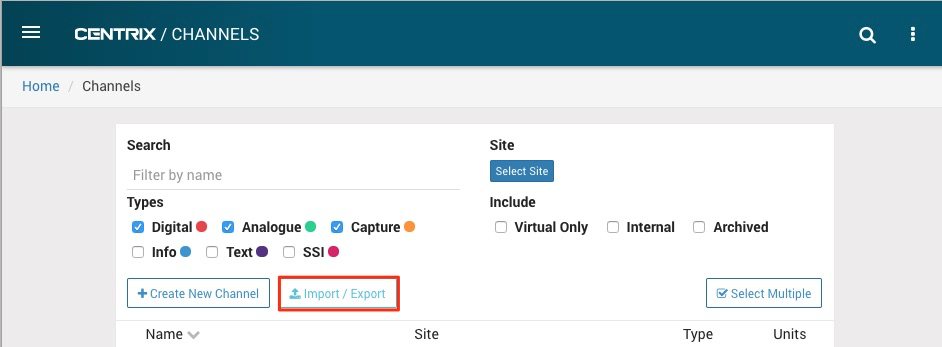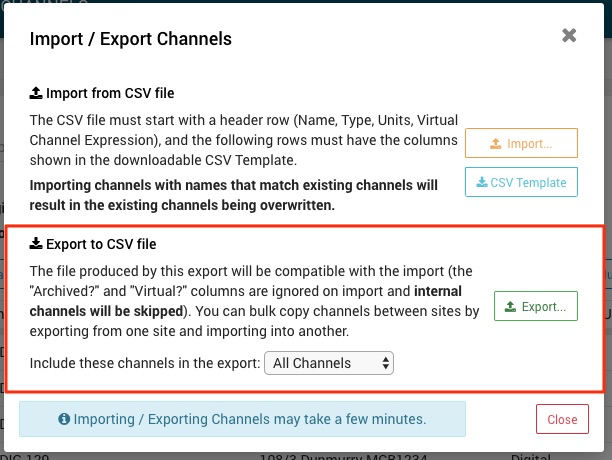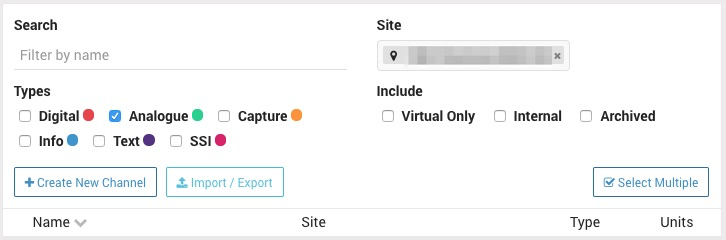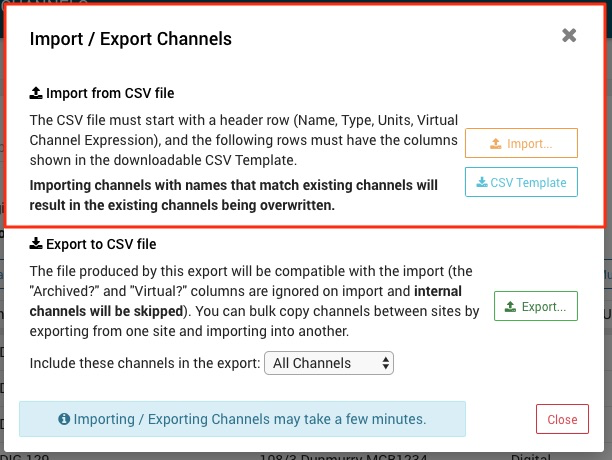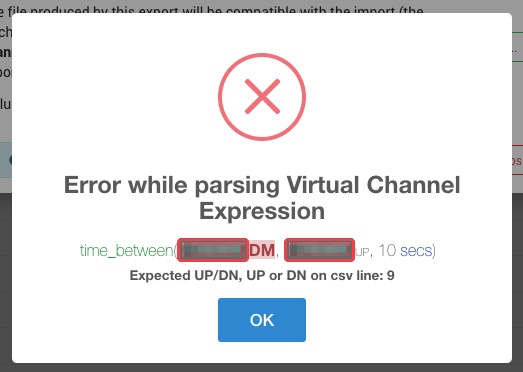Importing & Exporting Channels
User's that do not have permission to create channels will not be able to see or access the import section.
Centrix allows channels to be exported to and imported from a CSV format file.
The export file is compatible with the import functionality, allowing channels to be copied between sites in bulk by exporting from one site and importing into another.
In Centrix, the Channels list displays all channels across multiple sites, the Import/Export button is in the controls for the list.
Import / Export requires that a site to be selected.
Exporting Channels
When exporting channels, the following options are available:
- All Channels - Every channel from the selected site will be exported (including internal and archived channels)
- Visible Channels - All channels matching the current list filters will be exported.
Example
Exporting visible channels with the list filters set as above, all analogue channels excluding internal and archived will be exported.
Importing Channels
Importing channels with names that match existing channels will result in the existing channels being overwritten.
The imported file must contain the header row Name, Type, Units, Virtual Channel Expression, available in the downloadable CSV Template file.
The columns Name and Type must not be blank.
Import Error Cases
When an invalid CSV is uploaded an error message will pop up with information about what the error was and which line of the file it was caused by.
The following cases will cause the import to fail:
- If the file does not contain the required headers
- If the file has any CSV errors such as the incorrect number of columns on a row,
- A missing or invalid value in the Type column,
- A missing value in the Name column,
- If any channel that is not analogue has units specified,
- If any of the Virtual Channel Expression column values contain a reference to a channel which is neither on the site or one of the channels in the CSV,
- If any of the Virtual Channel Expression column values are invalid virtual channel expressions.
Example
The above message is the response for an invalid virtual channel expression. The message displays the virtual channel expression with any errors highlighted red, the exact error in the virtual channel and the line number of the csv file that the virtual channel expression is on.
Known Limitations
Excel and Channels beginning with Non Alphanumeric characters
Historically, some of our channels have a '+' character at the start. e.g. "+NoCommsTX".
If viewing a csv file in Excel, Excel converts names like this and adds an '=' character at the start e.g. "=+NoCommsTX".
This still confuses excel and so it then displays this as "#NAME?".
Similarly if you try to import a channel with a name like this in excel, the imported channel name will come through as "#NAME?".