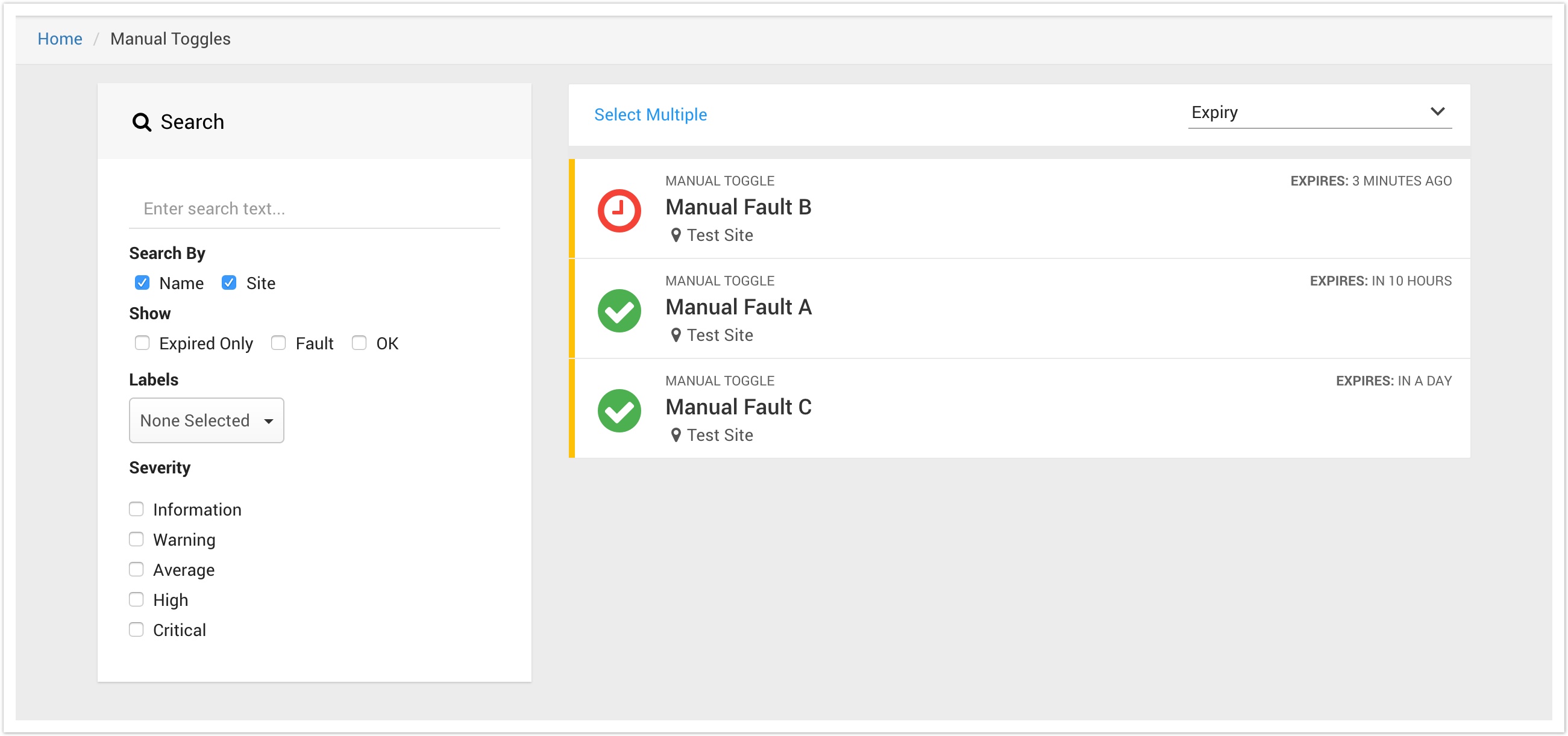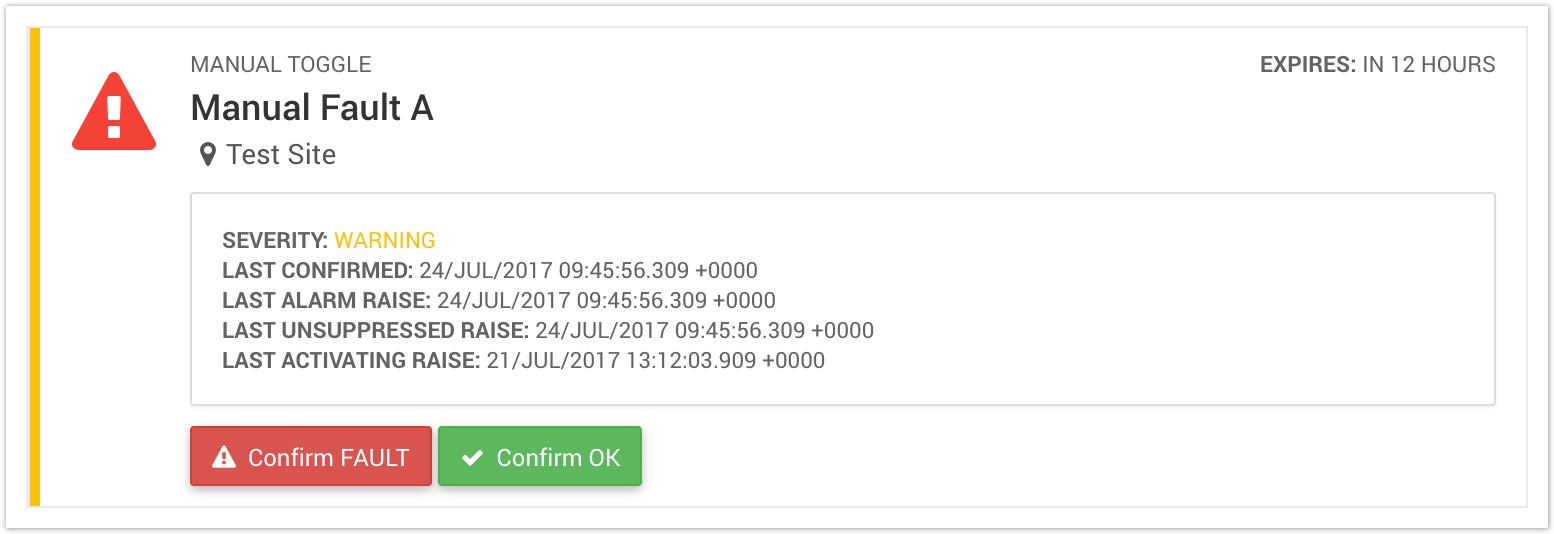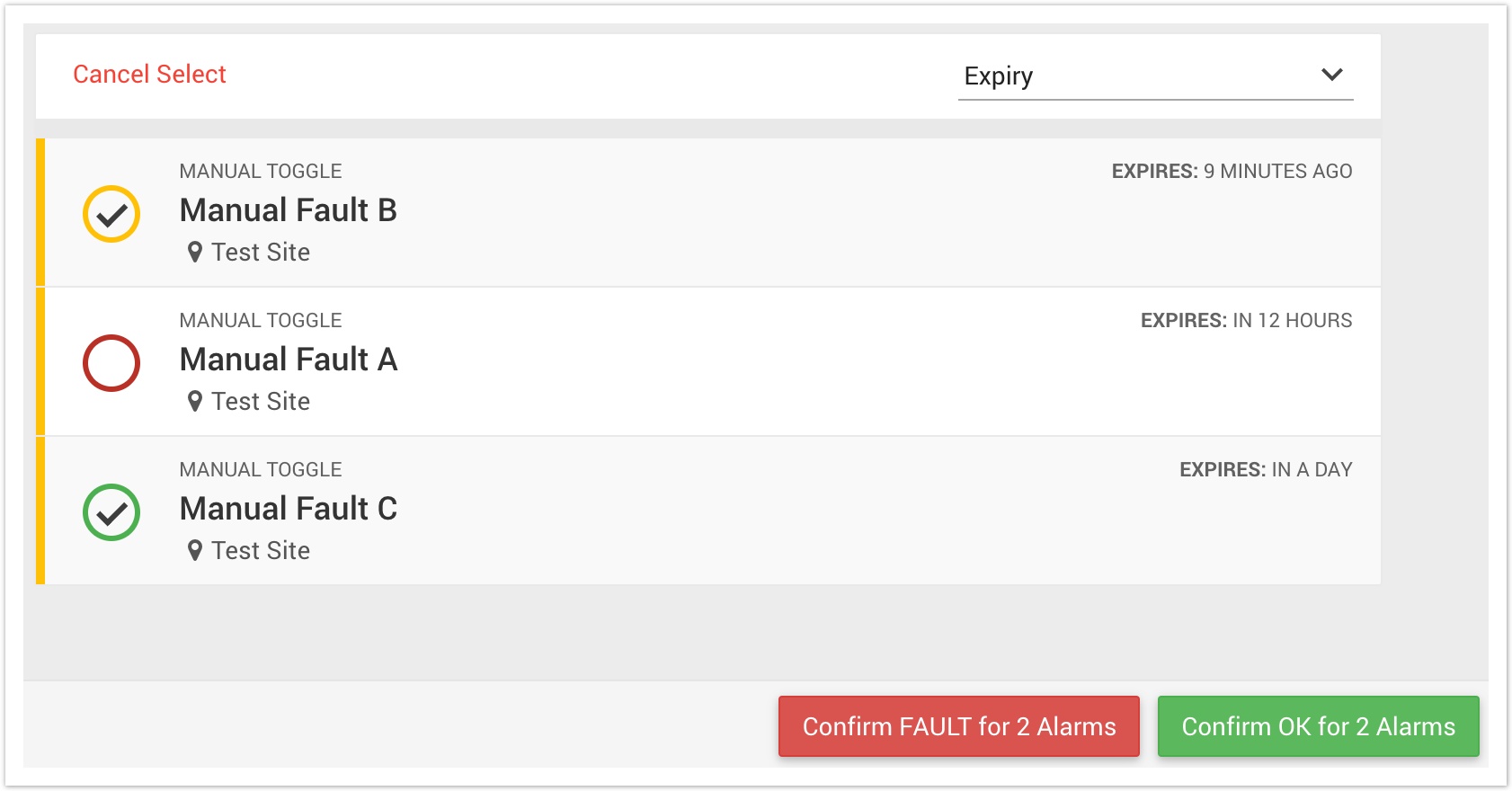Manual Toggles
Manual Toggle is a type of Centrix alarm used to report status of assets that are not monitored by RCM.
Technicians can evaluate the status of assets using existing measures (e.g. panel indicator), and use a Manual Toggle alarm to confirm the state as OK or FAULT.
This alarm type was developed in conjunction with the Health Dashboards feature, to allow status of non-RCM assets to be displayed on the dashboard.
Create a manual toggle
On the main menu, select Alarms, then Alarm Management.
Using the create alarm selector in the lower left of the panel, select Manual Toggle.
Enter the general alarm parameters on the left hand side.
If this toggle is to be used for the purpose of a Health Dashboard indicator only, then you can leave the E-mails and Labels fields blank, or de-select the Subscribed? checkbox. This will stop e-mail alerts being sent for this alarm.
Enter a timeout value (in hours). This will determine the expiry of the confirmed value, and is used to ensure that values are re-confirmed to a desired interval.
Updating the state of a manual toggle
On the main menu, select Alarms, then Manual Toggles.
This page will show all the Manual Toggles that are available in the group(s) your user account is attached to.
The listing will be sorted by expiry by default, showing the toggle that will expire soonest at the top.
Toggles will be shown will one of the following 3 indication icons;
| Toggle state has been confirmed OK | |
| Toggle state has been confirmed as FAULT | |
| Toggle has EXPIRED. |
Confirming state of a single toggle
Select the toggle you want to (re-)confirm the state for.
Click Confirm FAULT to confirm the state as FAULT
Click Confirm OK to confirm the state as OK.
Confirming state of multiple toggles
Click the Select Multiple button at the top of the listing.
Click on the toggles you want to confirm the same state for. A tick will appear in the circle for the toggle.
Click Confirm FAULT for n Alarms to confirm the state of all selected alarms as FAULT.
Click Confirm OK for n Alarms to confirm the state of all selected alarms as OK.