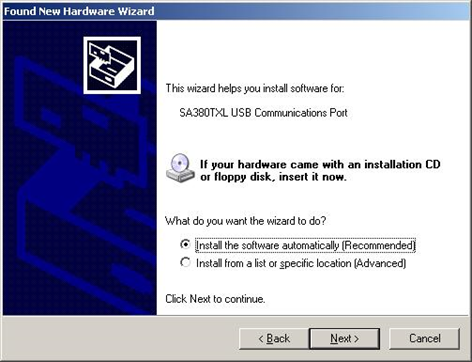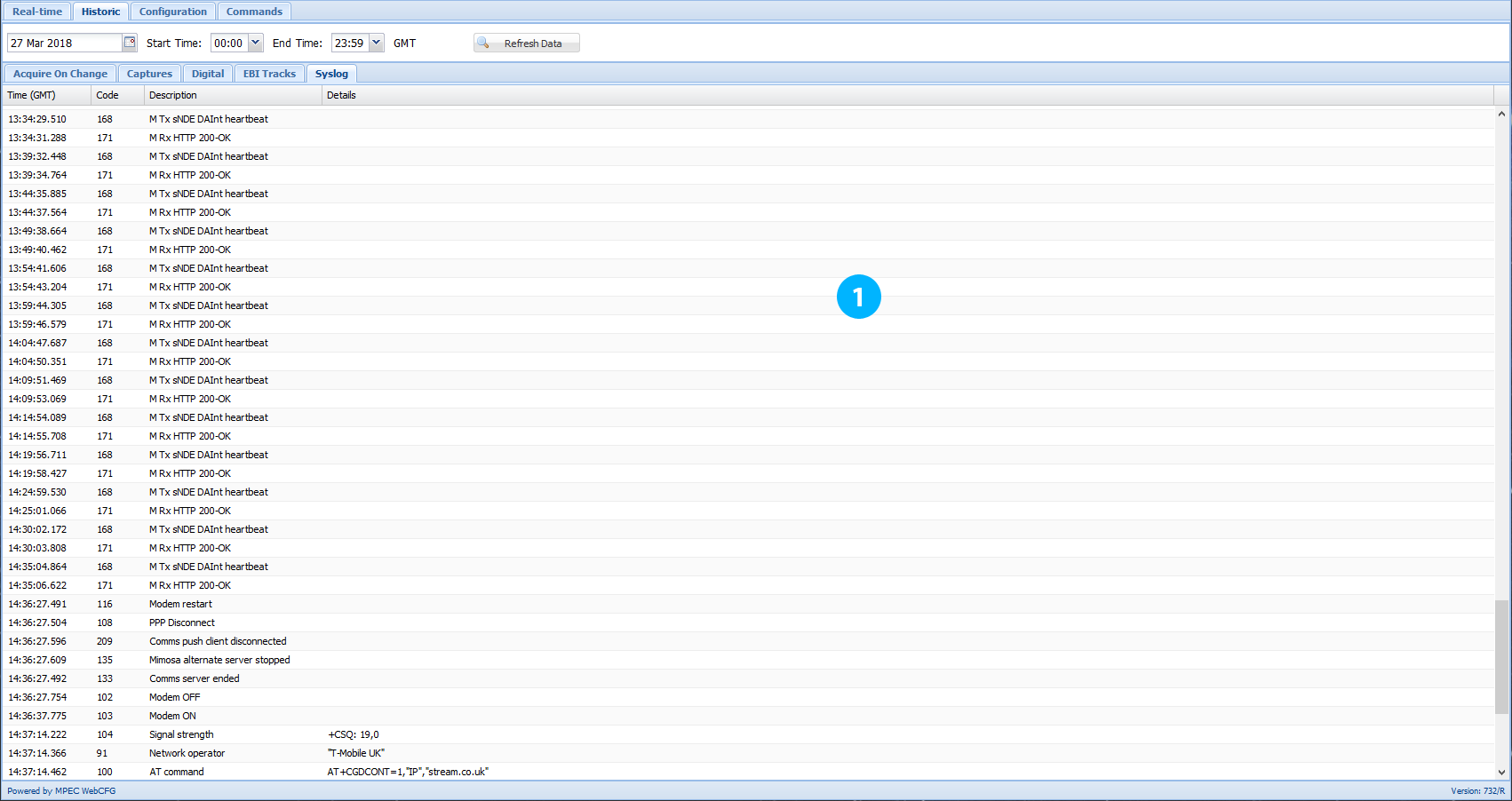...
1) Download the software from the MPEC web site (http://www.mpec.co.uk/downloads/NR_II_Approved/www.centrix.org/downloads)
2) Arrange automated installation with your IT department
...
2) Select “No, not this time” when asked if you would like to use Windows Update to search for the driver; then click “Next”…
3) On the next screen select “Install the software automatically (Recommended)”; then click “Next”…
...
- Select the EbiTrack for which you wish to view historic data using the left hend drop-down menu. As numerous channels are monitored on EbiTrack digital units, you must also select the channel(s) you wish to view using the right hand drop-down menu. Please note that not all channels will be available on all EbiTrack models.
- Where appropriate, a graphical representation of the data will be visable in this area. Some channels display two data series, some one, and some – none at all.
- A tabulated read-out of the selected EbiTrack channel(s) is displayed in this table. Copy and paste this data into 3rd party software (Excel, Notepad etc.) to export the data using the same highlighting method as for the acquire-on-change and pressing ctrl + c to open the text window.
...
Syslog
- The “Syslog” displays the diagnostic system log of the datalogger itself. This can be a usefull aid in diagnosing configuration and communiaction problems as well as detecting logger fualt conditions.
...