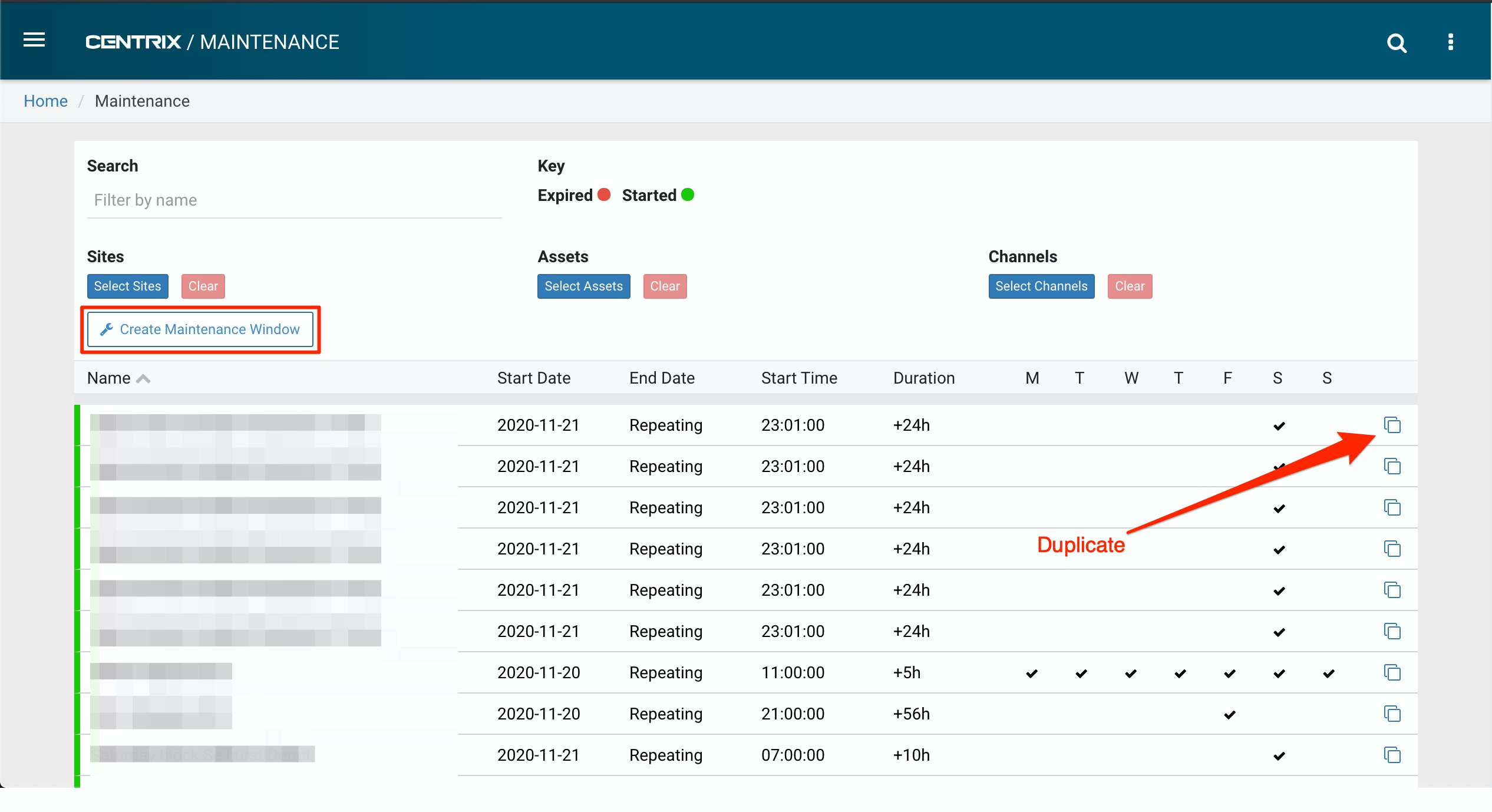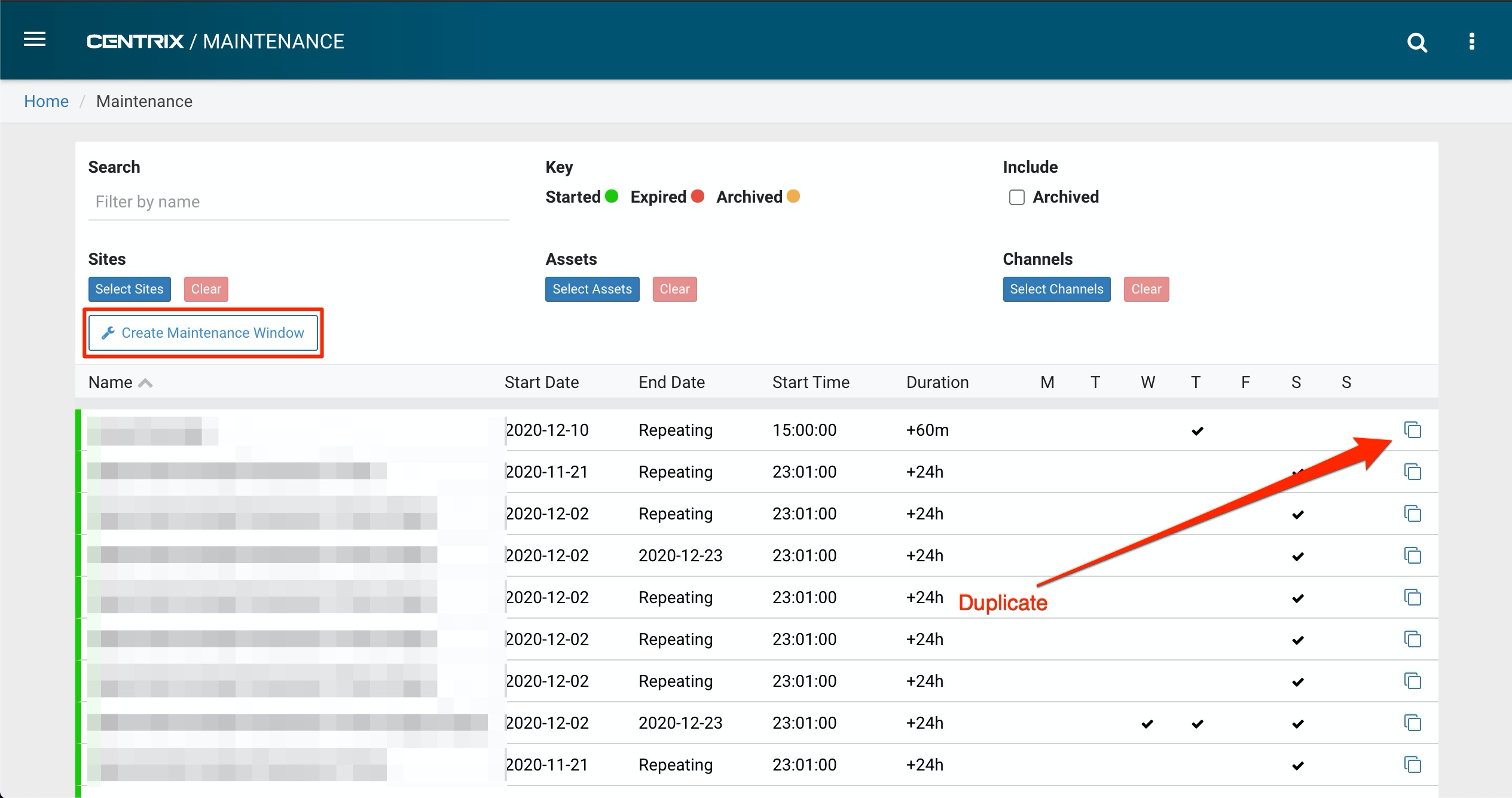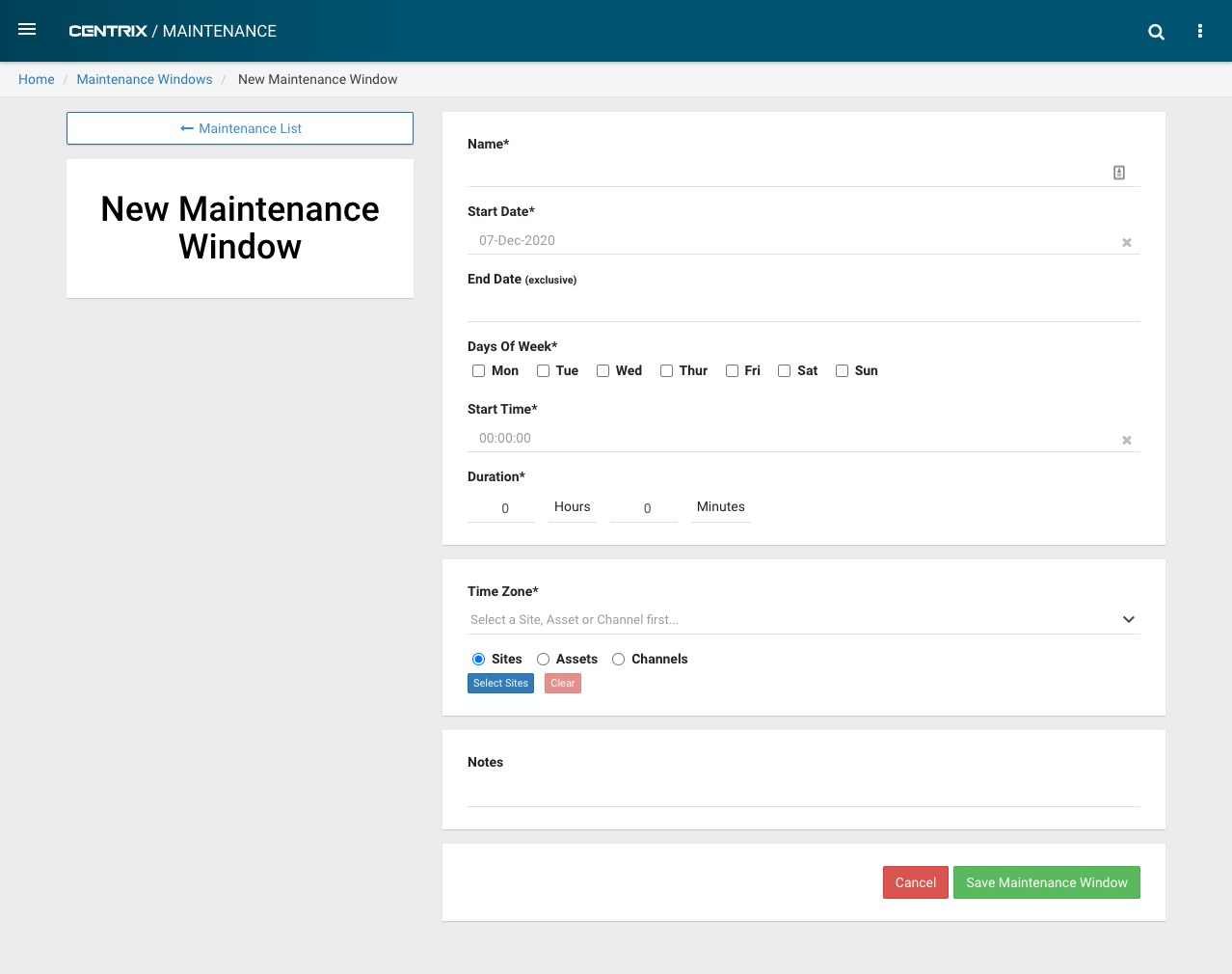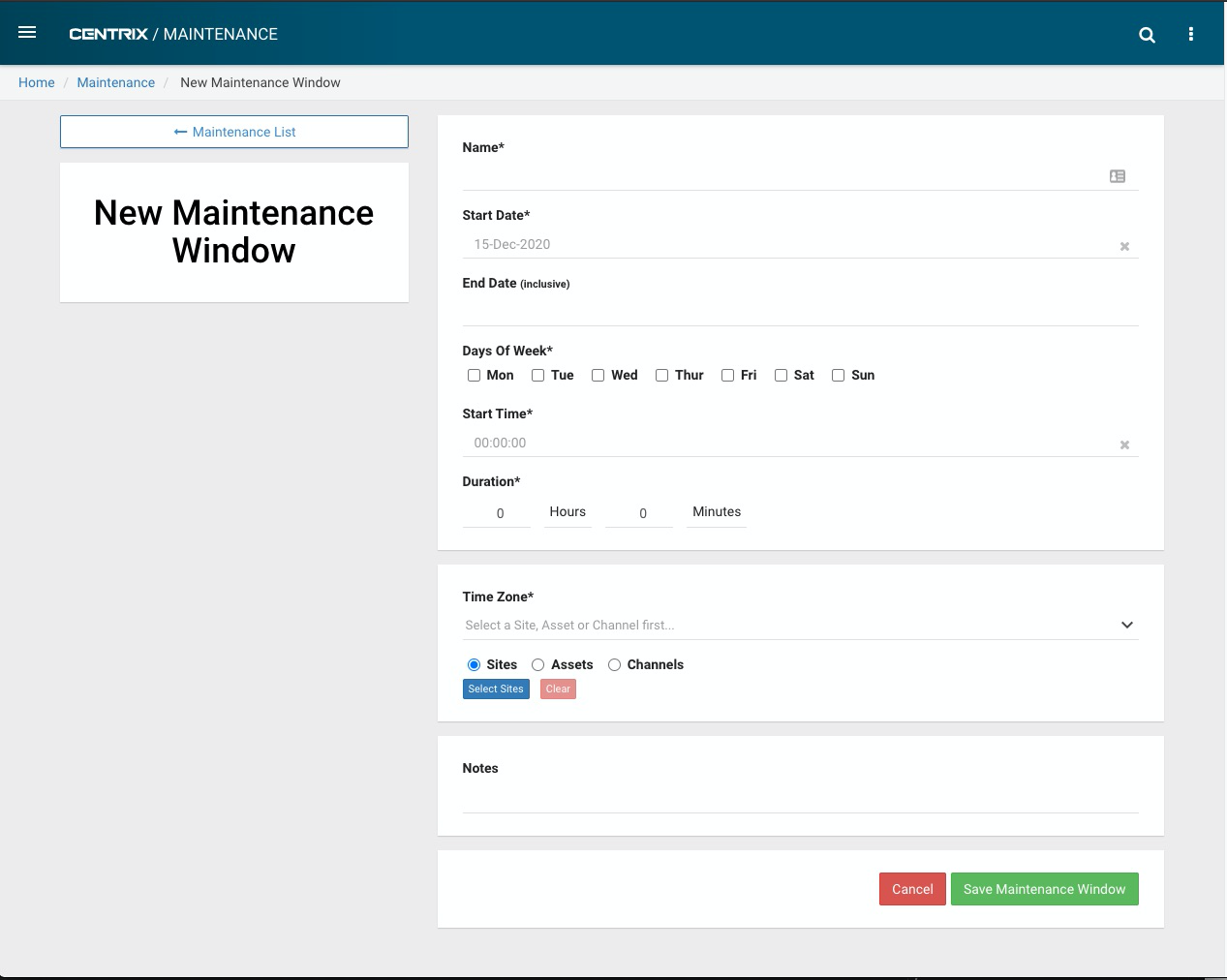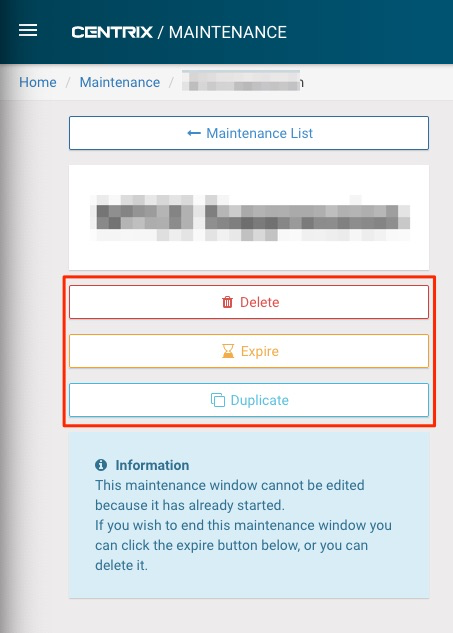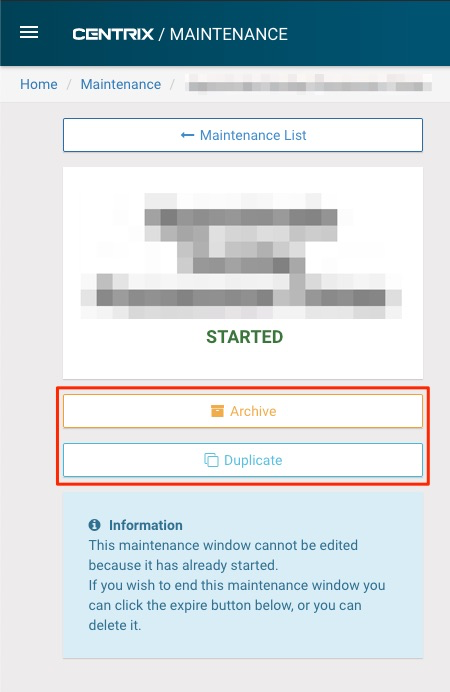Maintenance Windows are used to define periods of maintenance, which are used to suppress alarms and exclude data from alarm training datasets.
Creating Maintenance Windows
The Maintenance Window section of Centrix can be found under Sites → Maintenance on the side menu, this will take you to the list page.
The button on the right will duplicate that maintenance window, this begins creating a new maintenance window with all values other than dates copied from the original.
| Info |
|---|
The "Create Maintenance Window" button will only appear if you have the required permission. |
To create a Maintenance Window click the "Create Maintenance Window" button.
| Field | Description | Required |
|---|---|---|
| Name | A descriptive name for the Maintenance Window. | |
| Start Date | The date when the Maintenance Window will become active. | |
| End Date | The last date when that the Maintenance Window will be expiredactive. This date is inclusive. | |
| Days Of Week | Which days of the week the Maintenance Window will be applied. | |
| Start Time | The time that the Maintenance Window will begin each day. | |
| Duration | How long, in hours and minutes, the Maintenance Window will cover each day. | |
| Sites, Assets or Channels | The items which will be covered by this Maintenance Window. Only one type can be selected. | |
| Notes | A free text field for anything pertaining to the Maintenance Window. |
Editing Maintenance Windows
When editing a maintenance window, whether or not a field can be edited depends on the status of the maintenance window:
Field | Can be edited when... | ||
|---|---|---|---|
| Not started | Started | Expired or Archived | |
| Name | |||
| Start Date | |||
| End Date | |||
| Days Of Week | |||
| Start Time | |||
| Duration | |||
| Sites, Assets or Channels | |||
| Notes | |||
Actions
When viewing an existing maintenance window the following buttons will be visible:
DeleteArchive will completely remove stop the maintenance window and stop it from working, even if it is in progress, this can be undone but will require contacting the Centrix support team. Expire will only be available on maintenance windows which have started and have not expired, it sets the end date to the current days dateArchived maintenance windows can be viewed by selecting the Include Archived checkbox on the list.
Duplicate will begin creating a new maintenance window with all values other than dates copied from the original.