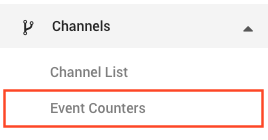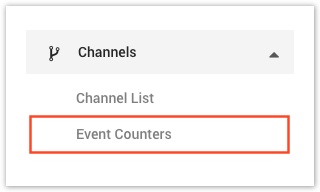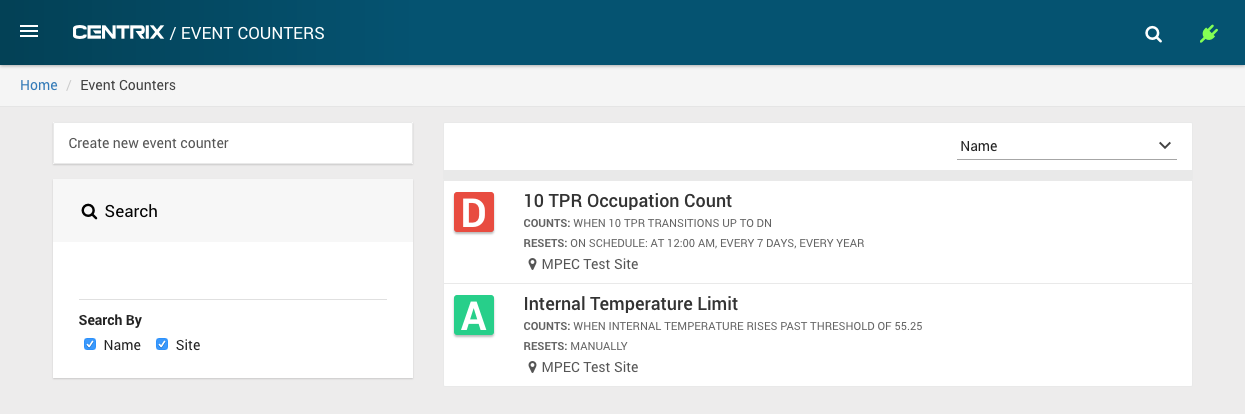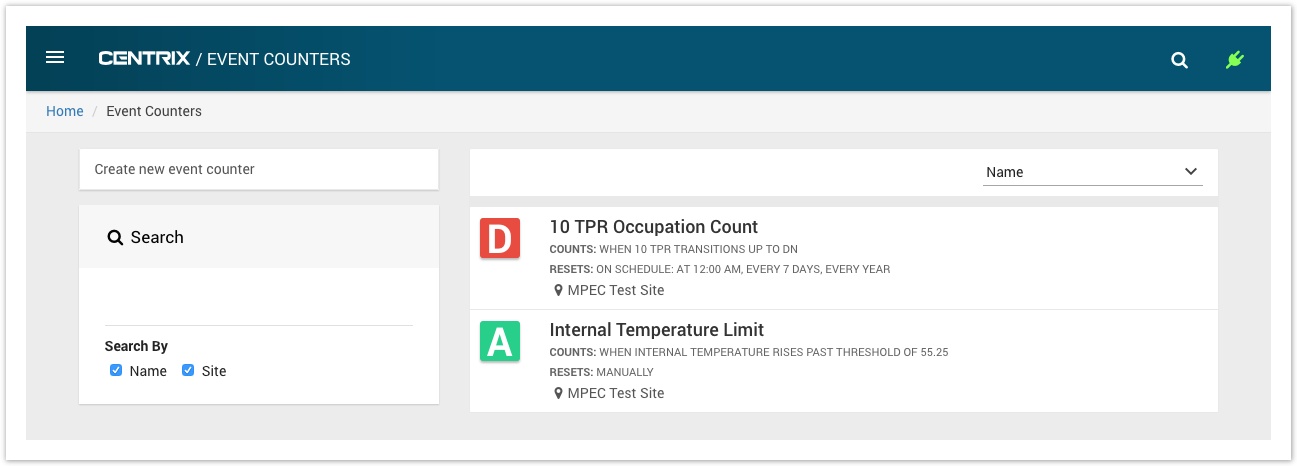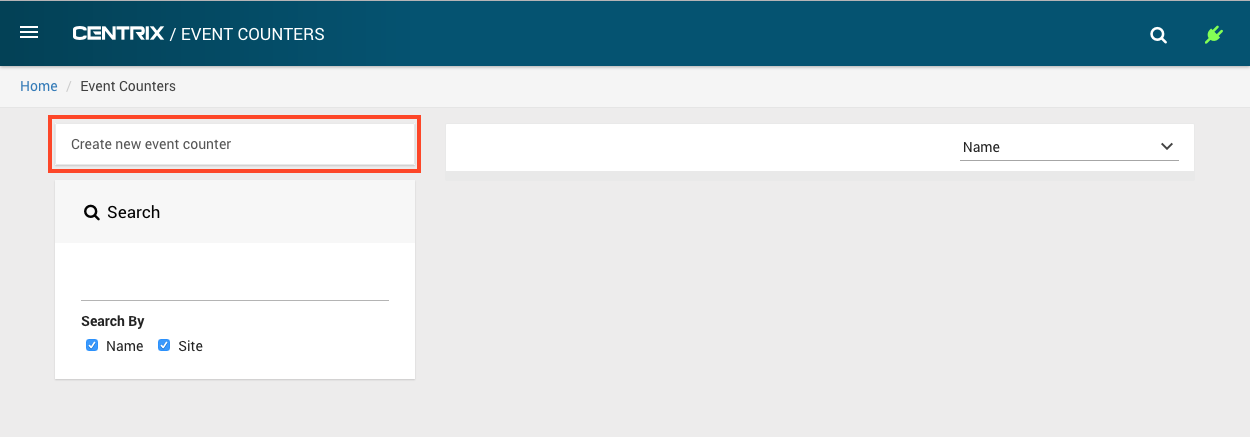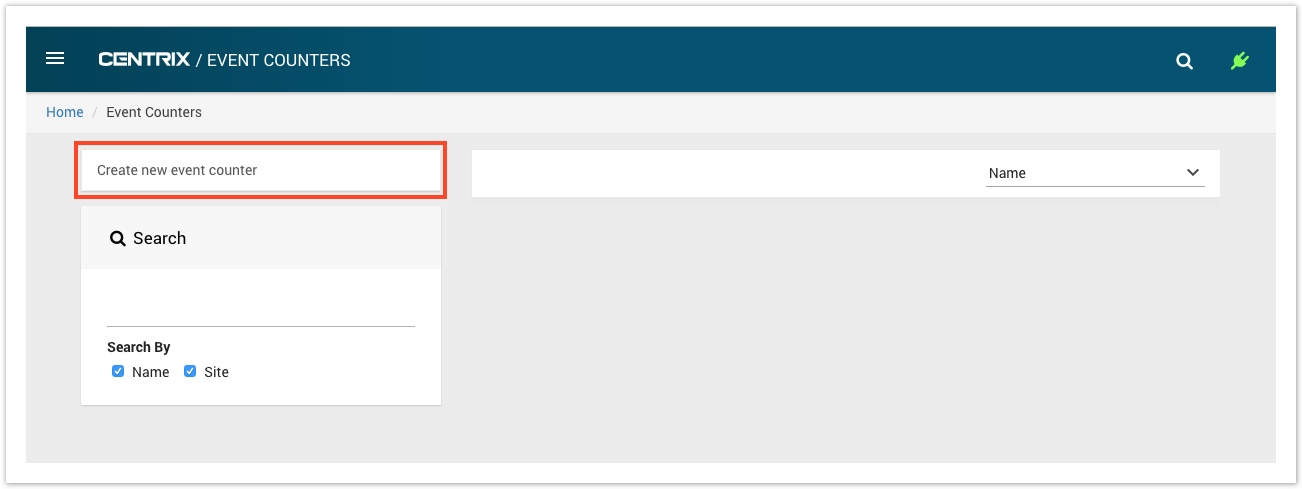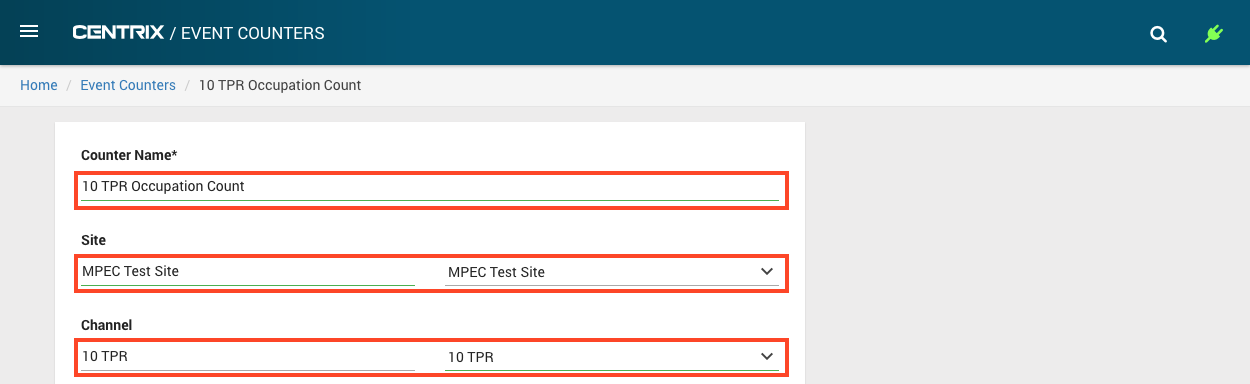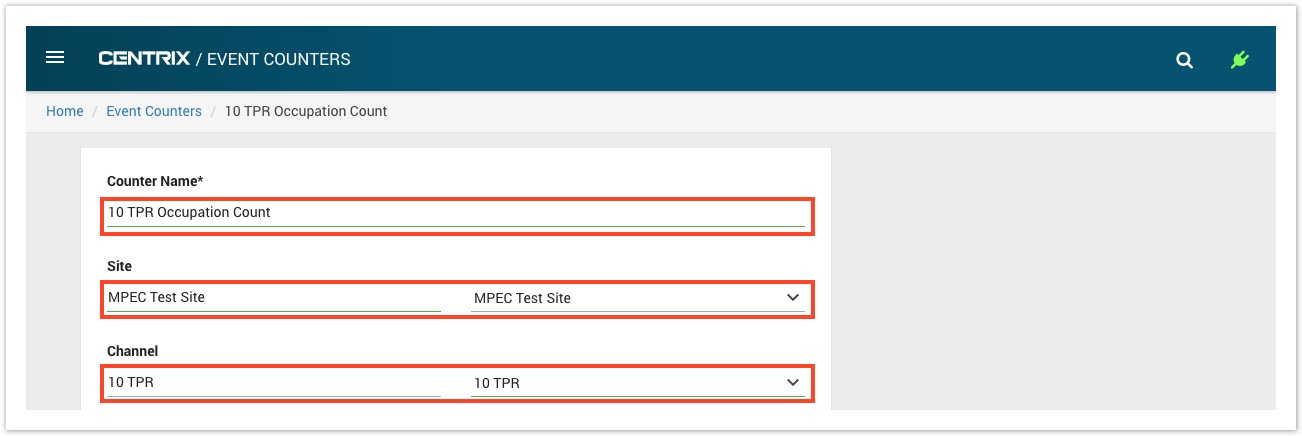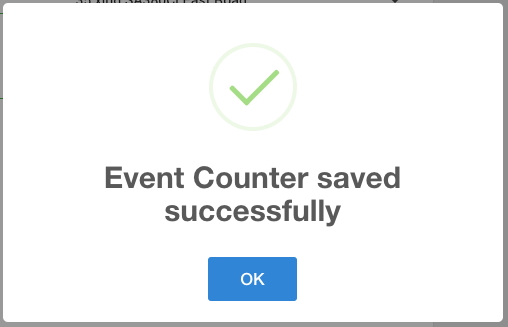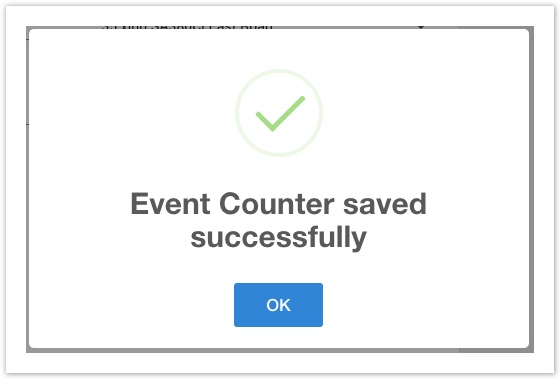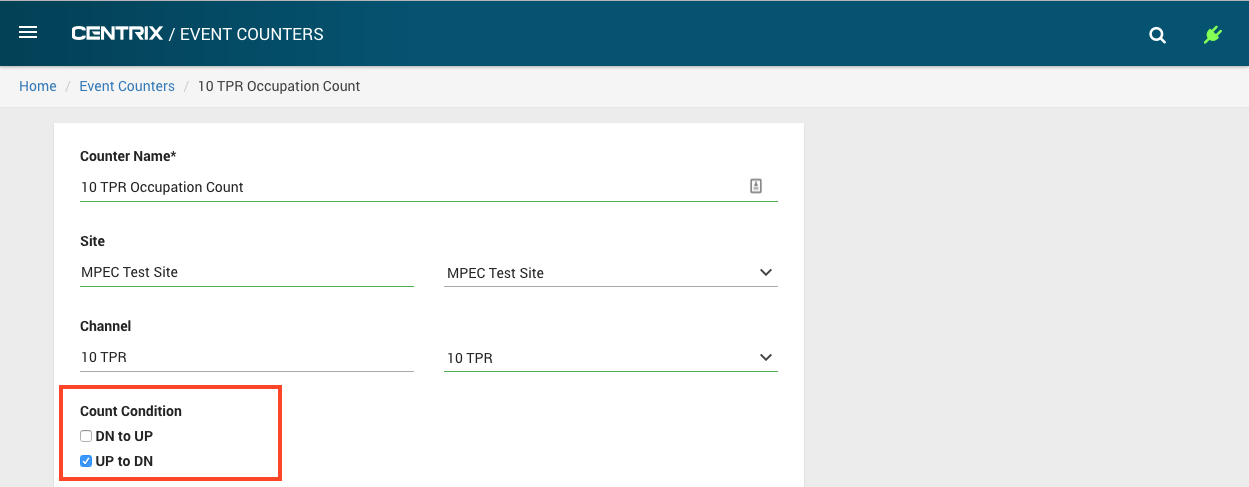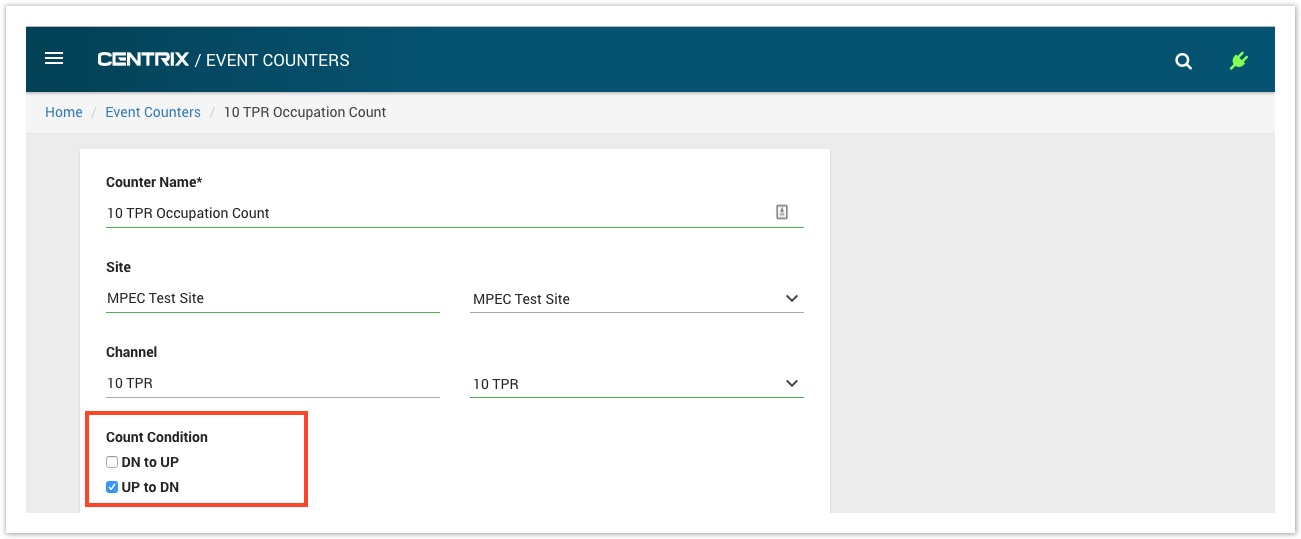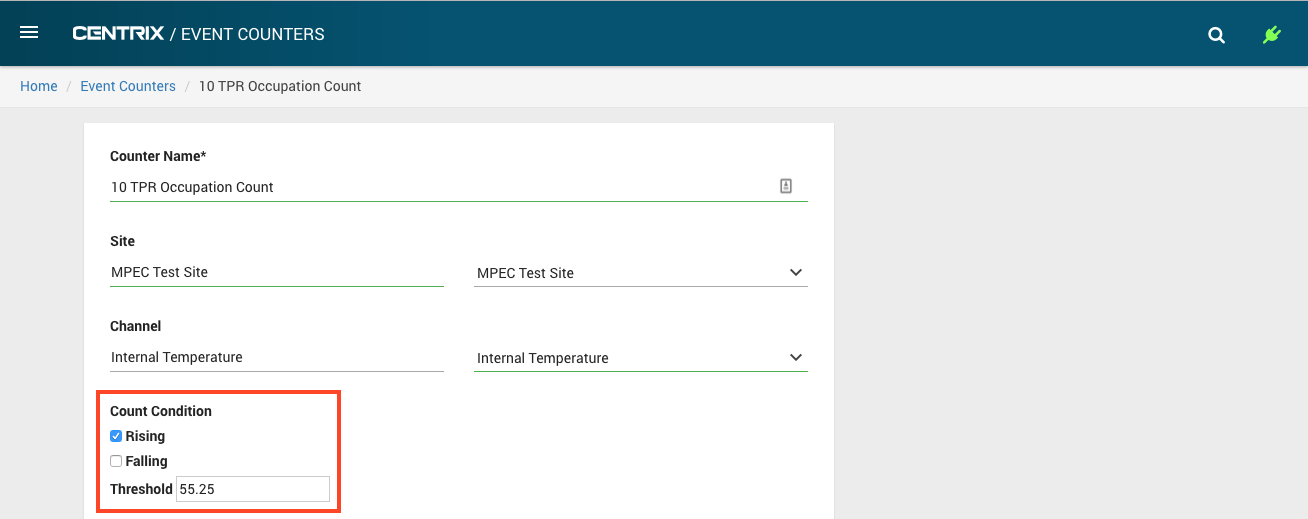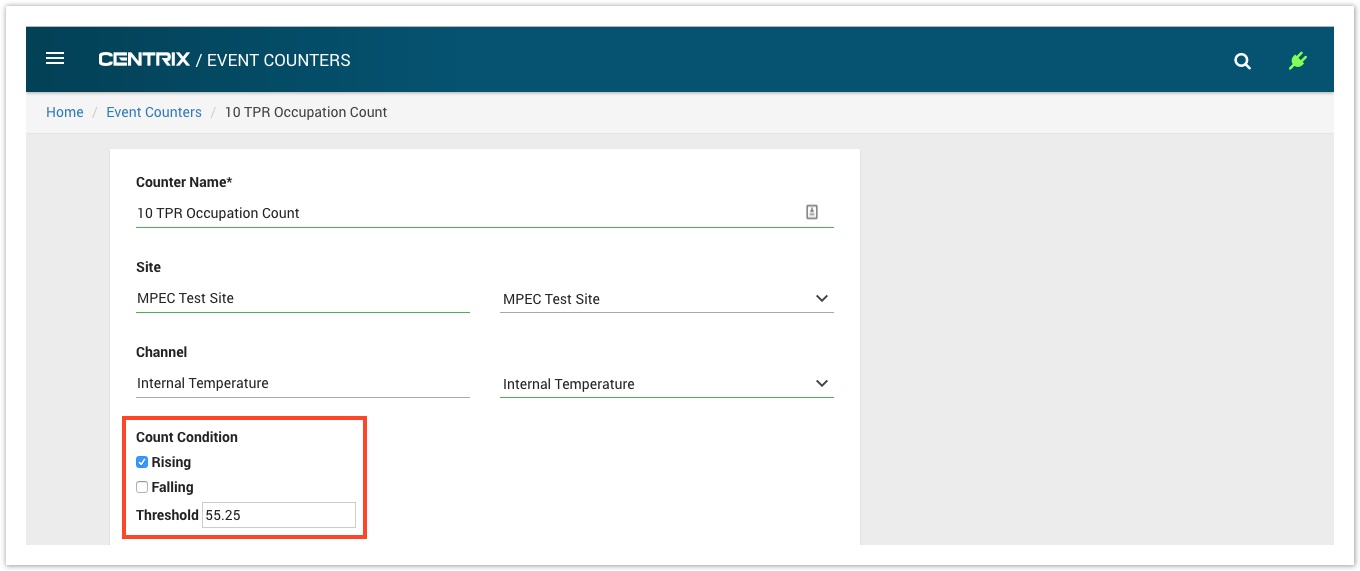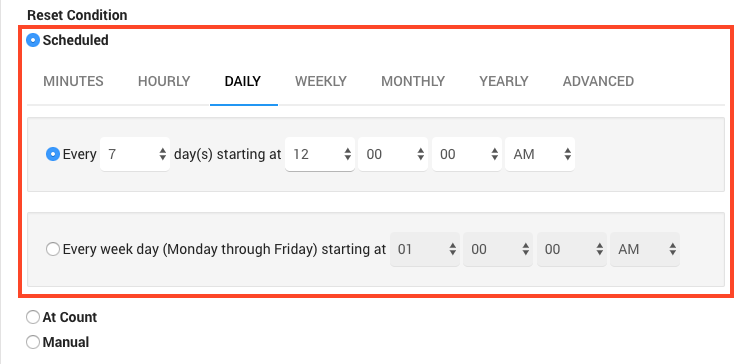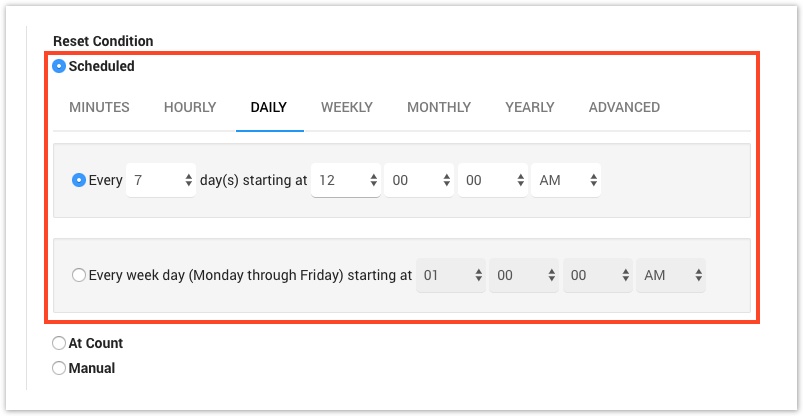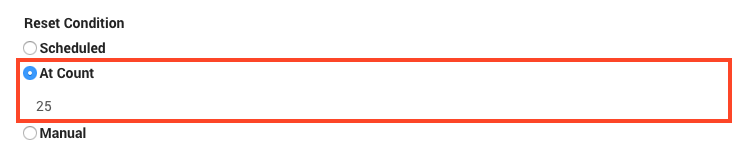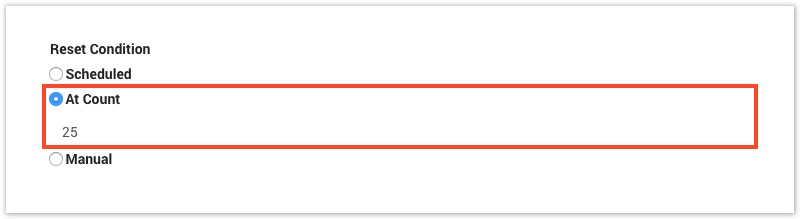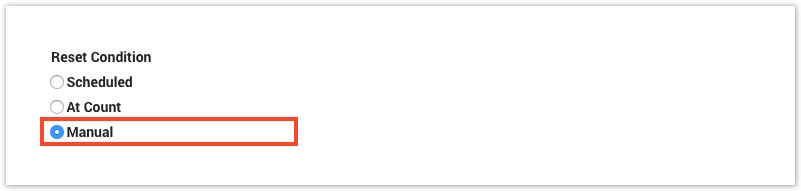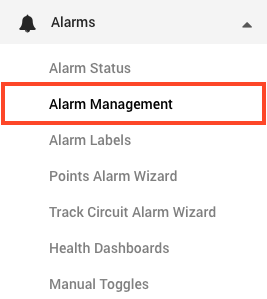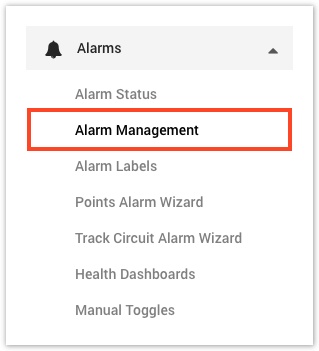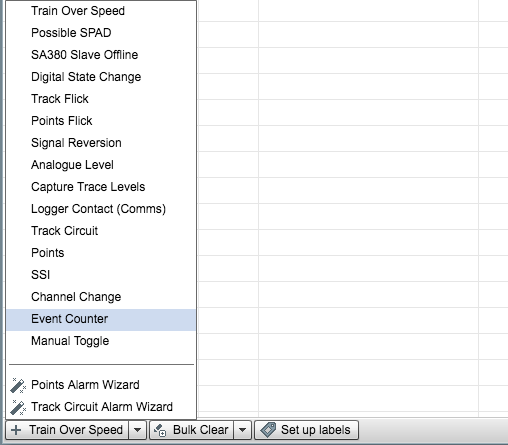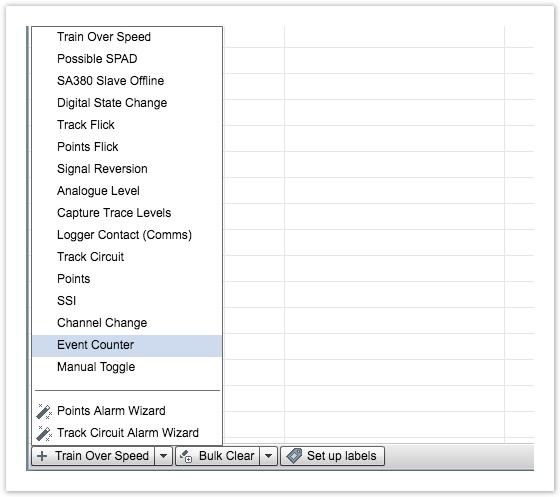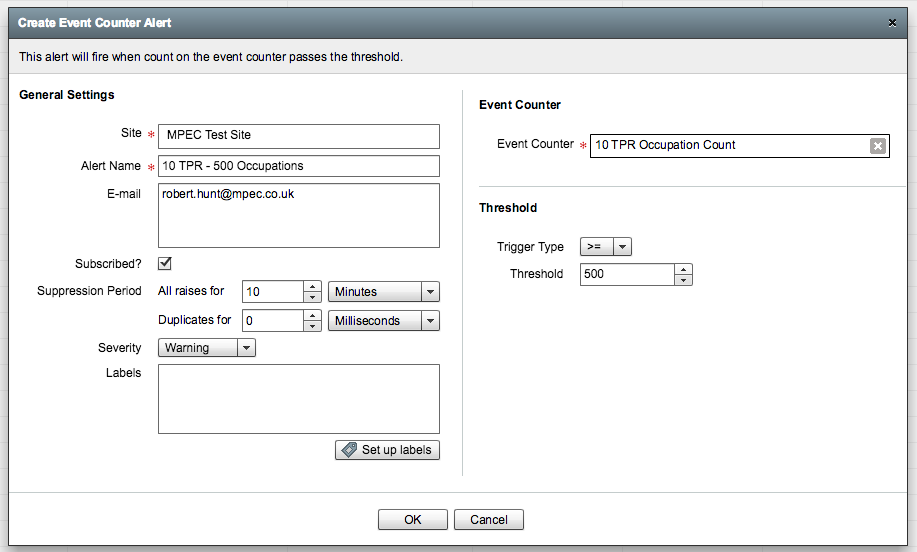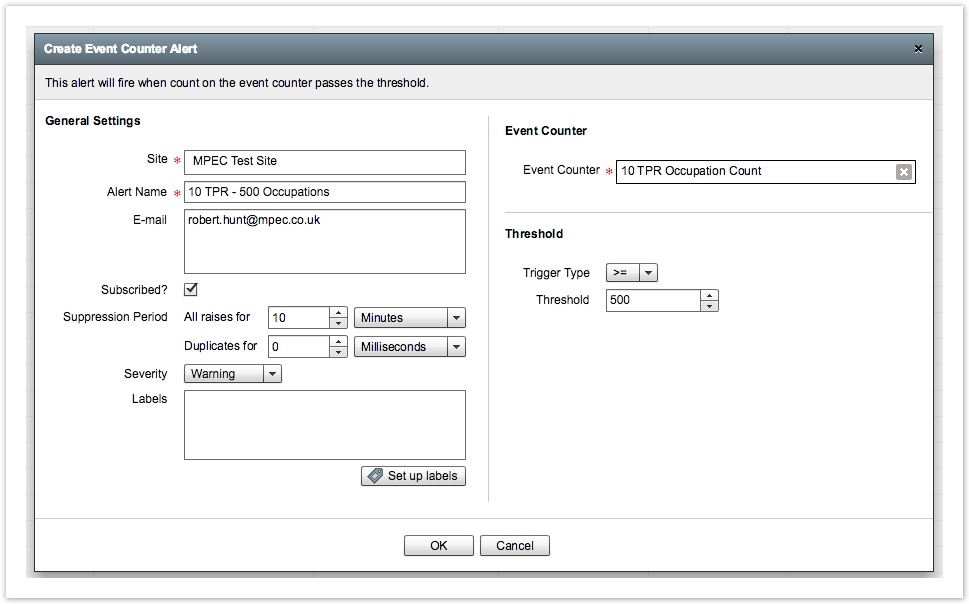The event counters feature allow you to setup counters on digital and analogue channels to count events based on predefined conditions.
| Table of Contents |
|---|
Listing
The event counters page can be accessed from the side menu by selecting the "Channels" heading and then selecting "Event Counters"
The screen will display any existing event counters that have been setup based on the sites your user has access to. The search box on the left can be used to filter based on the name of the event counter or the site that it is assigned to.
The listing shows a summary of each event counter including the count condition, the reset condition and the current count (if available).
Creating
To create a new event counter, select the "Create new event counter" button in the top left of the page, you will be taken to a new screen.
Provide a name for the new event counter and then select the site that you want to associate it with. Once you have selected a site the list of analogue and digital channels will be populated. Select a channel to be counted for this event counter.
See Count Conditions for details about configuring the count conditions.
See Reset Conditions for details about configuring the reset conditions.
To finish creating the new event counter, select the "Create event counter" button.
You should see a confirmation once the event counter has been saved.
Count Conditions
The options available for the count condition depend on the type of channel you have selected.
Digital
For digital channels, the count is triggered on either the up transition, down transition or both. In the example illustrated below, only the "UP to DN" transition is selected, this is because the counter is counting track occupations based on a track circuit relay. If the "DN to UP" was also selected then track un-occupations would also be counted, effectively doubling the count which is not desired in this case.
Analogue
For analogue channels, the count is triggered based on rising, falling or both rising and falling past a threshold value. Similar to the conditions for digital channels, it may not be required to select both "Rising" and "Falling" depending on the use case.
Reset Conditions
Event counters can be configured to reset based on specific conditions.
Scheduled
The count will reset after a specific time interval, in the illustration below it has been set to every 7 days at midnight. The various tabs allow configuration of different intervals.
At Count
The count will reset after it reaches a specific count has been reached.
Manual
The count will never reset automatically and has to be manually reset.
Event Counter Alarm
In addition to the event counters themselves, a new alarm type has been introduced which can be triggered once an event counter reaches a specific count. To configure an event counter alarm, go to the "Alarm Management" section on the menu:
The alarm management page requires Adobe Flash player and will not work on mobile devices. To create a new event counter alarm, select it from the popup menu in the bottom left of the screen:
The configuration of the alarm is straightforward, first select the site if it is not already selected. Next select the event counter and then specify the threshold for the alarm.