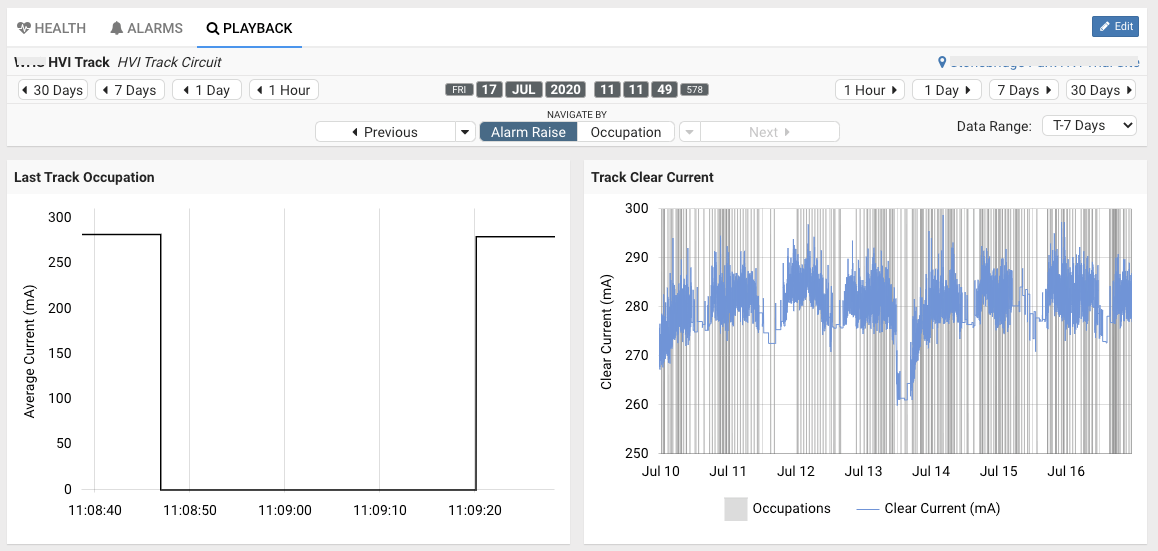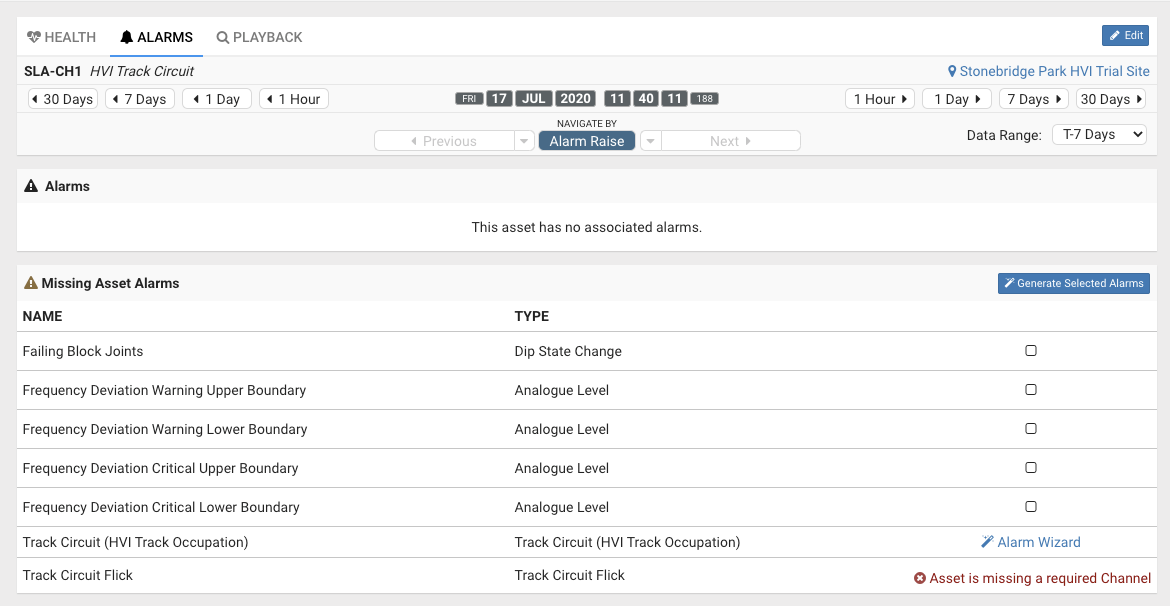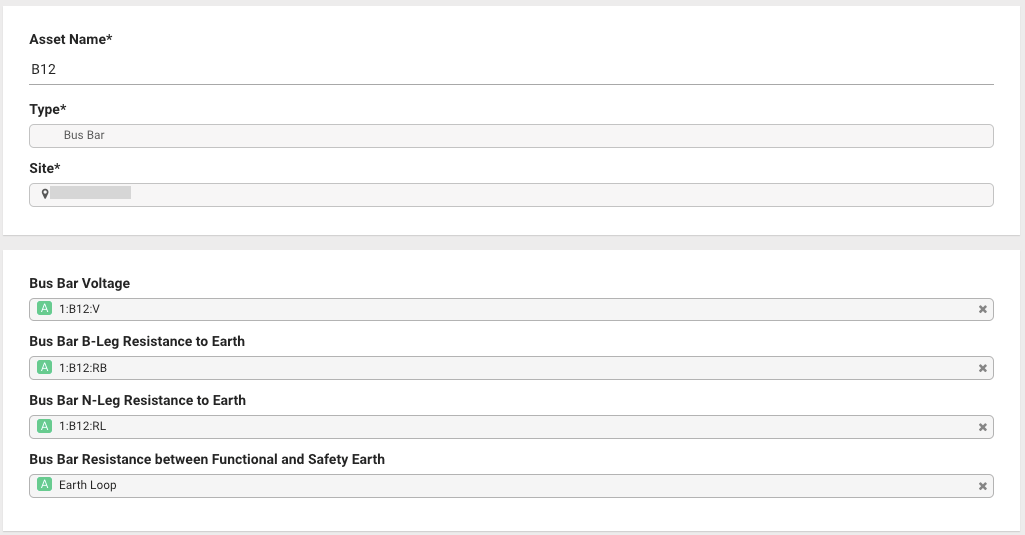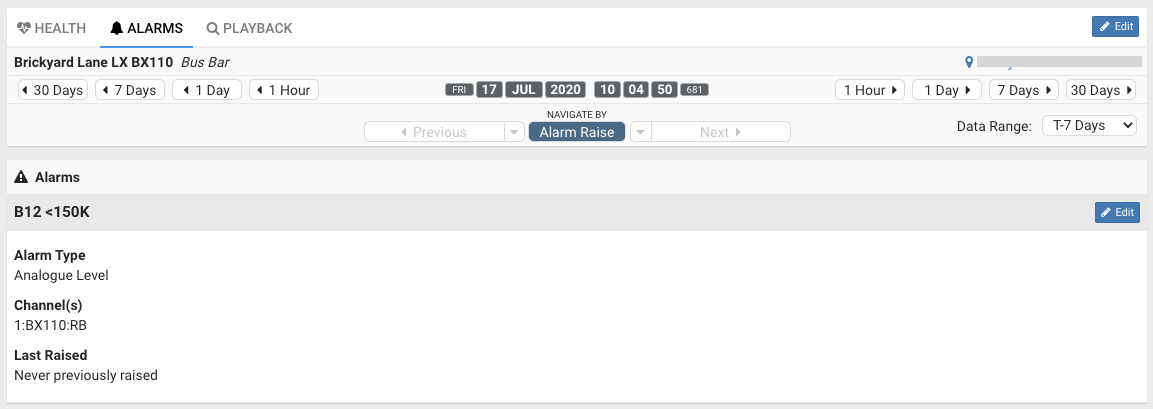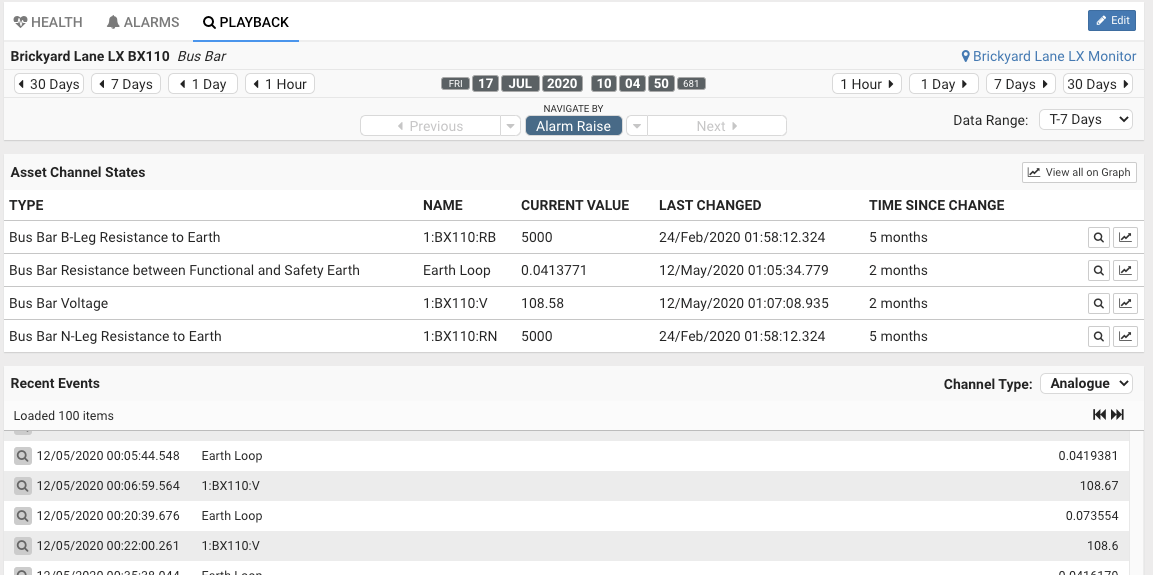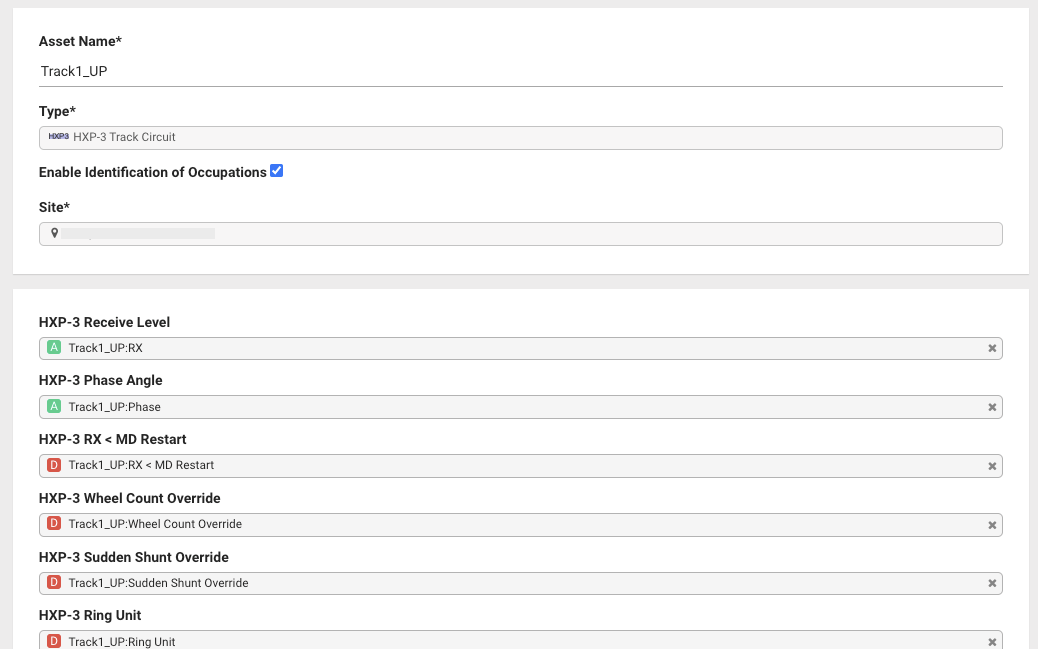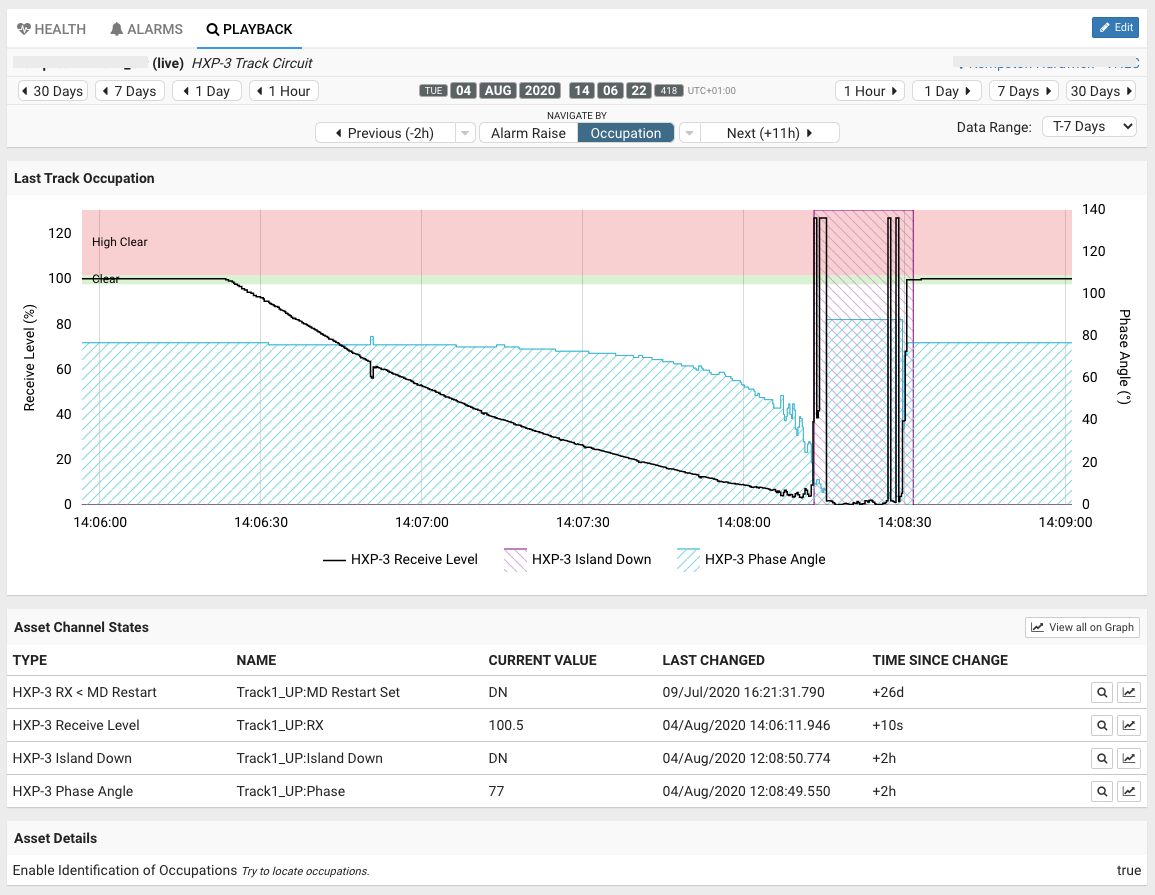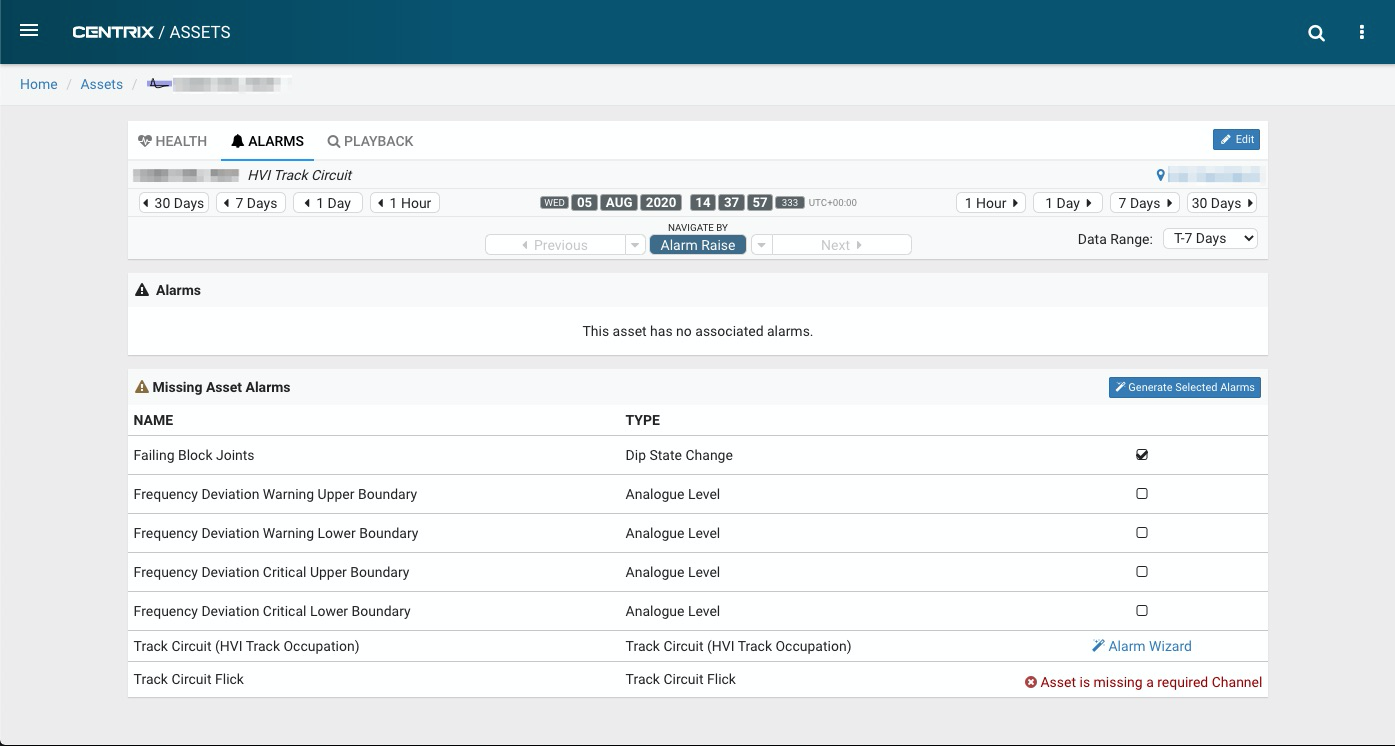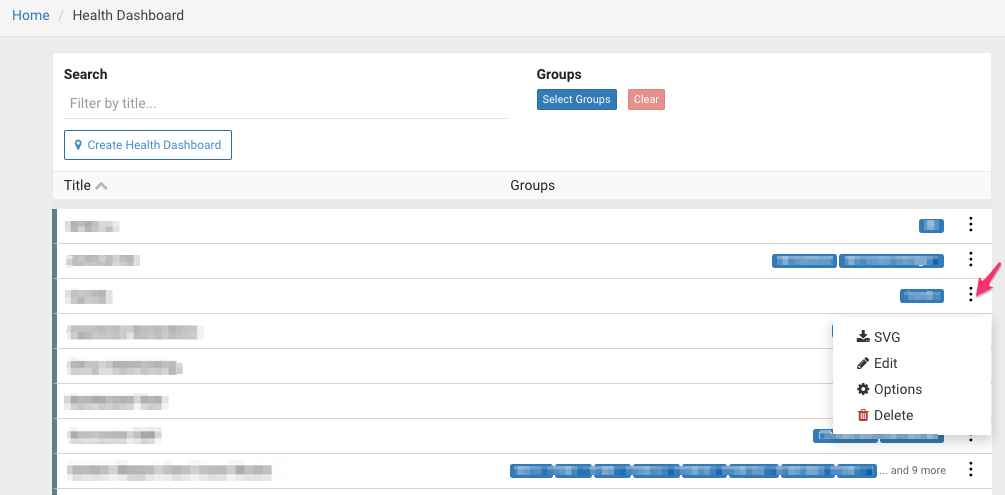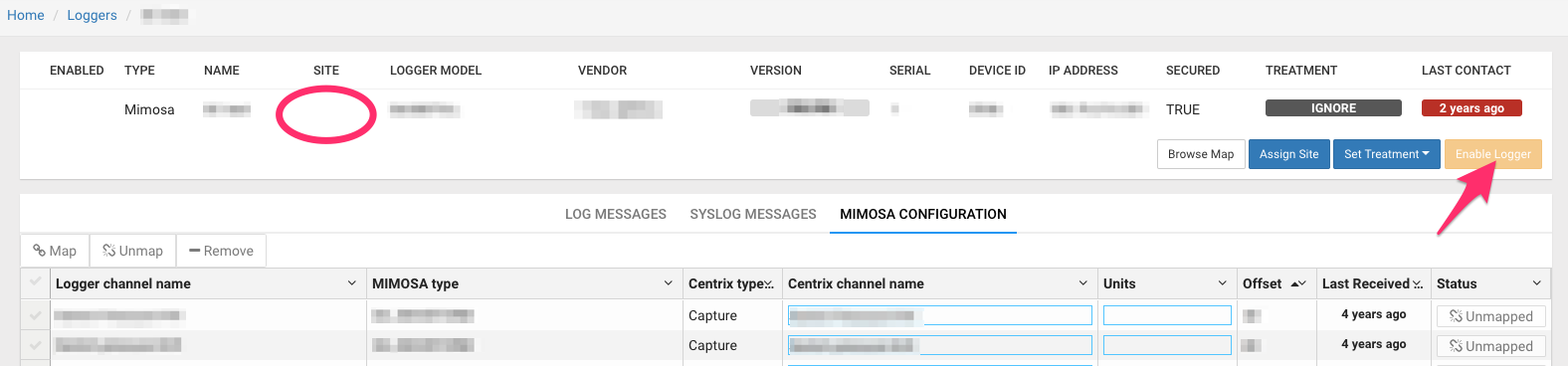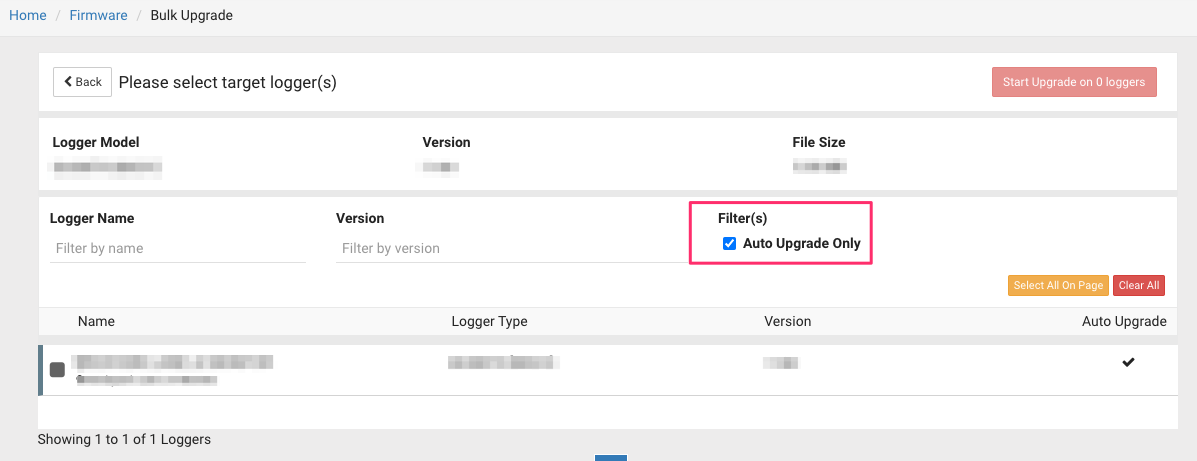| Page Properties | |||||||||
|---|---|---|---|---|---|---|---|---|---|
|
Assets
The following three asset types have been added to Centrix:
- HVI Track Circuit
- Bus Bar
- HXP-3
Generic Asset Improvements
A number of improvements have been made to the way assets are viewed within Centrix.
- Display of current channel data
- links from the playback tab to graphs
- 'Asset Channel States' component added to Points Asset playback pages.
HVI Track Circuit Asset
The new "HVI Track Circuit" asset is for use with HVI Track circuits monitored using the Mpec VTI21 smart sensor combined with an SA380TX. Please see https://mpec.co.uk/downloads/VTI21_Datasheet.pdf for the product data sheet. The asset creation page will suggest channel prefixes based on the configuration of the SA380TX, and the channel names found on the selected site:
The Auto-detect button will use the chosen prefix to find and fill in the channels required:
Note: If the channels have been renamed on the logger, or in the MIMOSA configuration then Centrix may be unable to fill in these values automatically. The Enable Identification of Occupation and Enable asset feature channels checkboxes should be checked so that Centrix can generate occupation data for the HVI Track circuit.
The HVI Asset playback page displays occupations and historic track clear current:
The current value of various asset channels at the selected time is also shown. The buttons to the right allow you to inspect a list of events for the channel (magnifying glass button) or plot the data on a new graph (graph button). Additionally the "View all on Graph" button at the top right will create a new graph with all of the channels.
Alarms can now be generated directly from the asset page by selecting the "Alarms" tab, checking one ore more of the missing asset alarms and using the "Generate Selected Alarms" button (see Asset Alarms for more information):
Bus Bar Asset
The new "Bus Bar" asset is for use with the Mpec SA380-IT insulation monitor device. For information on this product, please see https://mpec.co.uk/downloads/SA380-IT_Datasheet.pdf. Configuration of this asset type is currently a manual operation and the asset definition requires the following channel configuration:
The Bus Bar asset type does not have any specific alarms available, normal analogue level alarms can be setup and will be automatically attached to the asset. The following shows an analogue level alarm associated with a Bus Bar asset:
The Asset playback page shows these channels and provides links to graph the data:
HXP-3 Track Circuit Asset
The "HXP-3 Track Circuit" asset is for HXP-3 predictor systems. An Mpec S-LX logger can process the live data stream and push it to Centrix. One HXP-3 controller handles one track, normally covering the approach to a level crossing. Centrix splits this into two halves, which are normally named "Track1_XX" and "Track2_XX" on the logger. The Asset collates all the associated channels for the approach circuit:
Note that the "Track Idle" channel should be associated with the loggers "Track1_XX:Track2_XX:Idle" channel. This is raised by the logger when the HXP-3 stops sending data.
There are currently no specific HXP-3 Alarms, however analogue and digital alarms can be created as normal and will be associated with the HXP-3 asset using their channel names.
"Enable Identification of Occupations" should be checked. This enables Centrix to identify track occupations which can be examined using the "playback" tab of the asset page:
Asset Alarms
| Anchor | ||||
|---|---|---|---|---|
|
Assets are now able to show which alarms they could have.
The Missing Asset Alarms list displays all of the alarms that this asset does not and should have.
Alarms from this list can be automatically generated by selecting an alarm type, shown by the checked checkbox, and clicking Generate Selected Alarms.
Some of the more complex alarms have to be trained using an alarm wizard, in these cases a link to the relevant alarm wizard will be shown instead of a checkbox.
| Note | ||
|---|---|---|
| ||
Alarms created this way, or by manually creating an alarm with and an asset selected, are managed by that asset. Changes to the assets asset's channels will be applied to the alarms that are managed by that asset, if a required channel is removed from the asset the alarm will be deleted. |
Health Dashboards
A minor change to the health dashboards list has been applied to make it consistent with other list pages in Centrix.
Loggers
MIMOSA Logger - Unassign Site
Users can now remove the site from MIMOSA loggers, previously it was only possible to change to another site, this will also disable the logger. It will not be possible to enable a MIMOSA logger unit a site is assigned to the logger again.
Bulk Upgrade
Users can now filter the logger list by "Auto Upgrade".
Channels
When viewing a channel in Centrix any loggers associated with that channel are now shown.
Playback Improvements
The playback map now shows route lights on the playback map:
The timezone offset is now displayed next to the date and time on playback:
Minor amendments and fixed issues
- Automatic Track Circuit Alarm Wizard page shows threshold graph on a small screens.
- Alarms icon updated to warning triangle.
- Archived channels are no longer shown on channel selector.
- Creating 'New Channel' with existing channel Name, Site and channel Type gives validation error.
- Users without permissions to view assets will no longer be presented with an "Assets" link.
- Change Password button now works as expected.