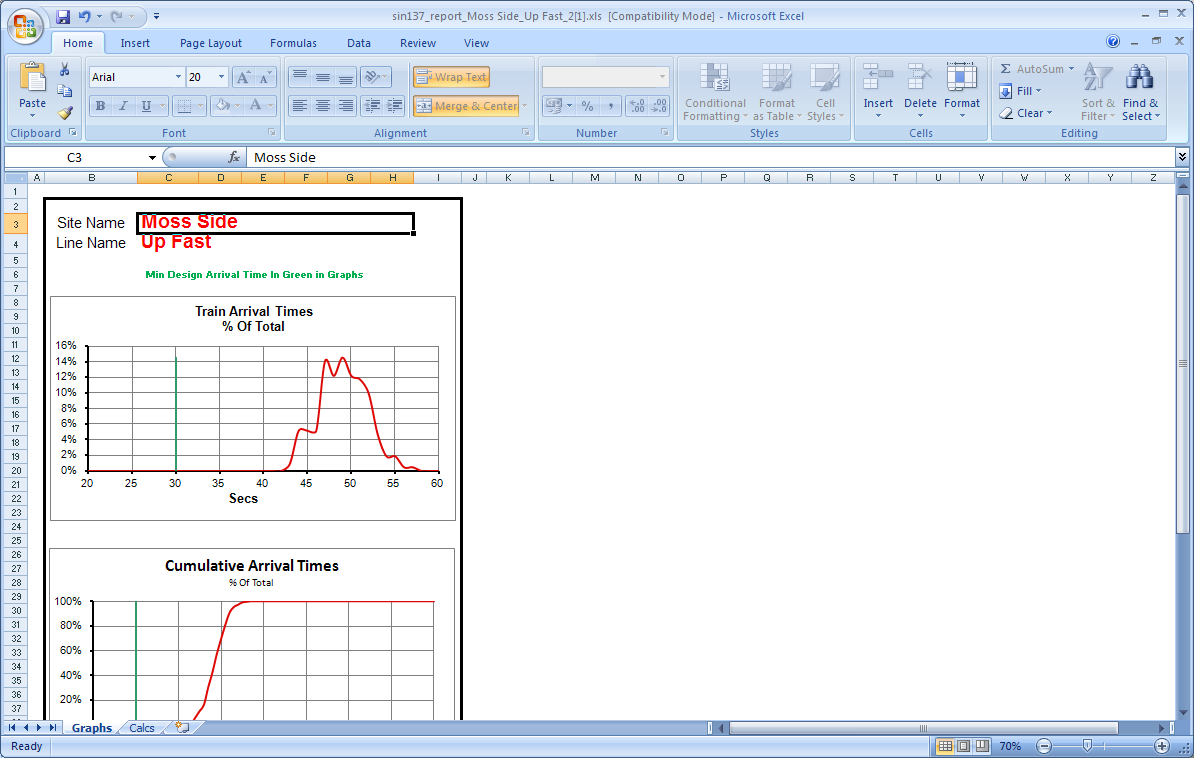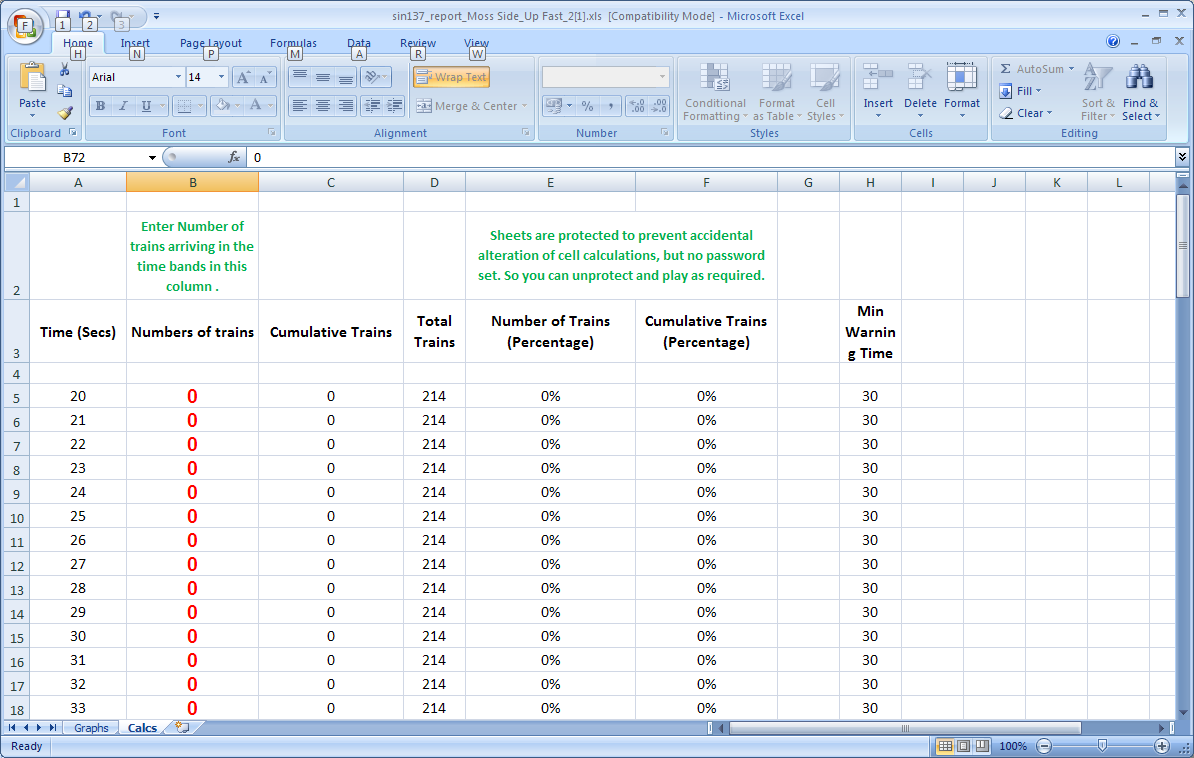...
The report will provide a list of Level Crossing Warning Times for a given sequence and provide statistics to show how many trains fall into which time.
| Table of Contents |
|---|
Access the Report
To access this report;
- Login into Centrix
- Click the Reporting tab on the main menu
Click the Sequence Timing report in the report list
A new window in your browser should open with the Sequence Timing Report Generator
...
- and select NR/SIN/137
- The list of current NR/SIN/137 reports should appear
- Click 'Create New report' at the top of the page
Creating a New Report
To create a new report, fill in the input values (explained below) and click the Create Report button to generate a new report.
...
| Note | ||
|---|---|---|
| ||
When selecting a date, the time will be automatically set to midnight (00:00) on the selected day. For example, running a report from Monday to Friday will actually be running the report from the start of Monday until the start of Friday (4 days). To run the report for the whole 5 days, specify the end date as the day afterwards (Saturday in this case)start day and 23:59 on the end day. |
Once you have specified the report parameters and clicked the Create Report button the page will refresh and there should be a new entry at the bottom of the Reports section. Notice that the Status column currently indicates that the report is PENDING. Reports are stored in a queue on the server which is processed every 5 seconds, hit the Refresh button after a few seconds and repeat until the status of the report has changed.
...
When the report has finished processing you should see READY in the Status column, the report is now ready to be viewed.
Download a Report
To download the NR/SIN/137 Excel Spreadsheet for a report, click the Download SIN/137 button next to a report.
...
Open the downloaded xls report to view the graphs and calculations.
Viewing a Report's Raw Data
It is also possible to view the raw data that was used to generated an Excel Spreadsheet report, click on the View button next to a report.
...
Towards the bottom of the page you can see the raw event data which was used to generated the binned values.
Duplicate a Report
If you want to run a new report with the same settings as an existing report but change only the dates (for example), you can click the Copy button next to an existing report.
...
This will copy the values from the selected report into the report generation form.
Delete a Report
To delete a generated report, click the Delete button on the report you wish to delete.
...

.png?version=1&modificationDate=1500912370000&cacheVersion=1&api=v2&width=600)



.png?version=1&modificationDate=1500914177000&cacheVersion=1&api=v2&width=600)
%20(5).png?version=1&modificationDate=1500914480000&cacheVersion=1&api=v2&width=600)
%20(6).png?version=2&modificationDate=1500914691000&cacheVersion=1&api=v2&width=600)